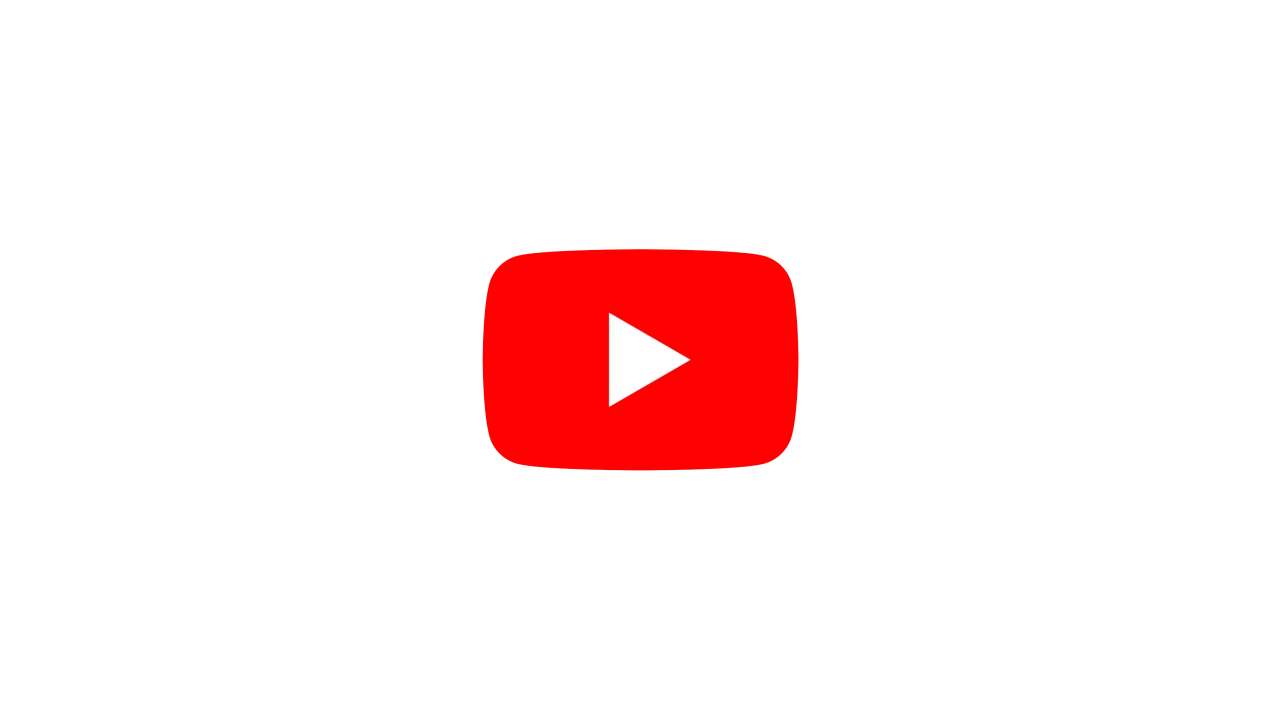Viewport
Window #
This window show the actual scene, and what will be rendered / output by Notch into other tools.
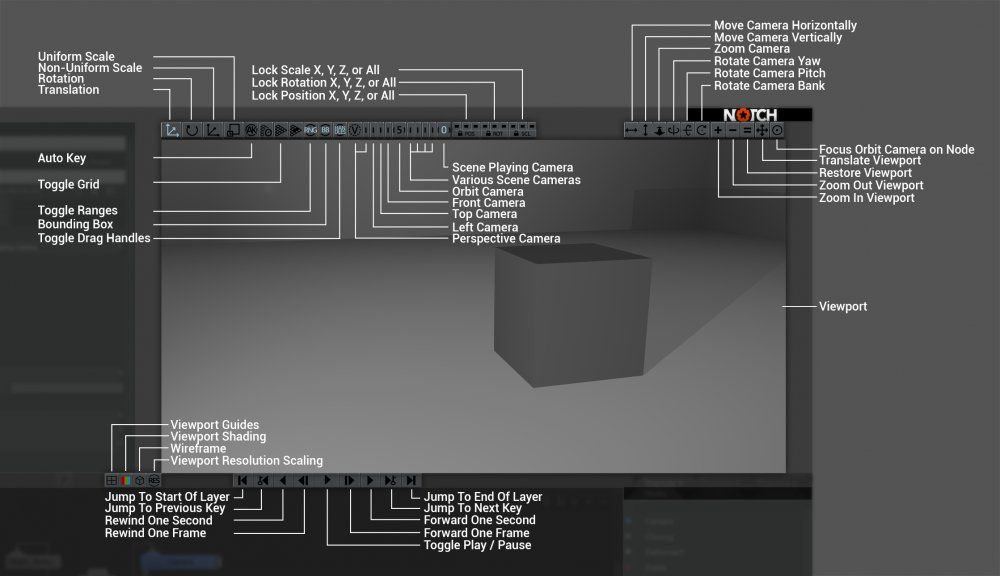
Top Bar #
| Label | Description |
|---|---|
| Translation | Switch to the translate gizmo. |
| Rotation | Switch to the rotate gizmo. |
| Non-Uniform Scale | Switch to the non-uniform scale gizmo, which scales the object axis by axis. |
| Uniform Scale | Switch to the uniform scale gizmo, which scales all axis by the same amount. |
| Toggle Auto Key | Automatically adds a keyframe when a property changes over time. The property must be keyed first for this to apply. |
| Toggle Grid | Toggle visibility of the Viewport grid. |
| Toggle Ranges | Toggle whether range indicators are displayed in the Viewport. |
| Bounding Box | Toggle whether the bounding box appears around selected nodes in the Viewport. |
| Toggle Drag Handles | Toggle whether the Gizmo appears in the Viewport. |
Camera Options #
| Label | Description |
|---|---|
| Perspective Camera | Default perspective camera in the scene. |
| Left Camera | Default orthographic camera facing along the -X direction. |
| Top Camera | Default orthographic camera facing along the -Y direction. |
| Front Camera | Default orthographic camera facing along the -Z direction. |
| Orbit Camera | Default camera that orbits around a movable point in the scene. |
| Various Scene Cameras | Choose from the cameras added in the nodegraph. Order of cameras is decided based on when the cameras were added to the nodegraph. |
| Scene Playing Camera | The highest priority camera in the scene, based on either the priority attribute in the camera or the Y / X position of the camera in the nodegraph. |