Academic License Server
Introduction #
Academic License server provides network wide access to Notch Builder Learning, without the requirement for physical dongles in workstations.
Requirements #
License Server: #
- OS: Windows 7 / 8 / 9 / 10 or Windows Server 2012 or later.
- Connectivity: One free USB port for the licensing dongle
- Network: TCP access from Notch Workstations on port 22350
Notch Workstations #
- OS: Windows 8.1 or newer (64-bit only)
- GPU Minimum:
- NVIDIA Geforce 1060
- AMD Radeon RX 580
- GPU Recommended:
- NVIDIA Geforce 2080 Ti or higher
- NVIDIA Quadro RTX 6000 or higher
- See performance metrics here
License Server Installation #
To setup the license server, first ensure you have activated your licensing dongle as per email instructions.
On the server:
- Download and install CodeMeter Runtime
- Open ‘CodeMeter Control Center’
- Go to: File->WebAdmin
- In the Web Interface go to the menu: Configuration -> Server -> Server Access
- Enable ‘Network Server’ and keep the default port 22350
- Click Apply
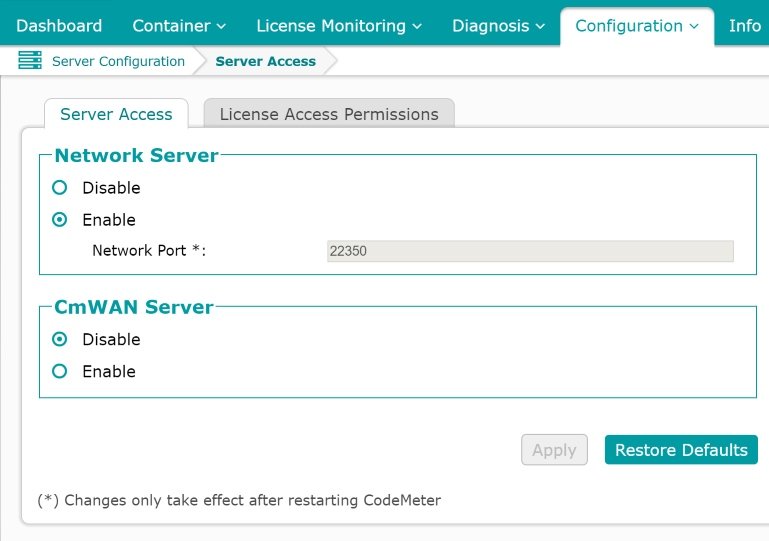
Please note this will enable LAN connections (TCP connections to 22350). Please ensure that your firewall is allowing TCP access to this port on the License Server.
Workstation Installation #
- Download and Install the latest version of Notch Builder PLE
- Open ‘CodeMeter Control Center’
- Go to: File->Preferences
- In the Web Interface go to the menu: Click Add new server
- Enter the IP address of the License Server
- Click Add
- Click Apply
- Unplug any dongles from your workstation and run Notch Builder. You should see Notch Builder PLE start.
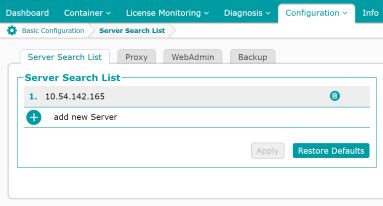
Alternatively you can also automate the CodeMeter server search list steps by adding a Server.ini file to the following location:
%Program Files%\CodeMeter\Runtime\bin
With the content of Server.ini being:
[ServerSearchList]
[ServerSearchList\Server1]
Address=<YourLicenseServerIP>