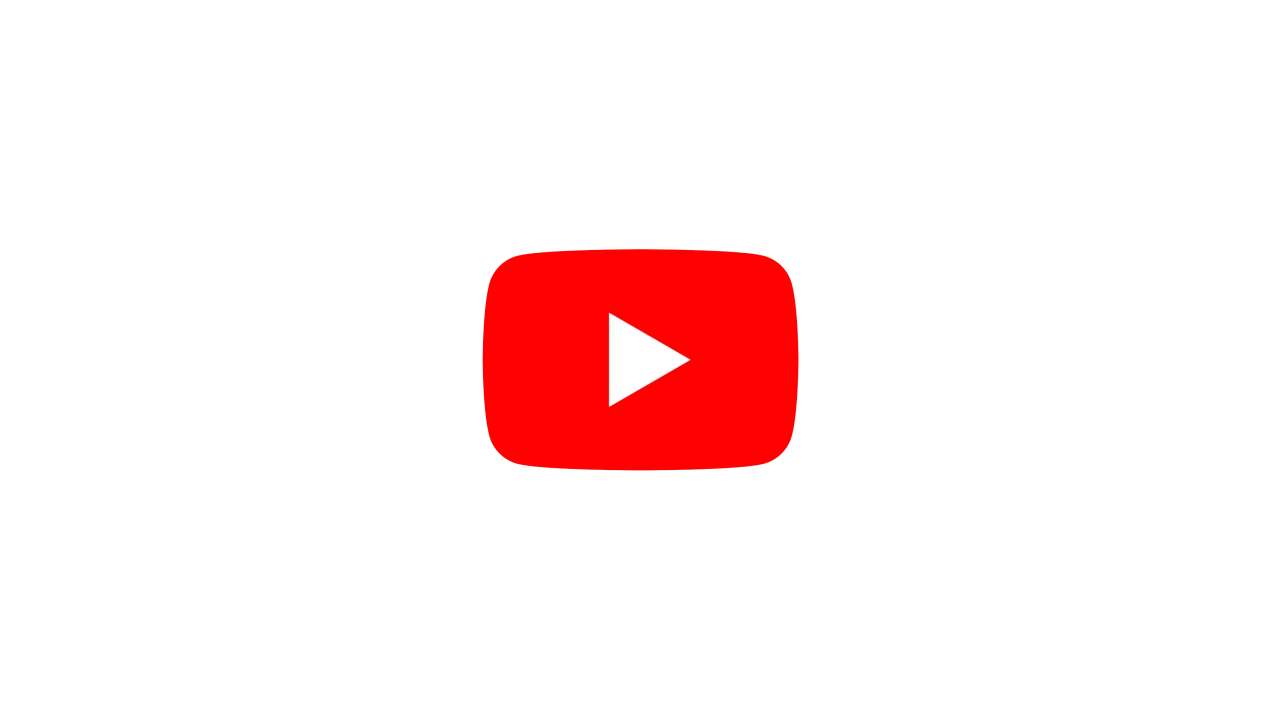Introduction #
Notch enables you to stream your Notch content to internet streaming platforms, such as YouTube, Twitch, Facebook Live, Mixer & more directly from within Notch Builder, with both video and audio. You are also able to stream to custom streaming services that you may deploy yourself like Jitsi or Scaleway. RTMP & RTMPS are the two industry-standard protocols used to stream to these services.
For additional performance, Notch utilises NVIDIA’s hardware H.264 encoder (NVENC) to do the heavy lifting of encoding and dramatically reduces the load on the CPU. This is “available on most modern NVIDIA GPUs”:https://developer.nvidia.com/video-encode-decode-gpu-support-matrix.
If you are looking to stream to applications such as Zoom, Google Meet, OBS, then have a look at Streaming via Virtual WebCam.
Streaming is only currently available from Builder, but support for exported standalones is in development. There are no plans to support streaming directly from exported blocks.
Watermark free streaming is only available in Builder Pro.
Stream to online service with RTMP/RTMPS #
- Decide the frame rate at which you wish to stream (usually 30 or 60fps).
- Lock the Notch Builder frame rate by clicking P button next to timeline time readout.
- Set the Max to the frame rate at which you wish to stream
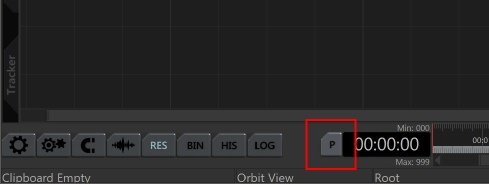
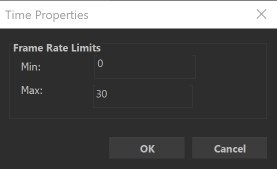
- Set the Max to the frame rate at which you wish to stream
- Go to menu Devices->Streaming…
- Either select a pre-configured streaming service (Twitch, Facebook etc.) or RTMP/RTMPS.
- Enter the Stream URL & Stream Key as provided by your streaming service provider.
- If you’ve chosen a pre-configured streaming service (YouTube etc), you will find that the Stream URL is pre-populated, so you can just enter the Stream Key.
- Enter target upload Bit Rate for your video stream. This needs to match the capabilities of your internet link or you will drop frames and have an unstable stream. 1500 kbps is a good starting point for most streams.
- Set your Resolution and Frame Rate ensuring that you match the frame rate you chose and set earlier.
- Click OK. Your project will be automatically resized to the resolution that you have defined for your stream.
- Press Play. After 5-15 seconds (depending on your streaming provider) you should see the stream output online.
To stop streaming go to menu: Devices->Stop Streaming
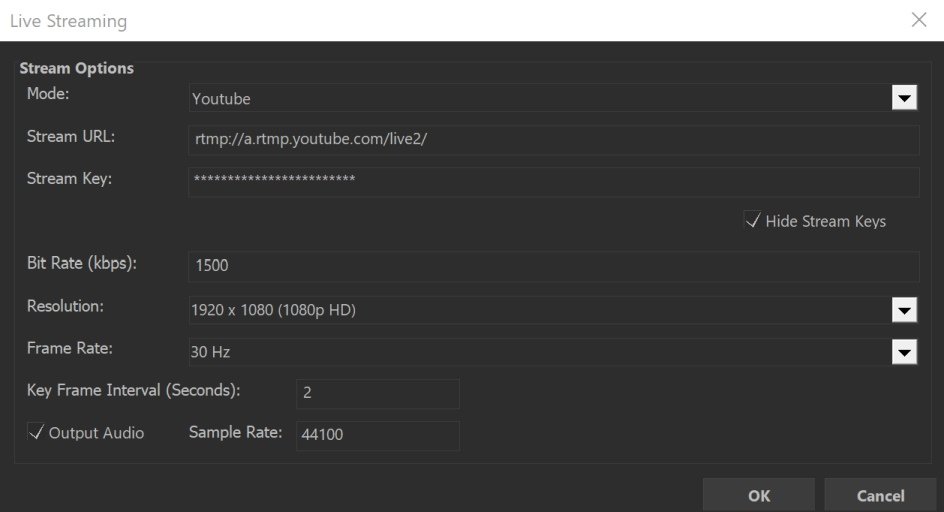
Streaming Settings Dialog
You must be playing for streaming data to be sent to the streaming service.
Advanced Streaming Settings #
In the Devices->Streaming dialog there are a number of advanced streaming settings - which generally you will not need to alter.
| Setting | Description |
|---|---|
| Key Frame Interval | This is a streaming service specific number, which sets how often a full ‘key’ frame of video should be sent. For most services this is 2 seconds. |
| Output Audio | This allows you to choose whether to send an audio channel to the streaming service. Most streaming services (like YouTube, Vimeo etc) require you to send an audio channel, even if there is no actual audio coming down the channel, so it’s best to keep this on. |
| Sample Rate | You can set a custom sample rate, although the vast majority of streaming services require a 44100 Hz rate. |
Handling Audio #
Notch is able to pass audio from Play Sound and Capture Sound nodes. It can also mix audio from multiple audio nodes.
Output Audio checkbox must be enabled in Devices->Streaming to be able to send the audio.
When utilising the Capture Sound node, you must enable the Pass Through Audio checkbox.
Protocol Details #
RTMP & RTMPS are the current industry standards for delivering internet streaming. All major streaming platforms support either one of these protocols. RTMP & RTMPS streams utilise the following codecs as per industry standards:
| Item | Codec |
|---|---|
| Video | H.264 (AVC) |
| Audio | AAC - Sent at 128 kbps |
RTP is more often used in local network scenarios.