Tilt Shift
Add a tilt shift effect to an image.
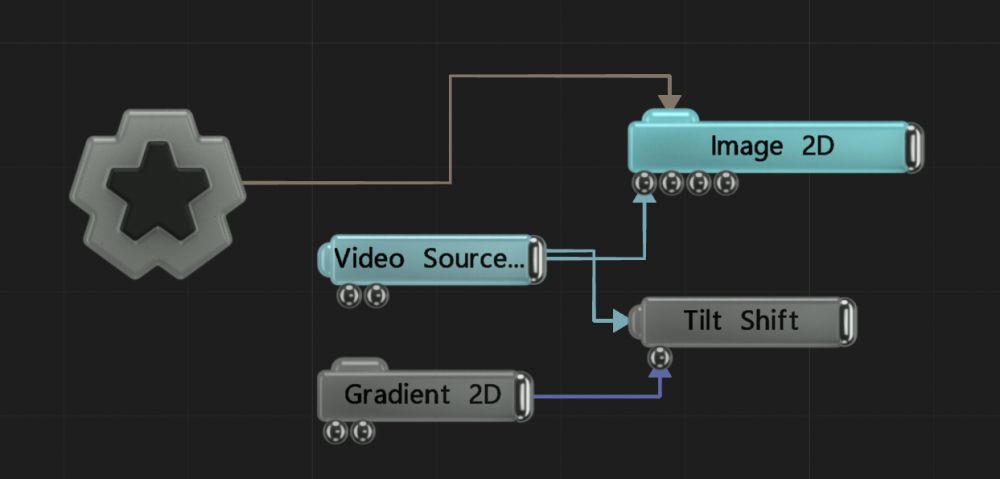
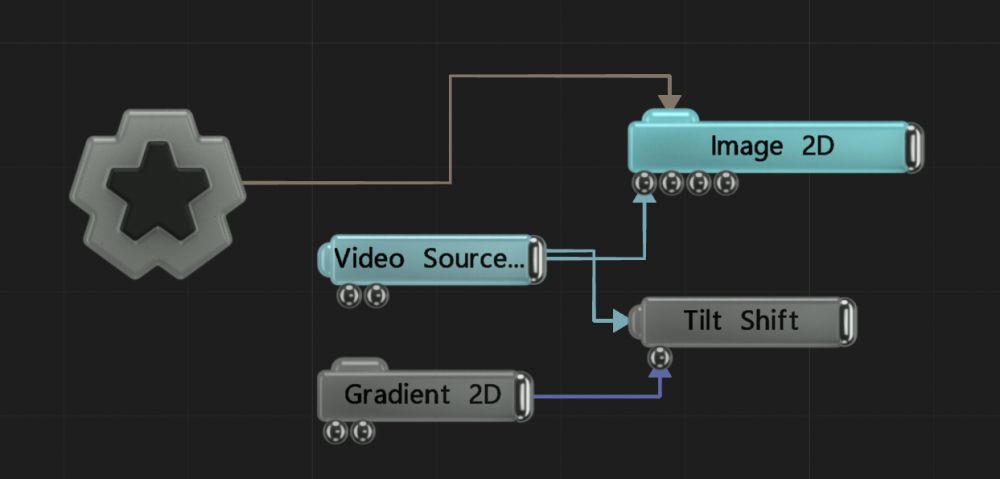
This node applies a tilt shift effect to the image by blurring the top and bottom parts of the image, while keeping the center plane in focus. For custom blur shapes, a video node can be added to the gradient node input.
When in Sprites mode, the performance of this node is heavily dependent on output resolution.
These properties control the core behaviours of the node.
| Parameter | Details |
|---|---|
| Active | Enables or disables the effect. Disabling the effect means it will no longer compute, so disabling a node when not in use can improve performance. |
| Blend Amount | Changes the opacity of the new effect over the original image. |
| Blend Mode (RGB) | Change how the generated effect blends with the parent image RGB. |
| Blend Mode (Alpha) | Change how the generated effect blends with the parent image alpha. |
| Mode | How the tilt shift blurs the image.
|
| Blur Size | The size of the blur. |
| Max Sprite Size | Limit the maximum size the blurring sprite will go to. |
| Colour Difference Threshold | Limits where tilt shift will be applied based on differences on differences in colour value. |
| Sprite Texture | Input an image texture to be blur the parent. |
| Apply To Opaque Objects Only | Apply only to objects with alpha values of 1. |
Toggle which of the RGBA channels are affected by the effect.
| Name | Description | Typical Input |
|---|---|---|
| Gradient Node | Controls the gradient of the tilt shift effect. | Gradient 2D |
| Active | Enables or disables the effect. Disabling the effect means it will no longer compute, so disabling a node when not in use can improve performance. | Envelope Modifier |