Curve Mask
Generates an image using user created shapes.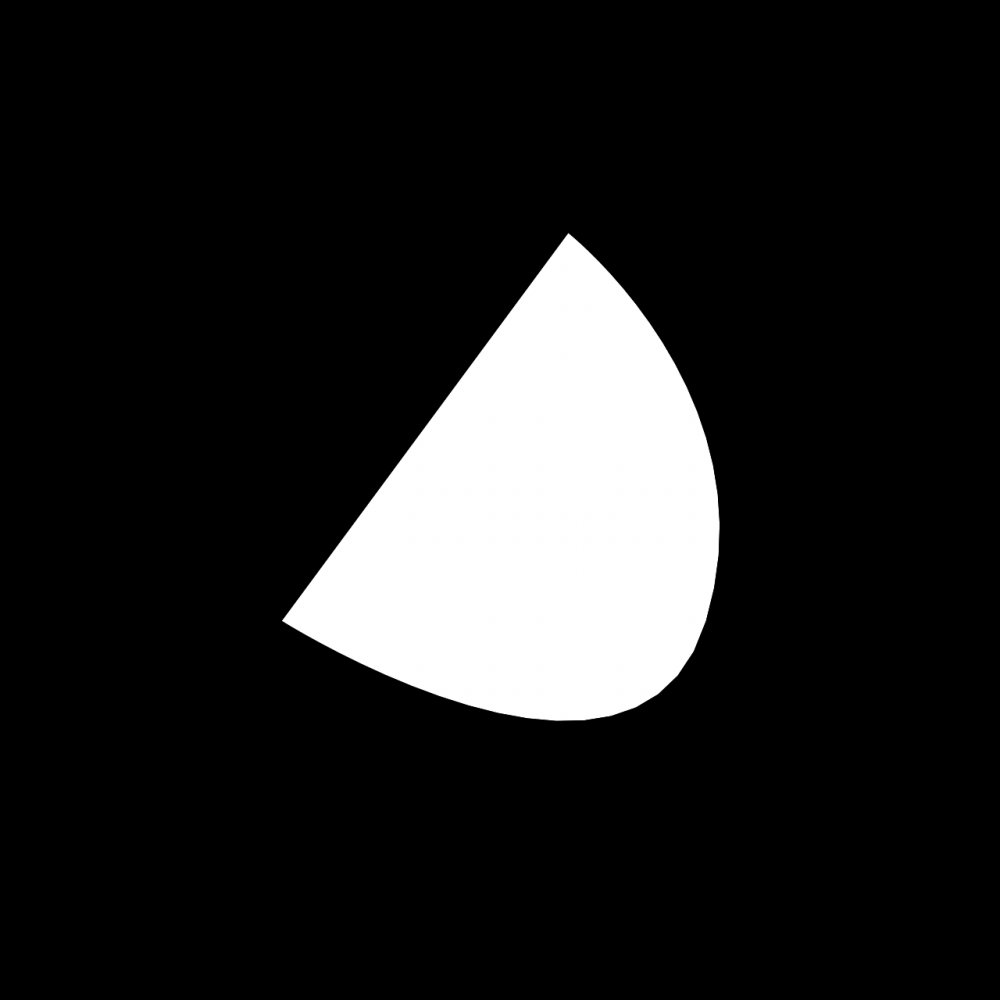
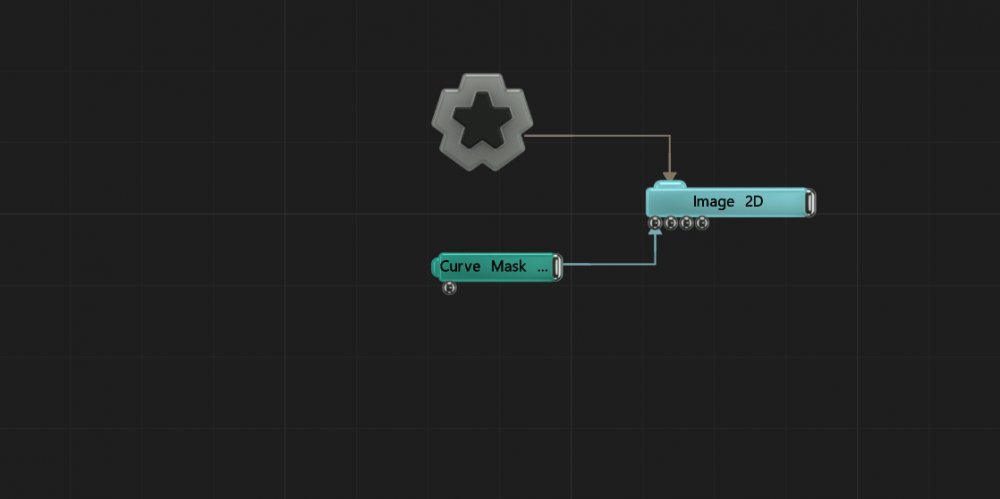
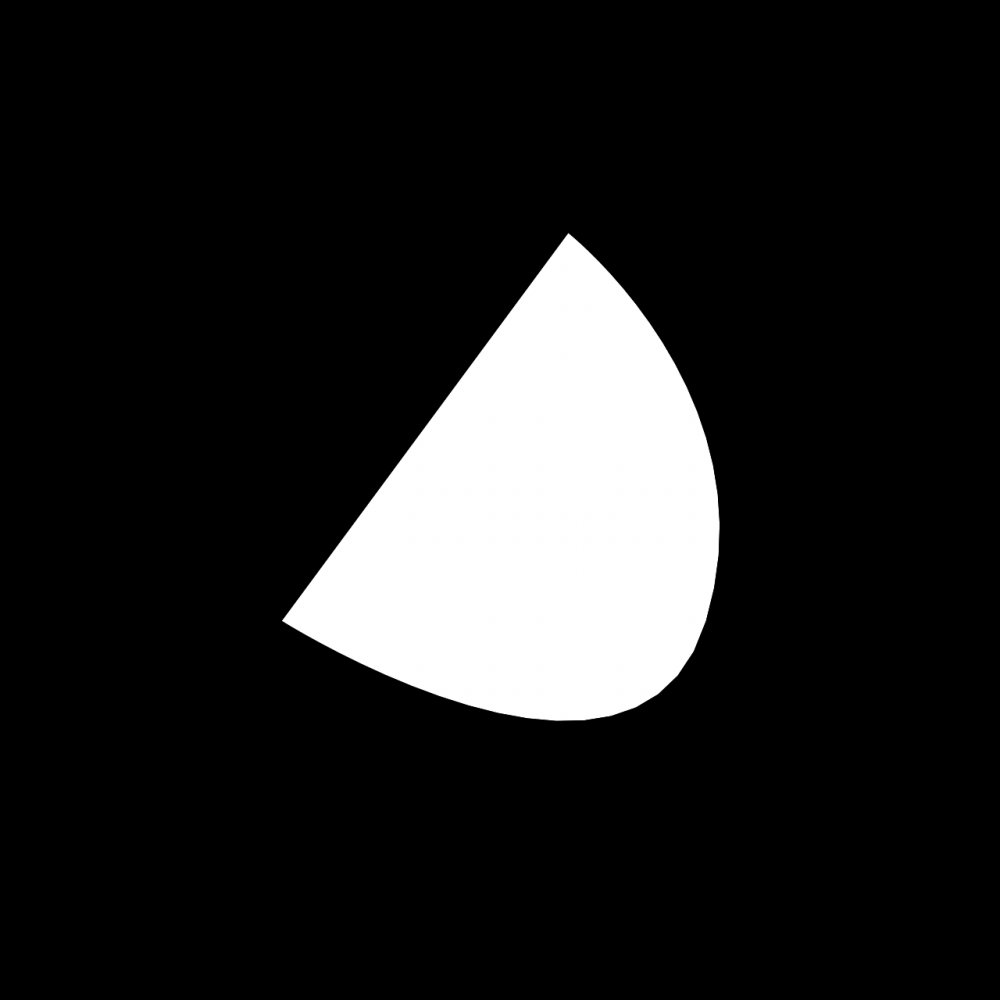
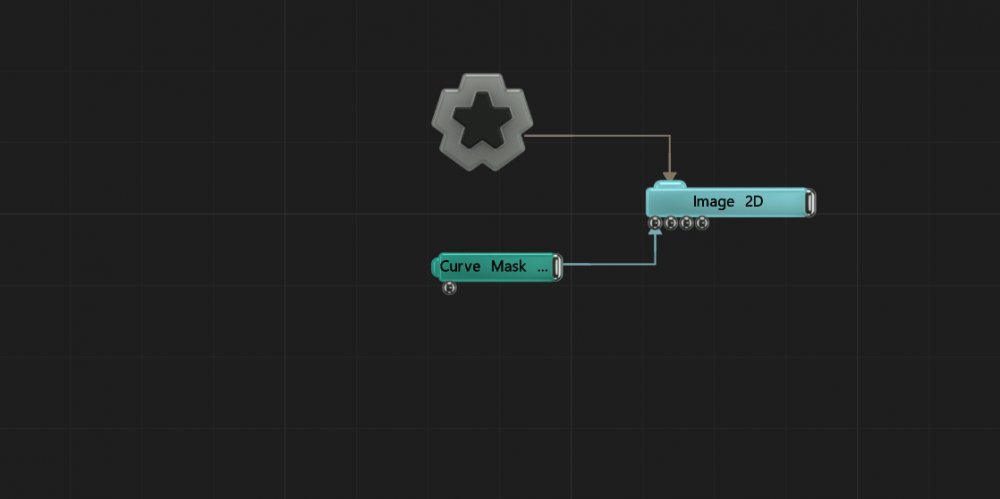
This node generates a mask by using a shape created using user created points.
With the scene paused and this node selected, you can create new points by left clicking in the viewport. Left click dragging moves the selected point around and right clicking a point will delete it. Using Ctrl left click dragging changes the curve of the line into and out of that point.
To close the mask you need to click on the first point.
This node can be connected to any node which accepts an image input.
These properties control the core behaviours of the node.
| Parameter | Details |
|---|---|
| Active | Enables or disables the effect. Disabling the effect means it will no longer compute, so disabling a node when not in use can improve performance. |
| Preview In Viewport | Preview the effect blended with alpha in the viewport. |
| Preview RGB In Viewport | Preview the colour values in the viewport. |
| Preview Alpha In Viewport | Preview the alpha values in the viewport. |
| Width | The resolution of the effect along its width. |
| Height | The resolution of the effect along its height. |
| Update Time Mode | How the generator updates with relation to the timecode.
|
| Static Image (Process Only Once) | Only process the image once, making a more efficient scene. Animated Post-FX nodes will not function with this enabled. |
| Feather | Makes a blur which follows around the edges of the curve mask shape. |
| Animate Points | Allows the points to be keyframe animatable. |
| Editor Colour | Change the colour of the curve mask line, visualised in the viewport. |
| Show Point Properties | Shows the position and bezier controls for all the points individually in the property panel. |
These properties control how the generators are coloured and blended with other images.
| Parameter | Details |
|---|---|
| Colour | Change the colour of the generated image. |
| Blend Amount | The amount the generator is blended with the output. |
| Blend Mode | Choose how the image blends with the scene. See Blend Modes for details.
|
These properties contain an array of all the points included to create the mask.
| Parameter | Details |
|---|---|
| Point # X/Y | X and Y position for each point creating the mask |
| Point # TX/TY | Bezier control curve point for each point of the mask. |
| Name | Description | Typical Input |
|---|---|---|
| Colour Ramp | Specify a range of colours the generator can use through its gradient. | Colour Ramp |
| Transform Modifiers | Apply the transforms of another node to this node. | Null |
| Target Node | Modifiy the rotations of the node to always direct the z axis towards the input. | Null |