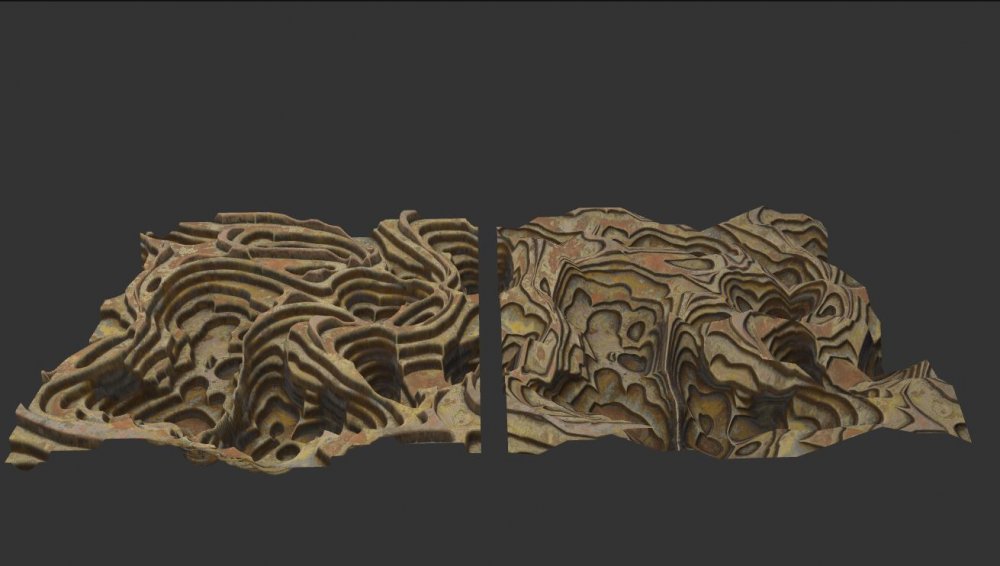Exporting .sbsar Materials from Substance Designer #
To export a material, click on the icon with the arrow. “Publish selected Element(s)”
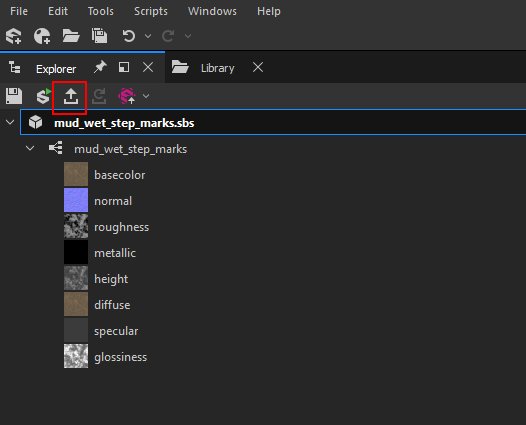
Leave the default settings, click OK. Your substance material is now exported. The extension for substance designer file is .sbsar
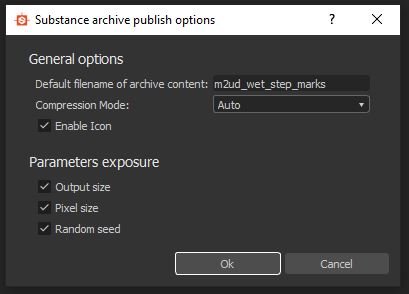
Importing .sbsar materials into Notch #
There are two ways to import a.sbasar file into notch :
You can drop your file in the Resource panel.
Or using the menu : File/Import Resource / Image /Substance
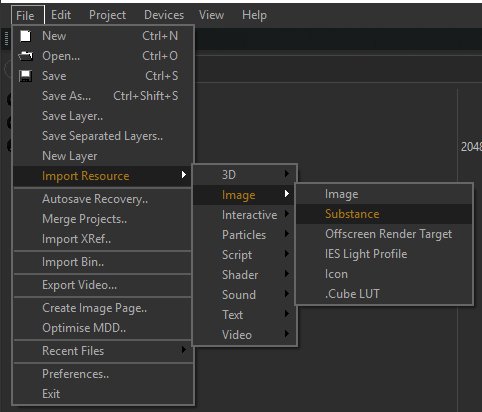
![]()
Importing too many Substance materials at the same time or duplicating a layer with too many Substance Materials can cause a freeze.
Creating exposed parameters in Substance Designer #
To modify a texture directly in Notch it is necessary to expose the parameters you want to modify. You can expose any parameter, colour, value, text, etc
In Substance Designer, right click on the selected node and “Expose parameters” :
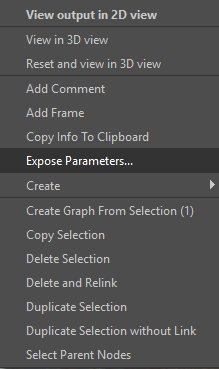
Choose which parameter you want to expose :

You can also click on this icon of the selected node :
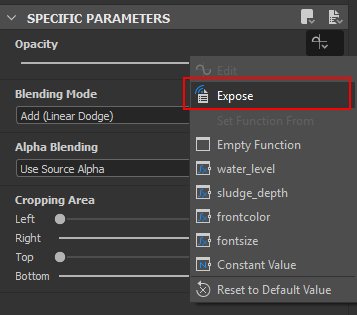
Using exposed parameters in Notch #
If your Substance material contains exposed parameters they will automatically be visible in the Substance Material node’s parameters.
The texture will be regenerated as soon as a exposed parameter is modified. The more complex the material is, the longer the computation/regeneration time can be. If the material is complex you can reduce the resolution of the texture to improve calculation time. Once you’ve found the settings that suit you, you can increase the resolution again.
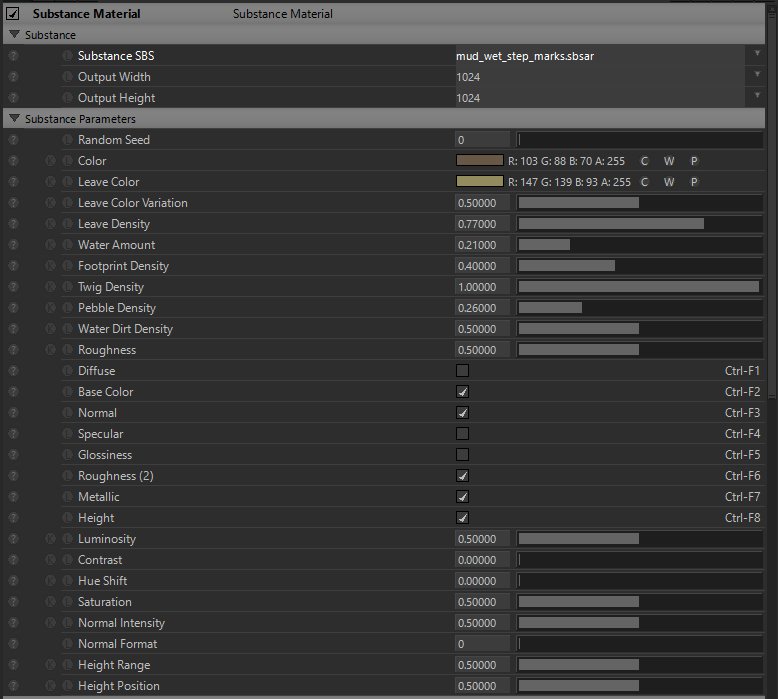
With a single material you can generate many variations of the same texture :

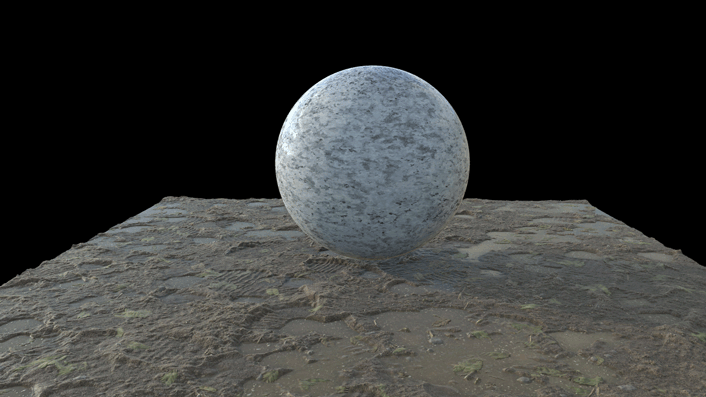
Creating materials in Substance Designer for Notch #
When you start a new Substance Designer material use this template :
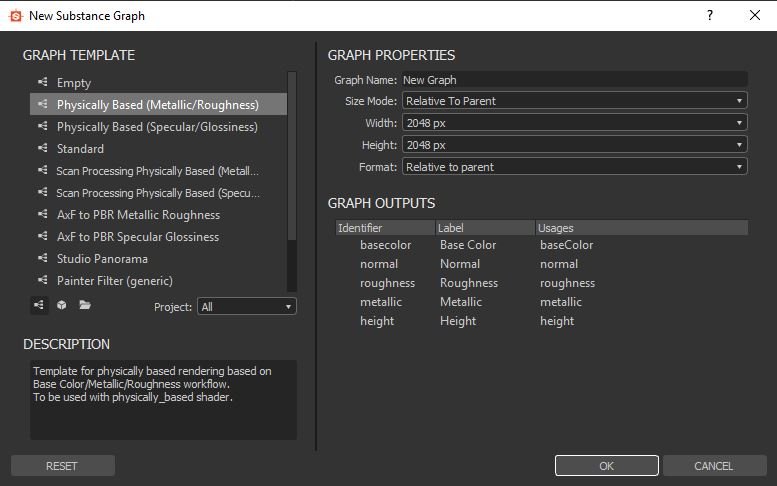
Substance Material Exposed Text #
You have the possibility to use text in your textures with substance designer. By exposing the text you can modify it in Notch.

Same material with different text

Text option in material
Substance Material and Blocks / Standalone #
When exporting your project to Standalone or a Block, all textures will be generated and cached. They will no longer be editable so you cannot expose any parameters from a substance material in Notch. The textures being cached will logically increase the size of your Standalone or Block export. The higher the resolution of the textures the larger the size.
Substance Material and Height map. #
A lot of Substance Designer materials utilise a height map. A height map deforms the mesh by changing the position of the vertices. When using a heightmap material in Notch, it is necessary to modify the “Displacement” value. It is also important that the object has enough faces (appropriate use of Subdivisions and Tessellation is advised)