Get a License Diagnostic file
Intro #
Sometimes the Notch support team will ask you for a License Diagnostic file. This file gives us detailed debug information about your CodeMeter dongle and recent licensing events.
How to get a License Diagnostic file #
There are two methods of getting the file:
- Using the Notch License Check tool,
- Or, running commands directly from the Windows Command Prompt / PowerShell.
Method A: Notch License Check Utility #
You can use the Notch License Check utility. This comes installed with Notch Builder or you can download it (if you’re getting a diagnostic for a media server etc).
Download Notch License Check- Run ‘Notch License Check’ (either from the Start menu, or by running ‘LicenseCheck.exe’ from the downloaded .zip file).
- Click ‘Save Diagnostic’, then attach that file to your support ticket.
Please make sure to do this on the machine that exhibits the error.
When using the downloaded License Check, ensure you extract all the files in the .zip, not just the .exe.
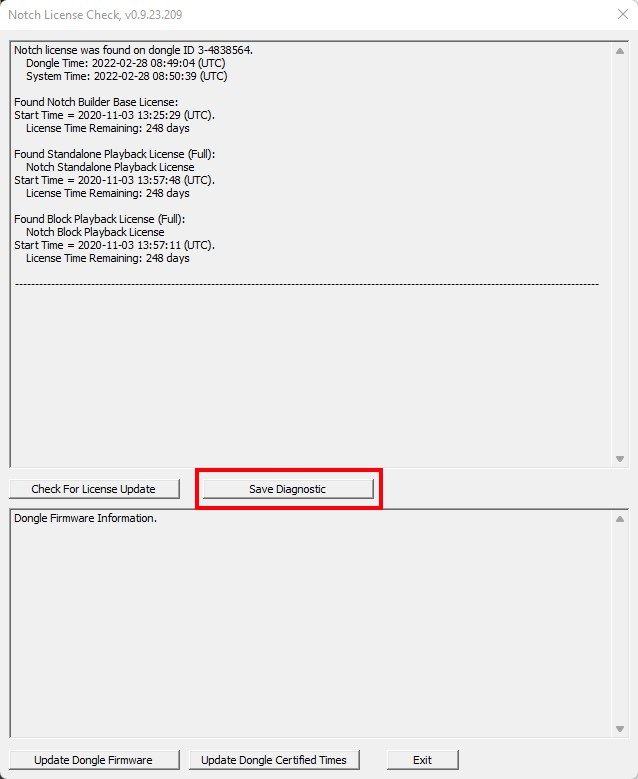
Method B: Command Line #
You can run one of the following two commands:
Command Prompt Command:
"c:\Program Files (x86)\CodeMeter\Runtime\bin\cmu32.exe" --cmdust > %HOMEPATH%\Documents\cmdust_diag.txt
PowerShell Command:
Start-Process "c:\Program Files (x86)\CodeMeter\Runtime\bin\cmu32.exe" -ArgumentList "--cmdust" -RedirectStandardOutput $home\Documents\cmdust_diag.txt
Once you have run the file, please send us the cmdust_diag.txt file from your Documents folder.
Please make sure to do this on the machine that exhibits the error.
CodeMeter Runtime must be installed on the machine to run this utility. (This is bundled in Notch Builder and on most media servers)