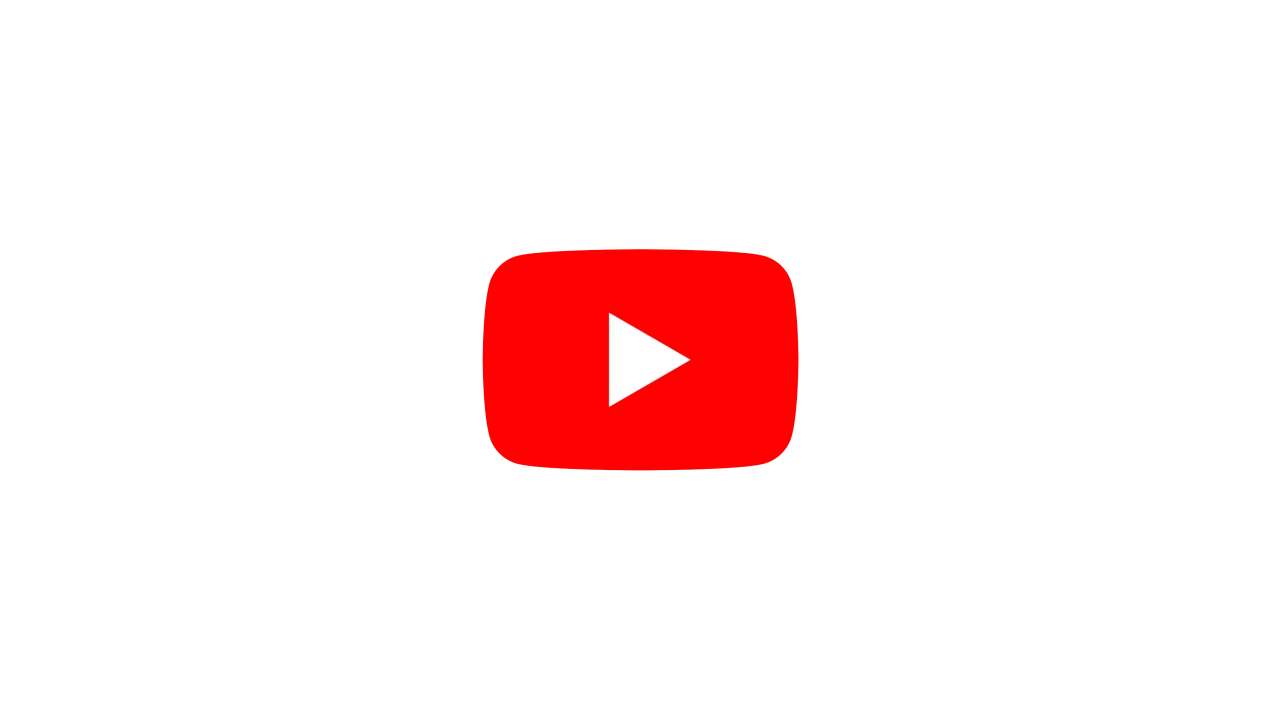Timeline
Top Bar #
This window lists all of the layers and effects in the current project, useful for sequencing and timing effects to run together.
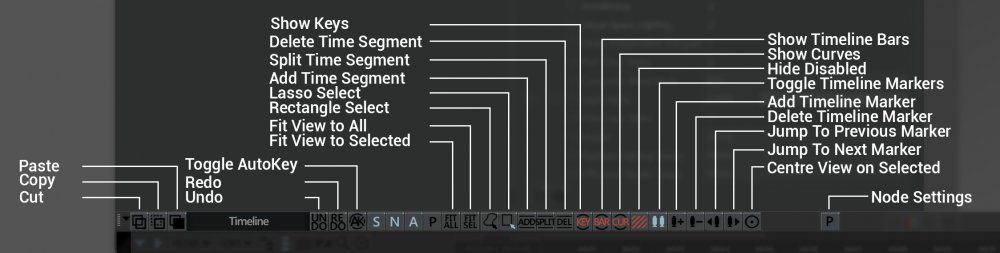
Timeline Controls #
| Label | Description |
|---|---|
| Copy | Copy the selected node(s) to the paste buffer. |
| Cut | Copy the currently selected node(s) to the paste buffer, then delete them. |
| Paste | Paste any nodes from the paste buffer. |
| Undo | Undo the most recently taken action. |
| Redo | Redo a previously undone action. |
| Toggle Auto Key | Automatically adds a keyframe when a property changes over time. The property must be keyed first for this to apply. |
| Rectangle Select | Draw a rectangular region to select nodes. |
| Lasso Select | Draw a custom lasso region to select a group of node. |
| Add Time Segment | Add a new time segment to the timeline for this layer. |
| Split Time Segment | Split the current time segment into two at the position of the playhead. |
| Delete Time Segment | Delete the selected time segment. |
| Show Keys | Show the key positions in the timeline along the relevant segments. |
| Show Timeline Bars | Show the coloured bars which represent the time segments. |
| Show Curves | Show the key curves of various attributes for effects in a layer. |
| Hide Disabled | Hide all nodes which are unconnected to the root, or disabled. |
| Toggle Timeline Markers | Show or hide time markers in the timeline. |
| Add Timeline Marker | Add a timeline marker to the timeline. |
| Delete Timeline Marker | delete a timeline marker at the current time. |
| Jump to Previous Marker | Jump to the nearest marker before the playhead. |
| Jump to Next Marker | Jump to the nearest marker after the playhead. |
| Center View On Selected | Center the timeline on the currently selected layer or effect. |
| Node Settings | Open up the node settings window for the selected node. |
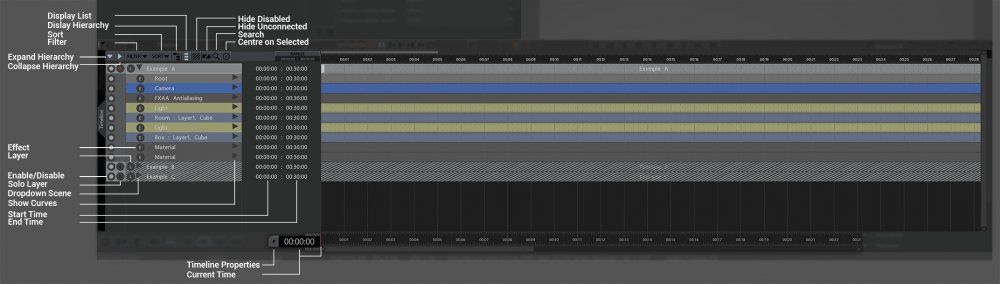
Timeline #
| Label | Description |
|---|---|
| Expand Hierarchy | Expand the hierarchy of the selected layer or effect. |
| Collapse Hierarchy | Collapse the hierarchy of the selected layer or effect. |
| Filter | Filter certain nodes or node groups from being shown in the timeline.. |
| Sort | Change the order in which nodes are listed in the layer. |
| Display Hierarchy | Indent the list of effects based on the hierarchy they are ordered in the nodegraph. |
| Display List | Display the effects as a simple list, ordered by hierarchy in the nodegraph. |
| Hide Disabled | Hide all nodes which are disabled |
| Hide Unconnected | Hide all nodes with no connecting path to the root node. |
| Search | Search for a specific node or effect in the timeline for the selected layer. |
| Centre Selected | Centre the timeline on the selected time segment. |
| Effect | Denotes segments which are effects or nodes, contained by layers.. |
| Layer | Denotes segments which are layers, and therefore contain multiple effects. |
| Enable / Disable | enable or disable the effect. |
| Solo Layer | focus on this layer, and hide all others. By default, Notch is only set up to show one layer at a time, but this can be changed by disabling “Layers As Separate Effects”. But this can be changed in the project settings. |
| Dropdown Scene | Show all the effects and nodes in this layer. |
| Show Curves | Show the key curves of various attributes for effects in a layer. |
| Start Time | Start time of the layer or effect. |
| End Time | End time for the layer or effect, |
Timeline Bar #
| Label | Description |
|---|---|
| Timeline Properties | Open the Timeline Properties window. From here, you can set the minimum and maximum frame rate limits. |
| Current Time | The Current Time in the scene. |