Performance Bar And Window Controls #
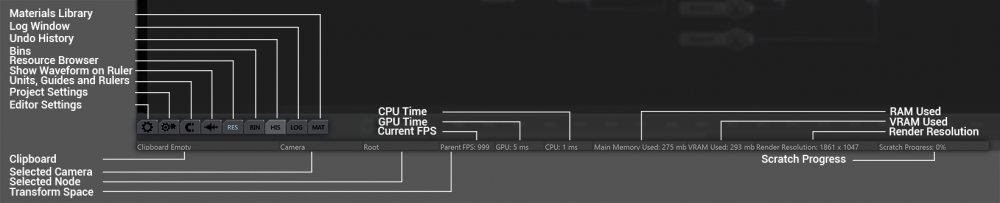
Window Controls #
This menu controls some of the window options for various windows in Notch.
| Label | Description |
|---|---|
| Editor Settings | Settings for the Notch Editor. |
| Project Settings | Settings for the current Notch project. |
| Units, Guides, Rulers | Change the Grid and Guide units. |
| Show Waveform On Ruler | Toggle whether the waveform of audio in the scene is shown on the timeline. |
| Resource Browser | Toggle the Resource Browser frame from being viewed. |
| Bins | Toggle the Bins frame from being viewed. |
| Undo History | Toggle the Undo History frame from being viewed. |
| Log Window | Toggle the Logs frame from being viewed. |
| Materials Library | Toggle the Material Library frame from being viewed. Currently under construction. |
Performance Bar #
This bar shows how Notch is currently performing and can help identify where performance problems maybe arising. For more on managing performance, take a look at the Managing Performance On Media Servers page, or the Profiler tab in the Nodegraph.
| Label | Description |
|---|---|
| Clipboard | Shows the node that is currently in the copy/paste clipboard. |
| Selected Camera | Shows the currently viewing camera in the scene. |
| Selected Node | Shows the currently selected node in the scene. |
| Transform Space | Shows which transform space is being used for transformations; World, Parent or Local. |
| Current FPS | The current frame rate of the scene when being played. |
| GPU Time | How long it takes for the GPU to render the scene. |
| CPU Time | How long it takes for the CPU to render the scene. |
| RAM Used | How much RAM is being used by Notch. |
| VRAM Used | How much VRAM is being used by Notch. |
| Render Resolution | The resolution at which Notch is being rendered at. |
| Scratch Process | Under heavy load, shows how far ahead notch has cached future frames while Idle. |
Bins #
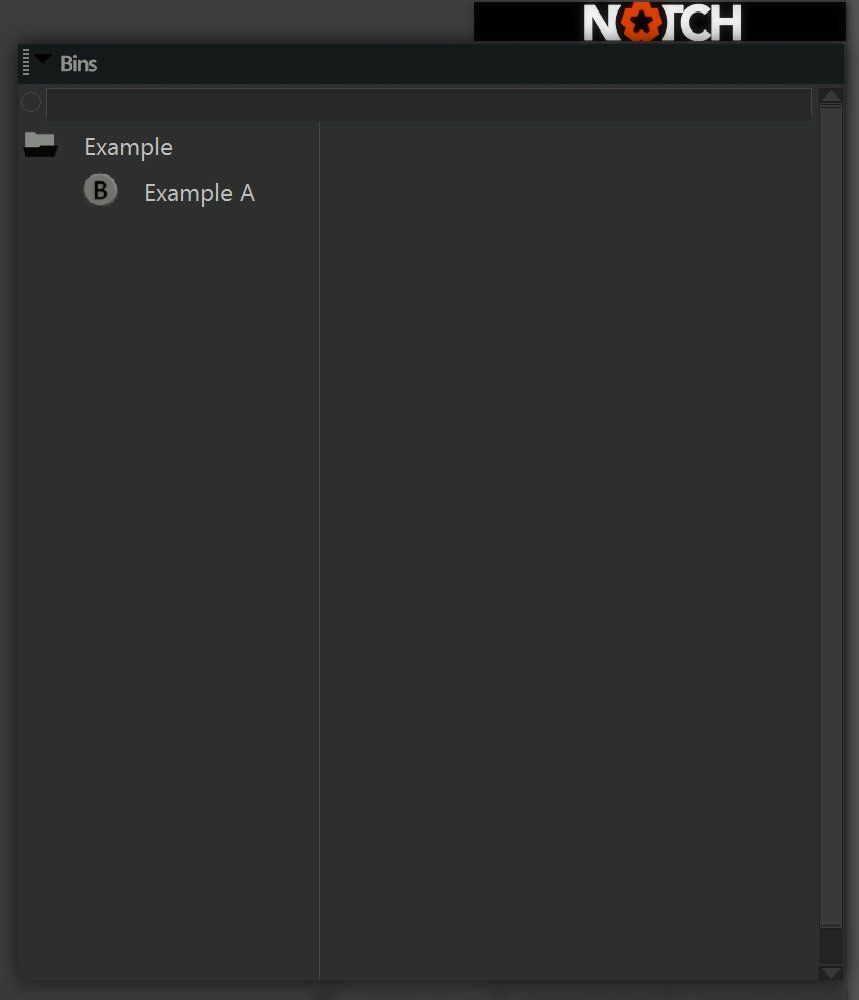
Bins are saved node arrangements that can be saved and opened again for later use in different projects. Bins are saved to a folder specified in the Editor Settings Window. To save a bin, select a group of nodes, right-click and select “Send To Bin”. Alternatively, the whole layer can be sent to a bin by right-clicking in the nodegraph and selecting “Send Layer To Bin”.
Log Window #
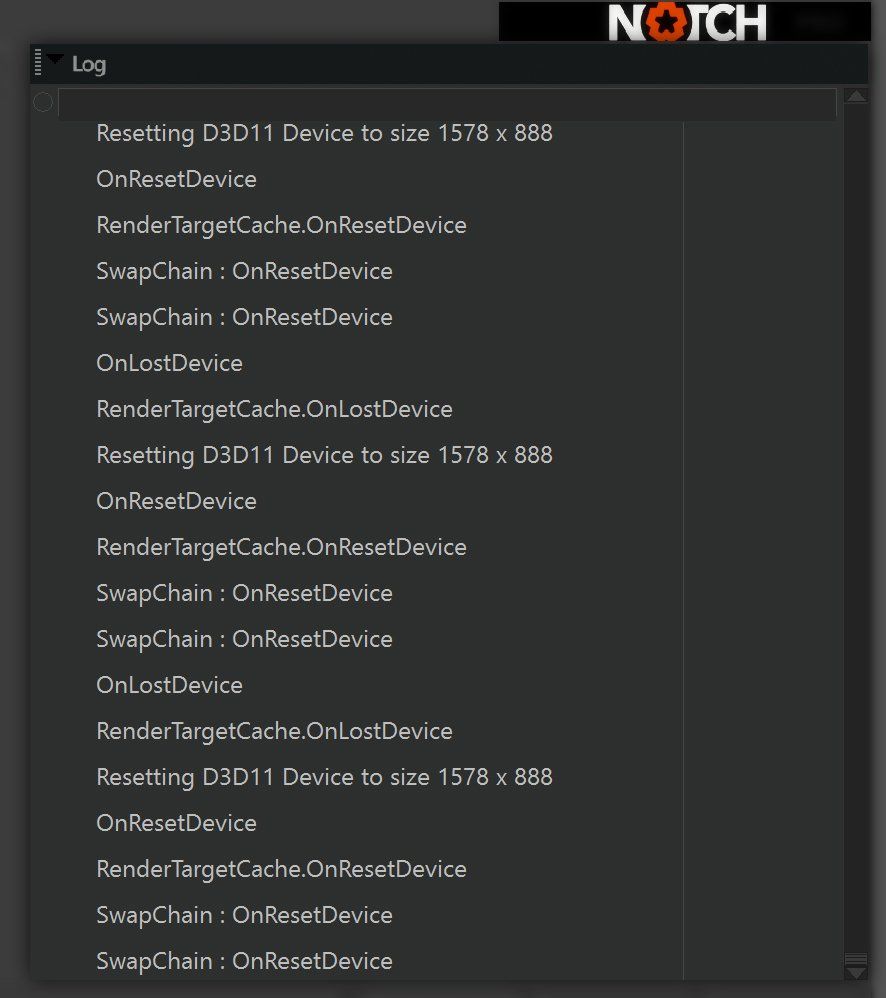
Shows the log window for Notch, useful for understanding performance Issues and debugging. For more on managing performance, take a look at the Managing Performance On Media Servers page, or the Profiler tab in the Nodegraph.
Undo History #
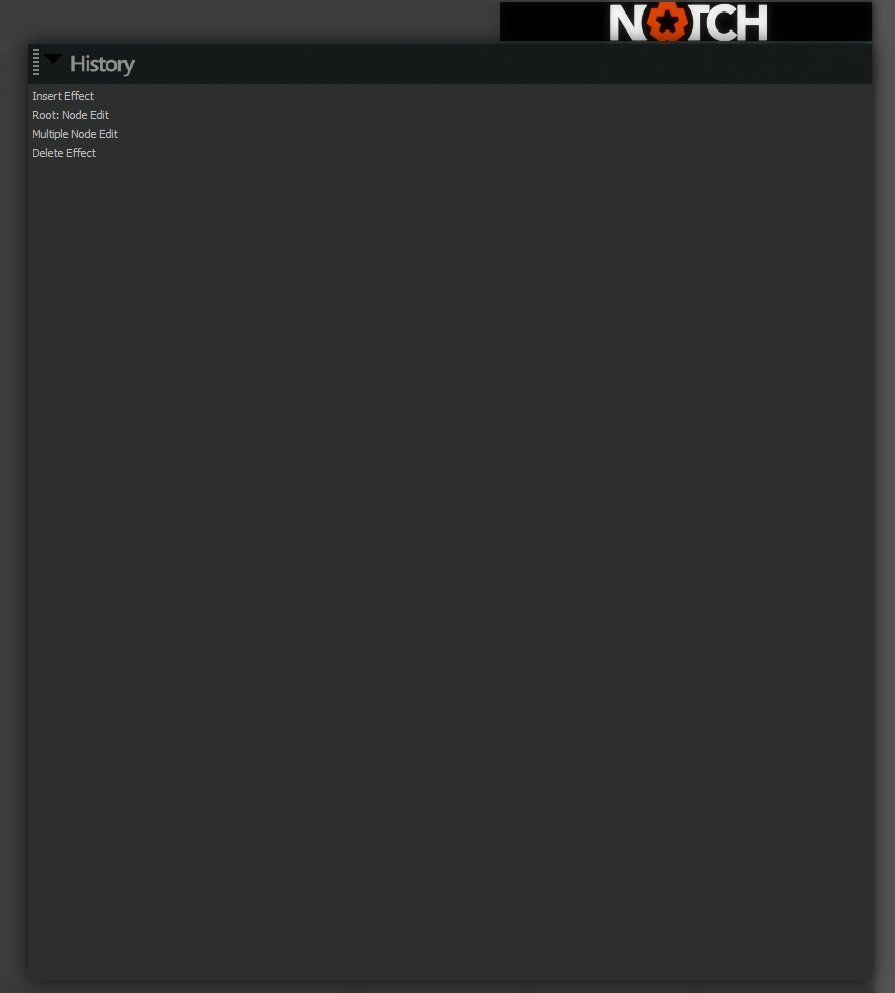
Shows previous actions that have been taken in the project, and can be undone back to.
ArtNet Monitor #
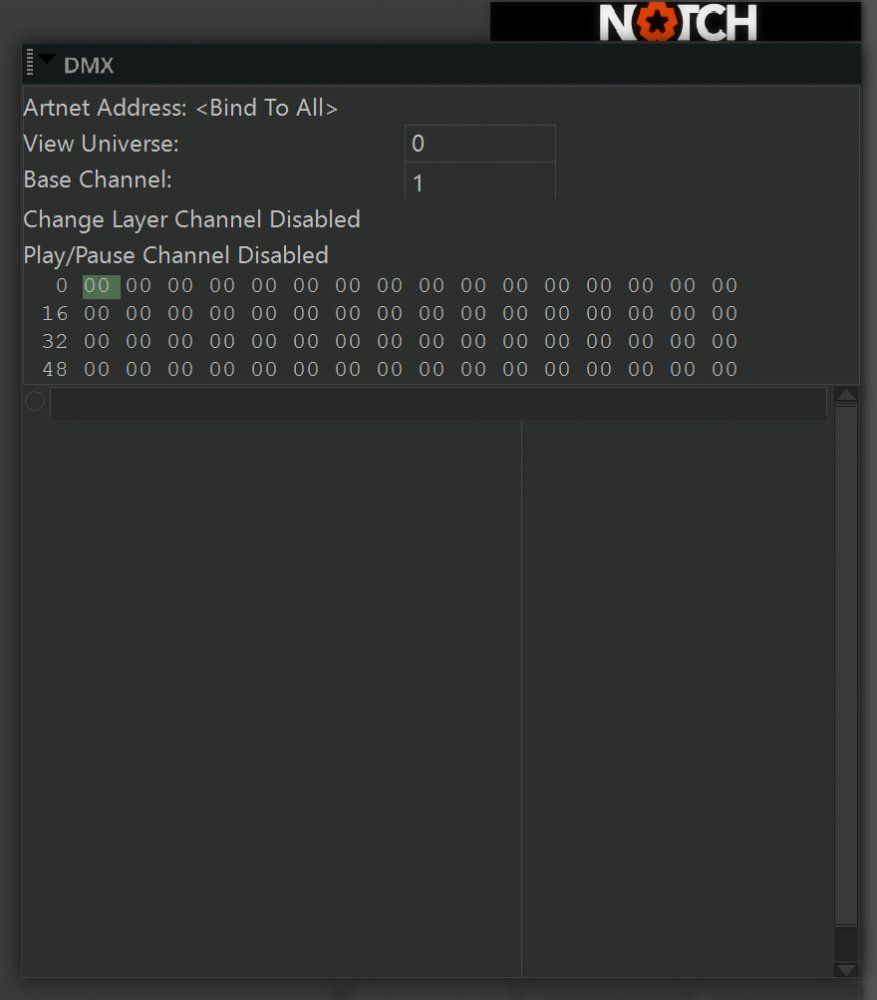
See: ArtNet section
Connection Monitor #
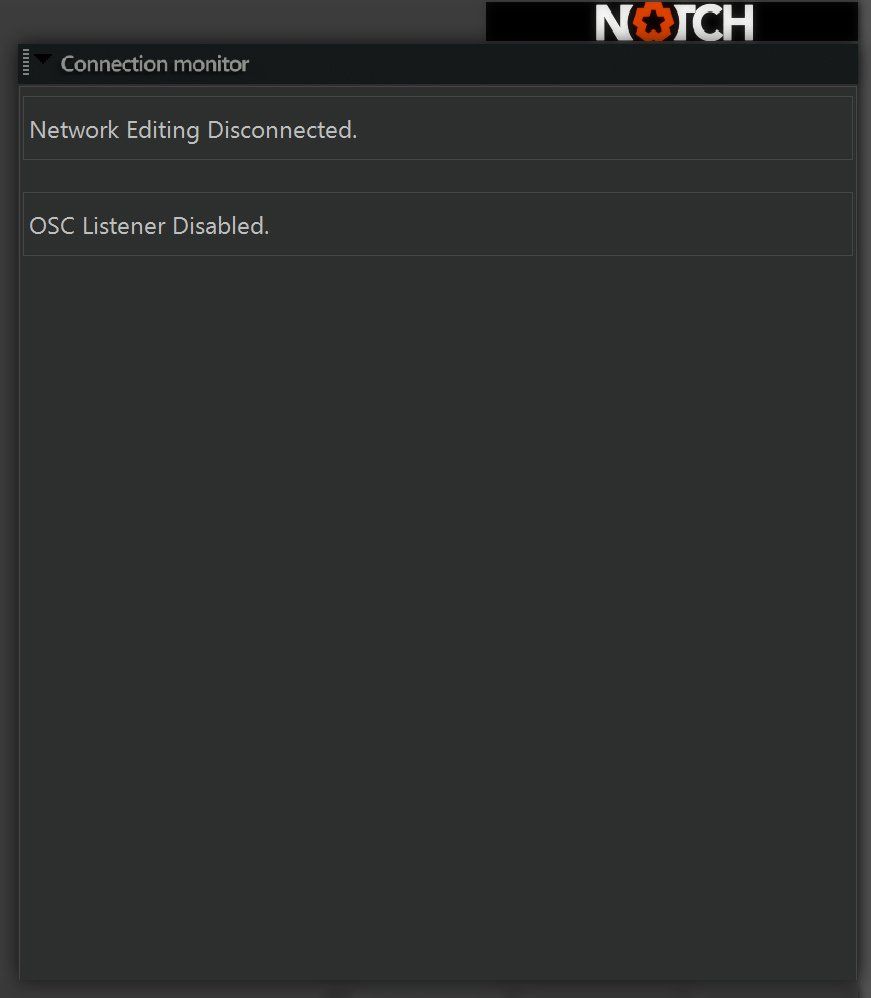
Shows details about incoming connections from outside sources. Including: