Remote Network Editing
Notch Builder Pro is able to remotely edit Notch projects running as Standalone or Blocks on local or remote machines. Changes made in Builder will instantly be reflected on the remote standalone/block for the duration the standalone/block is running.
Changes that are made via remote editing do not persist after the standalone / block is closed. You must re-export your standalone/block to have your changes persist.
Remote network editing is only available from Notch Builder Pro.
To connect to more than one machine at a time, you will need to add each IP on its own, then in the Recent Connections, hold down CTRL and select the IP addresses you would like to edit, then press connect.
How to set up a remote editing session #
- In Builder Pro, load the Notch project that matches the one running remotely.
- Go to: Devices -> Network Connections
- Enter the IP address or resolvable hostname for the machine running the standalone/block in the Connection IP Address field.
- Click Connect
- You will be met with the Select Connection dialog box which shows all the standalone processes or blocks running on the remote machine.
- Select the process or block and click OK
- You will now see at the bottom of the Network Connections dialog the status of ‘Connected’.
- All changes that you make in Builder are now reflected on the remote standalone/block.
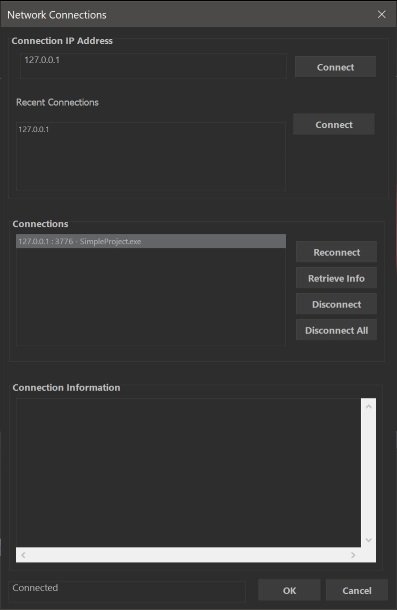
Network Connections Dialog
How to end remote editing session #
- Go to: Devices -> Network Connections
- In the Connections panel select the active connection you wish to disconnect
- Click ‘Disconnect’
Useful things to know #
- Remote connections work over TCP/IP, with each block/standalone listening on an auto-selected port.
- You can use remote editing over solid WiFi connections as well as wired
- New or refreshed resources are not distributed over the editing session
- The playhead and current layer are intentionally not reflected on the target standalone/block. Use the media server, WebGUI, OSC or ArtNet to control the playhead/layer selection.