Glow
Add a simple glow effect to an image.
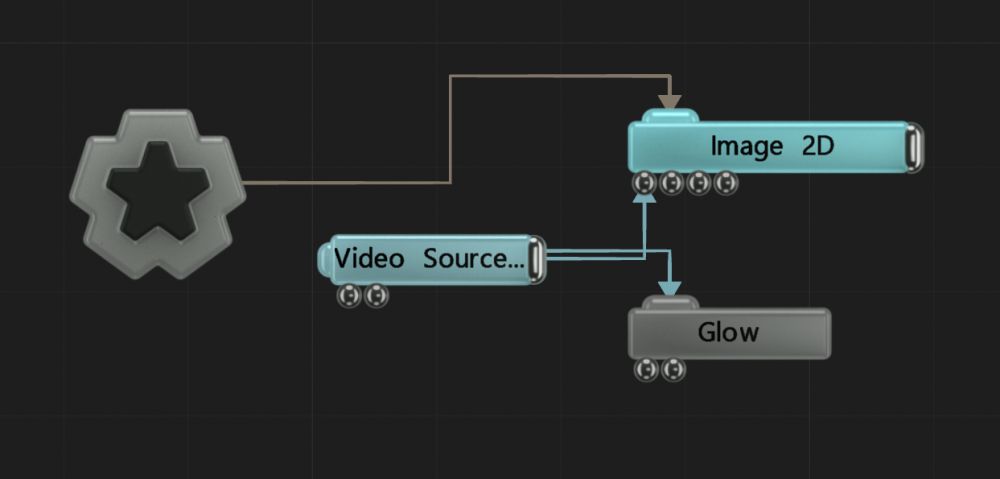
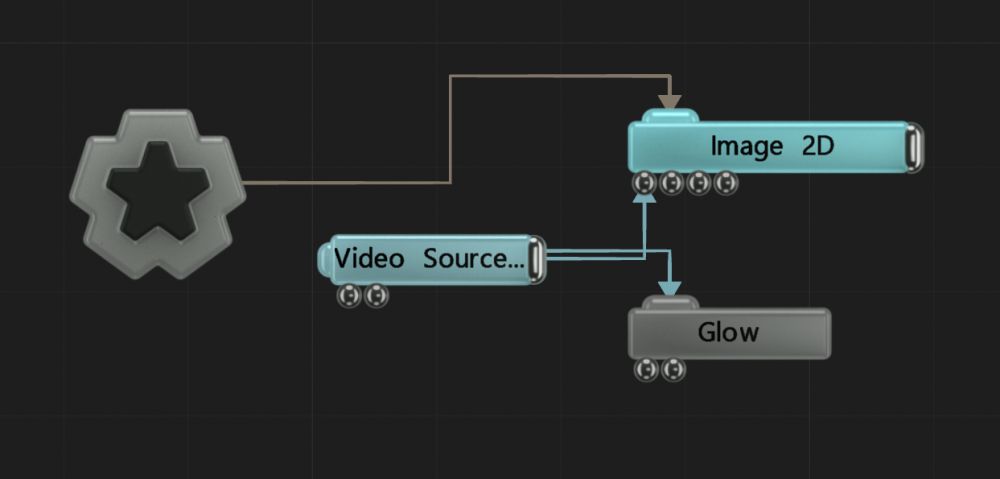
This effect blurs the bright parts of the image over the darker parts of the image. The pixels of the incoming image that are brighter than the threshold are isolated and blurred, then added to the incoming image. This has the effect of blowing out the highlights of the image. This effect can be used to simulate overexposure of brightly lit objects.
The node is also resolution dependant, so increasing or decreasing the resolution will change the perceived blur amount.
These properties control the core behaviours of the node.
| Parameter | Details |
|---|---|
| Active | Enables or disables the effect. Disabling the effect means it will no longer compute, so disabling a node when not in use can improve performance. |
| Blend Amount | Changes the opacity of the new effect over the original image. |
| Blend Mode (RGB) | Change how the generated effect blends with the parent image RGB. |
| Blend Mode (Alpha) | Change how the generated effect blends with the parent image alpha. |
| Intensity | The intensity of the effect that is applied. |
| Blur Scale | How far the blur should push out. This is multiplied by the distance of the pixel from the center of the image. |
| Softness | Controls the size of the blur highlight. |
| Threshold | The luminance threshold at which a pixel will contribute to the effect. |
| Threshold Mode | Select how the threshold is calculated.
|
| Apply to Opaque Objects Only | Toggle whether the effect only applies to opaque objects. |
Toggle which of the RGBA channels are affected by the effect.
Bias the shape the blur stretches in.
| Parameter | Details |
|---|---|
| Blur Shaping X | How much the glow will blur in the x axis. |
| Blur Shaping Y | How much the glow will blur in the y axis. |
Shift the colour of the blur per channel.
| Parameter | Details |
|---|---|
| Chromatic Shift Red | Controls how much of the glow is shifted towards red. |
| Chromatic Shift Green | Controls how much of the glow is shifted towards green. |
| Chromatic Shift Blue | Controls how much of the glow is shifted towards blue. |
| Name | Description | Typical Input |
|---|---|---|
| Glow Mask Image | Use a mask image to control where the output is most or least affected by the effect, based on the mask images luminance. | Image Plane |
| Affected Objects | Change which objects are affects by the post effect. Deferred rendering must be enabled. By default, all objects are affected. | 3D Object |
| Active | Enables or disables the effect. Disabling the effect means it will no longer compute, so disabling a node when not in use can improve performance. | Envelope Modifier |