NDI
What is NDI? #
NDI is an IP video streaming protocol developed by NewTek.
Notch accepts NDI sources into the nodegraph via the Video NDI Source node.
Receiving an NDI stream #
To test/experiment with NDI we recommend utilising the NewTek NDI Tools pack to test your NDI configuration.
- Create an NDI source on the network. (You can use ‘NewTek NDI Test Patterns’ tool to create a test source).
- In Notch, browse the current NDI sources by going to:
- Devices -> VideoIN/Camera/Kinect…
- Go to the NDI panel and click ‘Refresh Sources’ and you will now see your video sources.
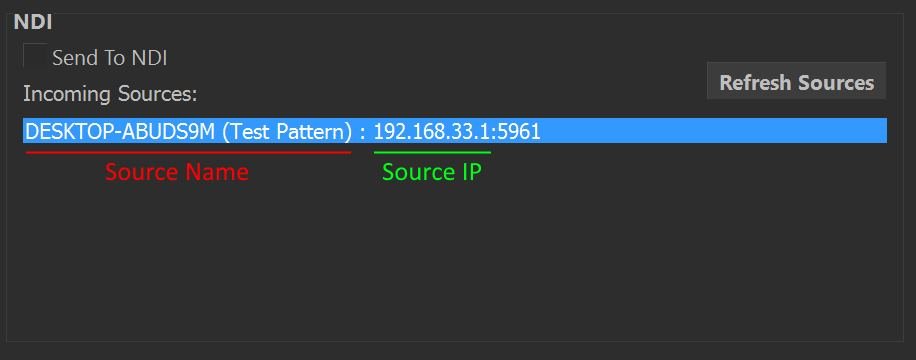
- Add an Video NDI Source node to your scene.
- Select the NDI Source (dropdown) property or set it manually with the NDI Source Name & NDI Source IP properties.
- Connect your Video NDI Source node to it’s destination, e.g. Image 2D.
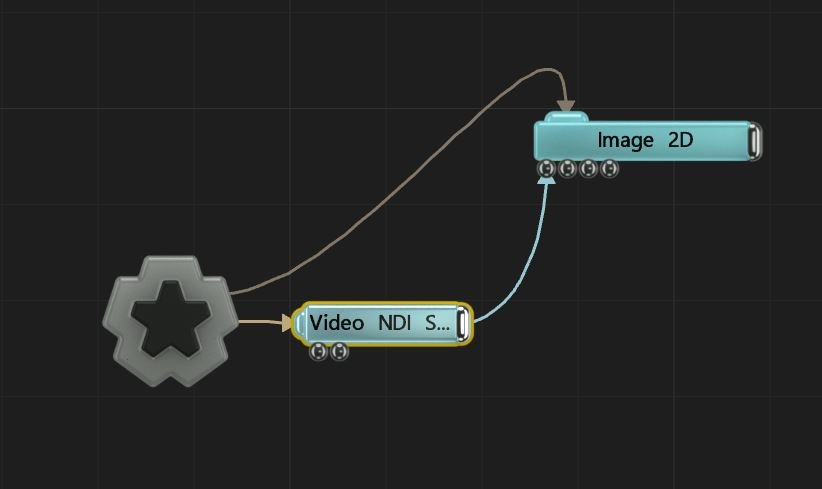
- Play the scene and you will see the incoming video.
To refresh the NDI Source list in the Video NDI Source node, open the Video IN/Camera/Kinect… dialog and click ‘Refresh Sources’ in the NDI panel.
Please note, NDI audio is not currently supported.
Using NDI in Standalone applications #
When using NDI input/output with a standalone application, you may need to copy the following DLL to the same directory as your exported .exe file:
C:\Program Files\Notch\Processing.NDI.Lib.x64.dll
Using NDI in the disguise media server #
NDI cannot be passed directly to a Notch block using the Video NDI Source node when running inside of disguise. To use NDI in a Notch block running in disguise, the recommended method is to run NDI directly to disguise and pass the feed onwards into the Notch block using exposed parameters.