At present Notch interfaces directly with audio devices either via the standard Windows audio device interface or via ASIO.
Once setup, you can use audio with the following nodes:
Audio Devices Panel #
The Audio Devices panel can be accessed from the menu: Devices -> Audio Devices…
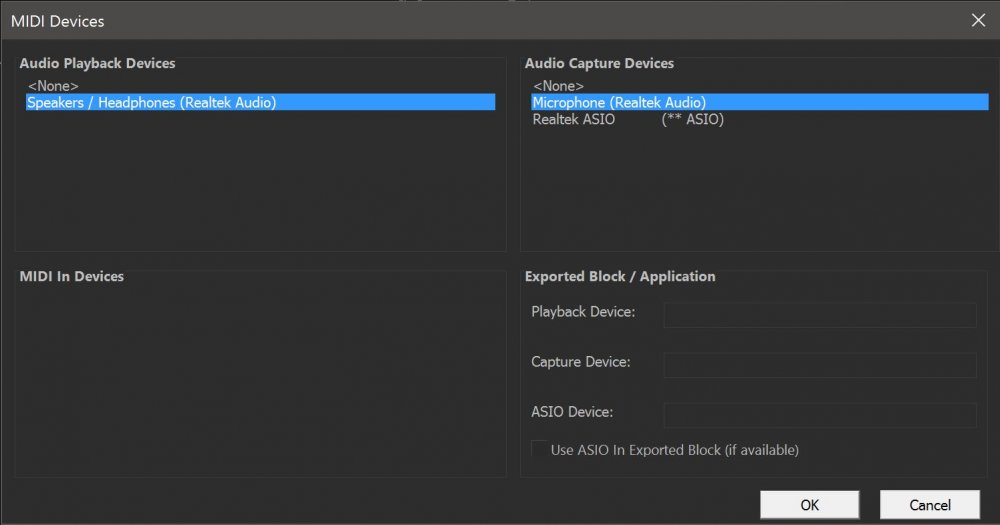
Setting up audio devices for use in Notch Builder #
To set up the audio devices to be used in Notch Builder:
- Go to menu Devices -> Audio Devices…
- In the Audio Playback Devices panel choose the playback device you wish to use (single click).
- In the Audio Capture Devices panel choose the recording device you wish to use (single click).
Setting up audio devices for use in Blocks and Standalone Executable #
Notch uses search strings to find matching devices when running in Blocks or Standalone. This allows you to choose the audio device to use on the target machine without having an identical setup on the Builder machine.
To set the audio devices to use when running as a block or standalone:
- Go to menu Devices -> Audio Devices…
- In the Exported Block / Application panel you can type all or part of the name of the device to be used for Playback (WDM) / Capture (WDM) or ASIO.
- If you are using planning on using ASIO devices, select Use ASIO In Exported Block (if available)
If no audio devices are set in this panel, the Block/Standalone will use the default Windows audio devices for playback and capture.
You can double click devices from the top panes to have their text copied into the text boxes
You do not need to enter the whole device name. Notch will use ‘fuzzy logic’ to find the closest match.
Using ASIO #
ASIO offers a number of distinct advantages over Windows Audio Devices:
- Much lower latency capture, which is important in audio reactive applications
- Multi-channel audio support, useful for taking stems from audio desks.
However, there can be limitations to ASIO audio:
- ASIO driver quality varies from device to device. Pro audio devices (such as RME) generally have excellent driver support, but your ‘on-board audio’ ASIO driver may not be as robust.
- Only one block/program can access the ASIO device at once (in single client driver environments)
Most ASIO drivers are single-client. This means that only Builder, or a single Notch block can access the audio device at one time. See below.
For single client ASIO drivers: Always ensure that only one program/block is accessing the ASIO device. This means:
- closing Notch Builder before starting your media server (on the same PC)
- ensuring you are not loading two blocks that are both trying to use the same ASIO audio device
- ensuring your host media server is not also trying access the ASIO device.