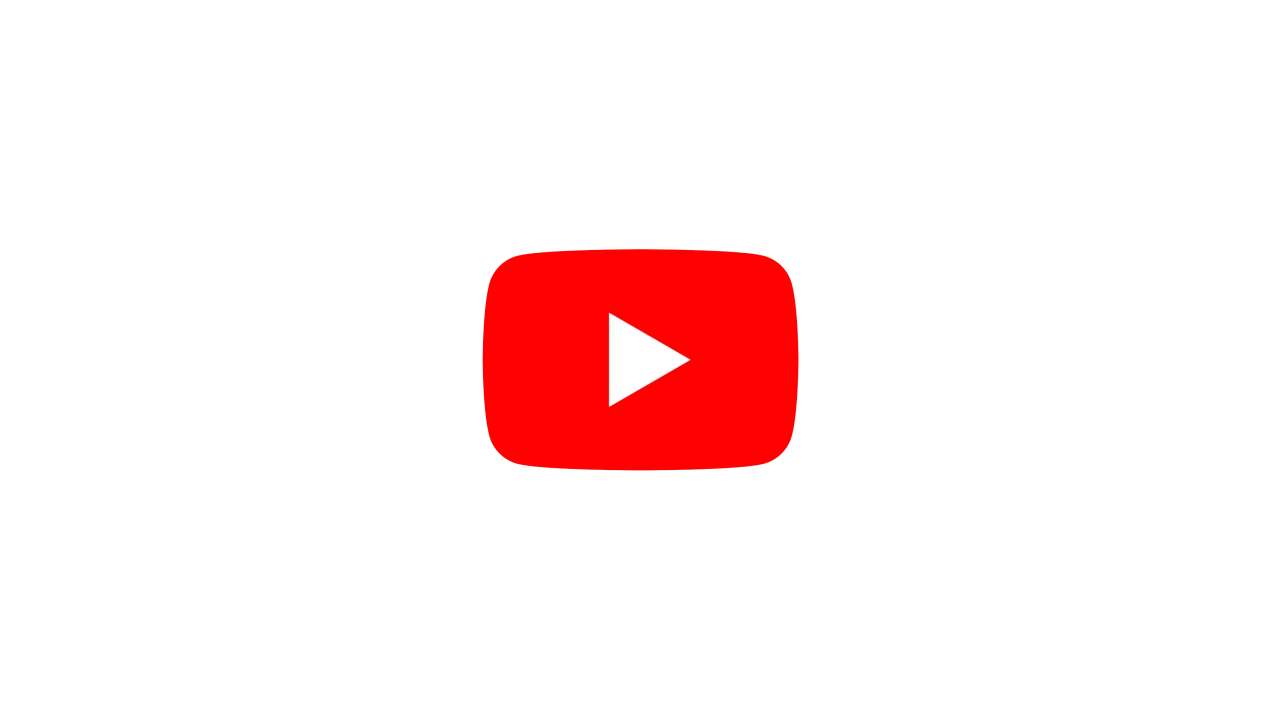Keyboard Shortcuts
We’ve made a quick reference guide (suitable for printing) available as a PDF for download as well.
Download PDF
Viewport
#
Navigation
#
| Keys |
Orbit Camera |
Regular Camera |
Alt + LMB |
Rotate around pivot point |
Rotate around camera axis. |
Alt + MMB |
Pan |
Pan |
Alt + RMB
or
Alt + Scroll
or
Ctrl + Alt + LMB |
Dolly in and out |
Dolly in and out |
Alt + F |
Move focus & pivot point to selected object |
Frame camera on selected object |
Ctrl + Alt + RMB |
— |
Bank Camera |
Alt + Shift + LMB |
Walking Pan on X + Z |
Rotate around camera focal point. |
Alt + Shift + RMB |
Walking Pan in Y |
— |
Other
#
| Keys |
Description |
1 |
Switch to the Perspective Camera. |
2 |
Switch to the Left Camera. |
3 |
Switch to the Top Camera. |
4 |
Switch to the Below Camera. |
5 |
Switch to the Orbit Camera. |
6 - 9 |
Switch to user-added cameras from the Nodegraph. |
0 |
Current playing camera in the Nodegraph. |
E |
Translation |
R |
Rotation |
T |
Non-uniform Scale |
Y |
Uniform Scale |
P |
Node Picking |
Alt + G |
“Toggle visibility of the Viewport grid.” |
Ctrl + Plus |
Zoom into the viewport. |
Ctrl + Minus |
Zoom out of the viewport. |
Tab |
Change the gizmo mode, going forwards through translation, rotation, non-uniform scale and uniform scale. |
Ctrl + Tab |
Toggle World or Local Gizmo movement. |
Shift + Tab |
Change the gizmo mode, going backwards through translation, rotation, non-uniform scale and uniform scale. |
Nodegraph
#
| Keys |
Description |
Ctrl + LMB |
Zoom in and out of the Nodegraph. |
Alt + LMB
or
Alt + RMB |
Pan around the Nodegraph. |
A |
Centre the Nodegraph on the currently selected node. |
I |
Invert the node selection. |
L |
Swap lasso type (freehand or rectangular). |
Shift + A |
Zoom/fit and centre the Nodegraph onto the currently selected nodes. |
Ctrl + F |
Find a specific node in the scene. |
Ctrl + E |
Focus on the new node search box, so you can start typing to find the new node you want. |
Ctrl + Shift + E |
Focus on the node property search box, so you can filter properties by name to find the property you want. |
LMB Drag |
Create a region to select multiple nodes in the Nodegraph. |
Ctrl + R |
Connect the node to the nearest relevant root node. |
Ctrl + A |
Select all nodes. |
Ctrl + 1 |
Toggle Disable / Enable the selected nodes. |
Ctrl + 5 |
Focuses on the selected object and switches to the Orbit camera. |
Ctrl + H |
Disable the selected nodes. |
Ctrl + Shift + H |
Enable the selected nodes. |
F5 |
Access node settings. |
Ctrl + G |
Combines all the selected nodes under a group node. |
Ctrl + Shift + G |
Remove the group node, and directly connect the child nodes to their parents. |
Ctrl + K |
Insert a key for the selected attribute. |
Ctrl + Shift + K |
Insert key all attributes that are already keyed attributes in the scene. |
Page Up |
Select the previous node in the Nodegraph. |
Page Down |
Select the next node in the Nodegraph. |
F2 F2 |
Jump to the Timeline and expand to the selected node. |
Timeline
#
| Keys |
Description |
Ctrl + Left arrow |
Jump backward in time to a previous key. |
Ctrl + Right arrow |
Jump forward in time to the next key. |
Alt + Left arrow |
Move a key back in time. |
Alt + Right arrow |
Move a key forward in time. |
Ctrl + M |
Add timeline marker. |
Ctrl + Alt + Left arrow |
Move to previous timeline marker. |
Ctrl + Alt + Right arrow |
Move to next timeline marker. |
Ctrl + Home |
Go to start of the selected node. |
Ctrl + End |
Jump to the end of the selected node. |
Shift + Home |
Go to start of the specified range. |
Shift + End |
Jump to the end of the specified range. |
[ / ] |
Trim a nodes start / end to time |
Shift + [ / Shift + ] |
Move the start / end time back by one frame. |
Ctrl + [ / Ctrl + ] |
Move the start / end time forward by one frame. |
Alt + [ |
Set the start time of a node. |
B |
Set the range start time. |
N |
Set the range end time. |
F1 F1 |
Jump to the Nodegraph and centre on the selected node. |
Curve Editor
#
| Keys |
Description |
Enter
or
Ctrl + K |
Insert a key for the selected attribute at the current time. Only functions if the attribute has already been keyed. |
Shift + Enter
or
Ctrl + Shift + K |
Insert a key for all keyed attributes in the scene at the current time. Only functions for attributes that have already been keyed. |
Ctrl + Enter |
Insert keys for the transformation attributes at the current time. Only functions if the attribute has already been keyed. |
General
#
| Keys |
Description |
Ctrl + N |
Start a new Project. |
Ctrl + O |
Open a new Project. |
Ctrl + S |
Save the current Project. |
Ctrl + Shift + S |
Save the current project as a new file. |
Ctrl + Shift + N |
Create a new Layer. |
Ctrl + Shift + M |
Open export video dialog. |
F8 |
Capture a screenshot. Screenshots are saved into the Documents\Notch\Notch Screenshots folder unless another folder is selected in the Preferences |
Shift + F8 |
Open Render still dialog. |
F1 |
Jump to the Nodegraph. |
F2 |
Jump to the Timeline. |
F3 |
Jump to the Curve Editor. |
F4 |
Jump to the Tracker. |
F9 |
Toggle Render Window to go Fullscreen. |
F10 |
Toggle Render Window to go Fullscreen on a second window. |
F11 |
Toggle Nodegraph Fullscreen. |
F12 |
Open the Units, Guides and Grids window. |
Ctrl + F1-F10 |
Toggle various attributes depending on the node selected. |
Ctrl + C |
Copy |
Ctrl + Shift + C |
Copy a node and all its child nodes. |
Ctrl + Alt + C |
Copy all the attributes from the selected node. |
Ctrl + Alt + M |
Copy the Material Attributes from the selected node. |
Ctrl + Alt + T |
Copy the Keys from an attribute. |
Ctrl + X |
Cut |
Ctrl + Shift + X |
Cut a node and all its child nodes. |
Ctrl + V |
Paste |
Ctrl + D |
Duplicate |
Ctrl + Z |
Undo the most recently taken action. |
Ctrl + Y |
Redo a previously undone action. |
Ctrl + U |
Copy to Clipboard. |
Ctrl + I |
Paste from Clipboard. |
Ctrl + Shift + R |
Toggle refining. |
Shift + R |
Toggle ray tracing. |
Alt + R |
Reset an attribute to the nodes default value. |
Alt + K |
Toggle capture of Kinect data. |
Alt + Scroll |
Scroll through drop-down property options. |
Playback
#
| Keys |
Description |
Space |
Toggle playback of the scene. |
Left/Right Arrow |
Move one frame back/forward in the timeline. |
Ctrl + Left/Arrow Arrow |
Jump back/forward to the next Key Frame of a selected attribute. |
Shift + Left/Right Arrow |
Jump back/forward by 1 second. |
Home |
Jump to the beginning of the layer. |
Shift + Home |
Jump to the beginning of the project, regardless of the layer start time. If a range is active, jump to the range start time. |
End |
Jump to the end of the layer. |
Shift + End |
Jump to the end of the project, regardless of the layer end time. If a range is active, jump to the range end time. |
Ctrl + End |
Jumps the playhead to the end of the timeline. |
Ctrl + T |
Toggle time stretching in the scene. |
Text Fields
#
| Keys |
Description |
Shift + Enter |
Add a new line. |