Video In Window #
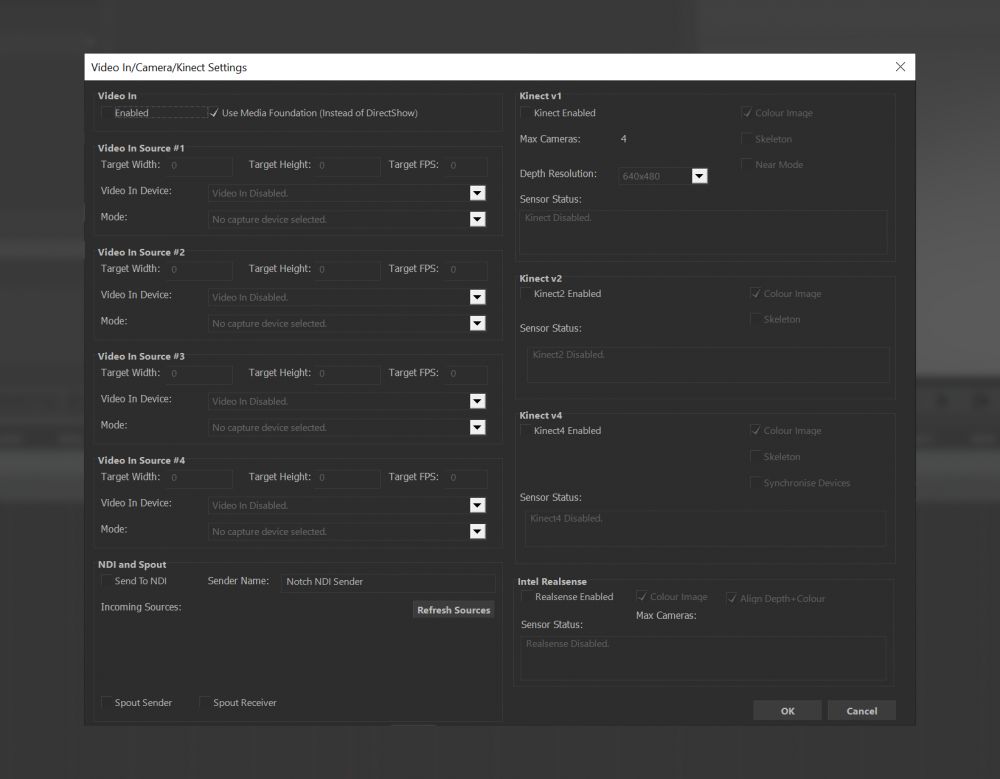
Capture Methods #
There are multiple ways to bring video capture data into Notch, depending on your scenario.
| Method | Description |
|---|---|
| Notch Builder / Playback | Using DirectShow / MediaFoundation compatible capture cards. |
| Embedded in Media Server | The MediaServer provides routing from their capture methods into the Notch Block |
Capturing via DirectShow / MediaFoundation compatible cards / cameras #
To configure your Notch Builder project to use a local capture device (for use in Builder or Standalone):
- Go to menu Devices -> VideoIn/Camera/Kinect Settings…
- Under the Video In pane, check the Video In Enabled box.
- If using a device that supports Media Foundation, ensure this box is also checked.
- You can now manually select the DirectShow / Media Foundation devices and available modes below in tow ways:
- by manually selecting the device and specific mode
- or, you can enter target resolutions and FPS rates and Notch will attempt to select the capture mode that is closest to that target configuration.#
- Click OK
- Add a Video In Source node to the nodegraph. This node delivers a texture that can be piped into an Image 2D or other node that accepts textures.
Capturing from Media Server sources #
To configure your Notch project to receive video from a media servers capture source:
- Add a Video Loader node to the nodegraph. This node delivers a texture that can be piped into an Image 2D or other node that accepts textures.
- Expose the Video parameter of the node by:
- Click the ? icon next to the Video parameter and in the Parameter window:
- Check the Expose Parameter box
- You can change the labels/groups that are presented to the media server
- Click OK
When your project is exported to a media server, it will now present a hook for the inbound video. For working and previewing in Notch Builder, you can use an imported video in the Video Loader node and the video will be over-ridden at runtime in the media server.
Single / Multiple streams #
When running in Builder / Standalone Notch supports up to 4 simultaneous input video capture devices/streams. If you need more than 4, you will need to either:
- Utilise Notch embedded in a media server
- Or, Use an upstream decimator or compositor.
Notes for specific capture cards #
Datapath #
When installing the Datapath drivers, make sure you set the mode to: Kernel Streaming Mode to enable DirectShow usage.
Cards reported as working:
- VisionSDI2
- VisionRGB-ES2
Troubleshooting #
Notch doesn’t show my capture device in the Video In panel. #
Check that you can see the device is showing in other DirectShow/Media Foundation application such as Skype. If the device does not appear in these apps speak to the capture device manufacturer about DirectShow / MediaFoundation compatibility.
My Blackmagic card isn’t working #
Are you sure it supports DirectShow or Media Foundation? If not, it won’t be accessible by Notch. Sadly, many Blackmagic devices sadly do not support these frameworks or do it in a way that’s not according to SDK specs, rendering them unusable in Notch.
My Magewell SDI card isn’t working #
First of all, make sure you are using the latest driver for the device in question. Next, add a new value into registry as DWORD 32-bit under: Computer\HKEY_LOCAL_MACHINE\SYSTEM\CurrentControlSet\Services\ProCapture\Pro Capture SDI\Board (x), Channel (z) and set EnableCC to 0.
Then, disable/enable the capture card or just reboot your computer to make the new settings take effect.
The image capture is just static in Builder. #
The scene/play head needs to be playing for capture to refresh.