Tone Map
Apply a tone mapping process to an image.
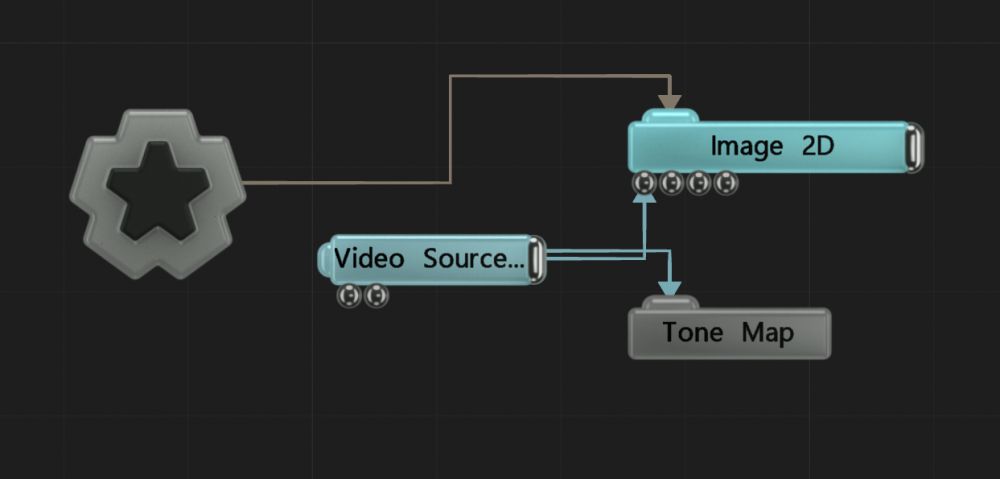
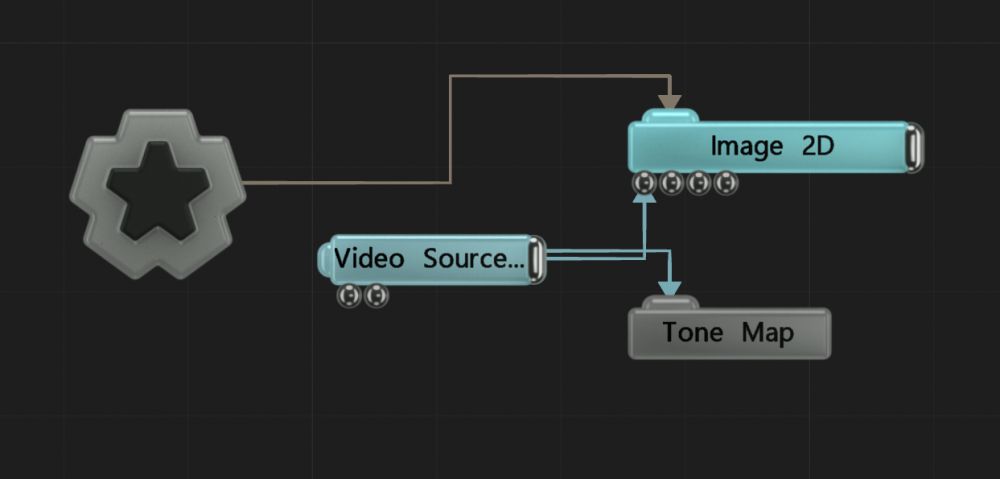
This node applies a tone mapping process to an image, which often used to convert high dynamic range images to a colour space suitable for output; to convert linear space images to gamma 2.2 for output; or to balance brightness levels across an image and adapt them over time, to mimic the behaviour of camera lenses and eyes. A number of standard tone mapping operators are supported.
These properties control the core behaviours of the node.
| Parameter | Details |
|---|---|
| Tone Map Mode | The method used for tone mapping.
|
| Adaption Rate | The rate of adaption when moving from bright to dark areas and vice versa, used to mimic real eye and camera behaviours. when moving from a dark to a light area eyes take time to adapt, so at first the light area appears excessively bright. |
| Exposure | The exposure, for camera-based operators. |
| ISO (Sensitivity) | The iso, for camera-based operators. |
| F/stop | The f/stop, for camera-based operators. |
| Gamma | The desired gamma of the target output image - usually 2.2. |
| Name | Description | Typical Input |
|---|---|---|
| Active | Enables or disables the effect. Disabling the effect means it will no longer compute, so disabling a node when not in use can improve performance. | Envelope Modifier |