Method #
Exposing properties allows other applications (e.g. media servers or via WebAPI) to control your scene in Notch, creating more dynamic and reactive effects.
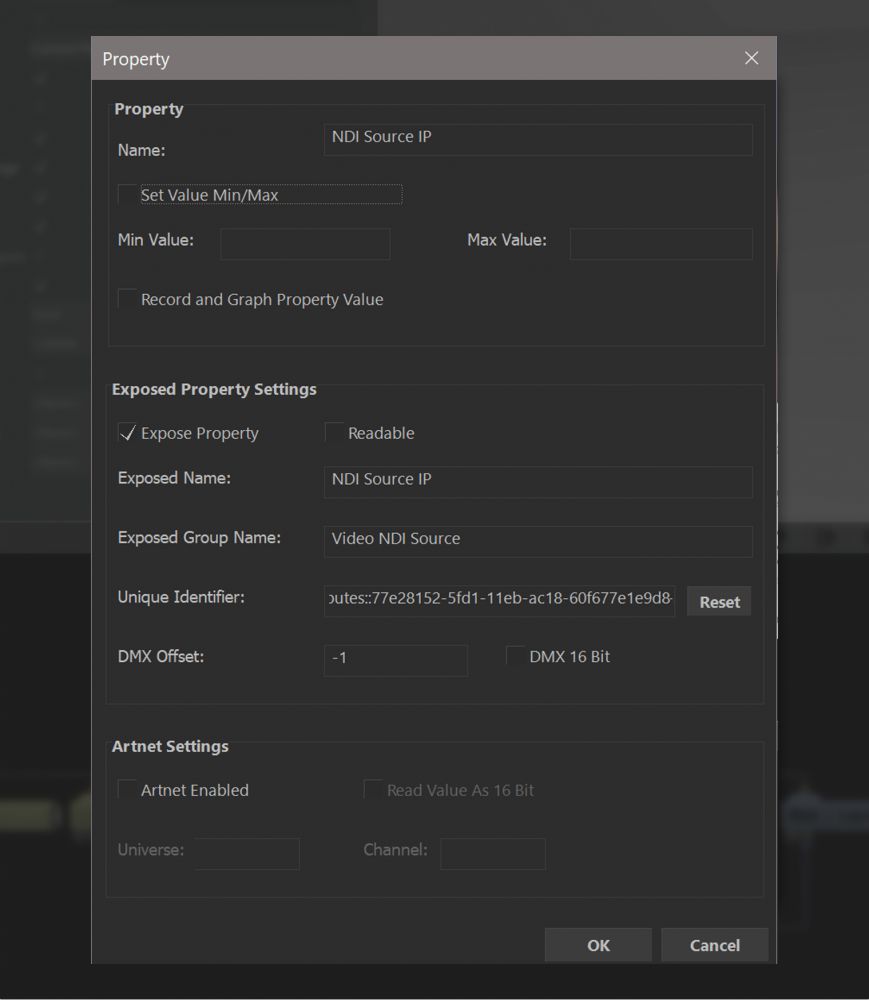
To expose a property, select the property settings button (?) next to the property you want to expose. A new window will appear, with various controls and settings for properties.
From here, enable “Expose Property” in the “Exposed Property Settings” frame. You should see “Exposed Name”, “Exposed Group Name” and “Unique Identifier” which are auto-populated with some simple generated values, which can be changed.
Nodes with the same Group Name will be grouped together, and nodes with the same Unique Identifier will be combined when exposed to host applications/media servers. With the Unique Identifiers combined, the name of the first item in the group will be used.
“Readable” in the “Exposed Property Settings” allows the media server to read the value of an exposed parameter from the block and not edit it. Useful if you have data coming into Notch that you want use to drive effects in the media server.
It is generally advised you also set reasonable Min and Max Values, because some media servers require this to be enabled for a Notch block to run. This also gives you greater control over what can be done with your block while it is being used in the show environment.
If an attribute is exposed, the (?) icon will light up.
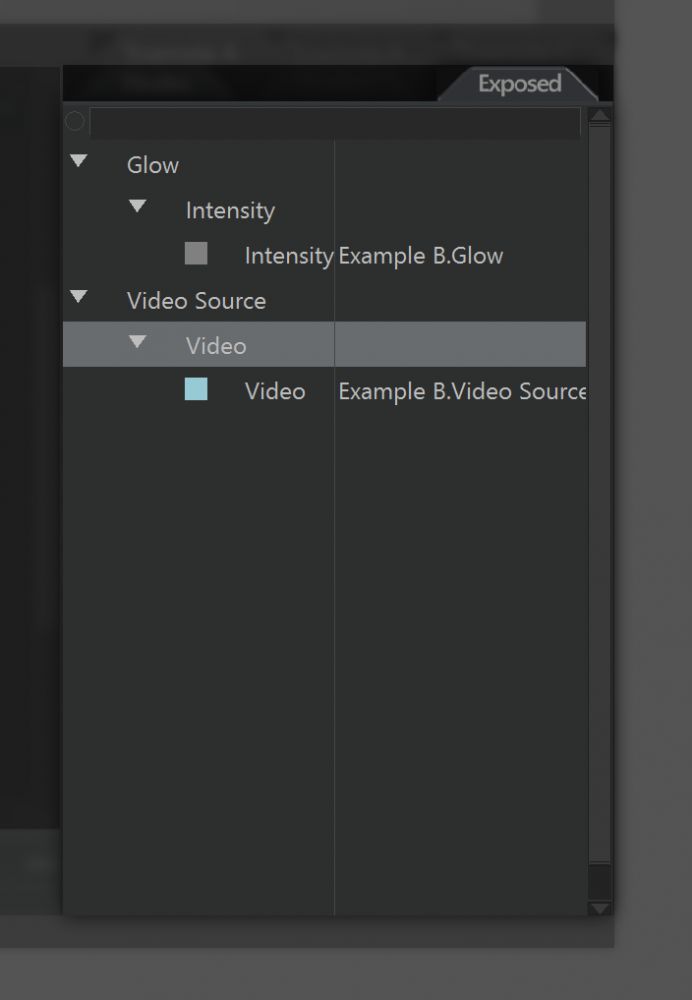
You can keep track of all the exposed attributes in a project through the Exposed tab to the right of the Nodegraph panel. Here, you can see exposed properties grouped by their group name, and their Unique Identifier. You can change the name of groups or exposed properties through right click > “Rename.. “. You can also merge the Unique Identifier of exposed properties by dragging them together.
We often recommend exposing the Value field of an Envelope Modifier node that is then connected to the attribute of the node you wish to manipulate, rather than expose the attribute itself.
Not only does this make the nodegraph easier to understand, but making changes to the exposed nodes becomes a simple task of reconnecting already exposed values.