ArtNet
ArtNet in Notch #
When running in Builder or Standalone, you can expose any numerical parameter and basic transport controls to ArtNet (DMX over network) and hence control it via a lighting desk.
ArtNet does not operate when a Notch block is running in a media server. Media servers provide their own mechanisms for using ArtNet to control Notch parameters.
Setting up your ArtNet connection #
To enable ArtNet in your project:
- Open Project -> Settings
- In the ArtNet section:
- Check ArtNet Enabled
- Enter the IP address of your PCs local network adapter into the ArtNet IP field (ensure it is the network adapter on the ArtNet network).
- If you wish to control layers via ArtNet then enable: ArtNet Transport and ArtNet Can Change Layer
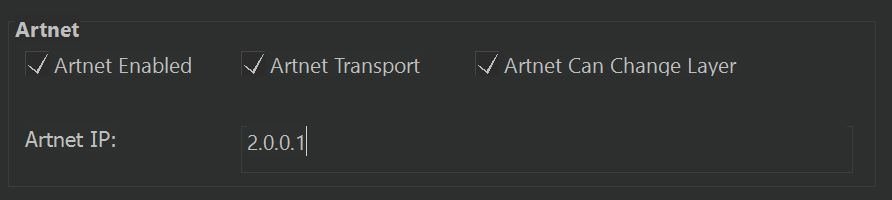
Configuring and Monitoring the DMX channel layout: #
- Enable the ArtNet monitor: View -> ArtNet Monitor
- The DMX pane will appear
- The ‘Base’ universe/channel can be selected here and is the first universe/channel that will be used as part of your patch. This allows you to offset the entire DMX channel patch if required.
- You can see the exposed parameter mappings below, both on the visual channel list (assigned channels are in blue) and in the tree list.
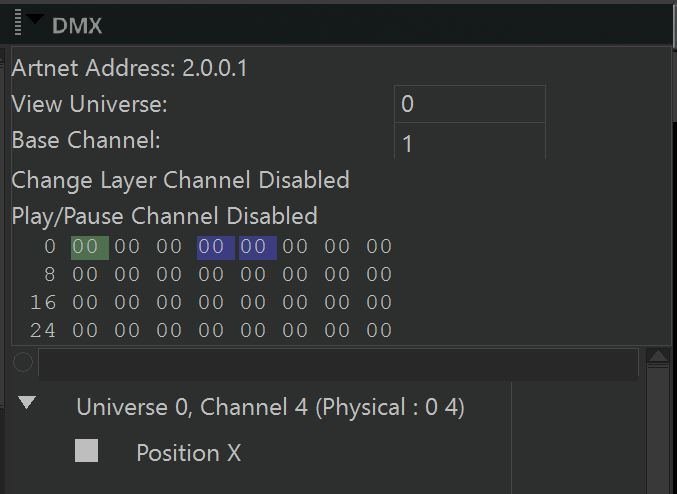
If you need to check that you are receiving ArtNet data packets you can use the Connection Monitor Panel.
The channel table view has the following colour key:
- Green - Transport Control Channel
- Blue - Assigned to Exposed Parameter
- Red - Error: Channel Conflict (overlapping channel assignment)
Expose Parameter to ArtNet #
To expose a parameter for control via ArtNet:
- Click the ? symbol next to the parameter to open the Parameter Property window.
- In the ArtNet Settings section:
- Check ArtNet Enabled.
- Choose the Universe and Channel for the parameter you are exposing. (NB: The universe/channel will be offset, if you have set a different Base Universe/Channel in your setup - see above)
- If you would like to use two channels to achieve 16bit granularity, then select Read Value As 16bit.
- You can now see the exposed value visually in the ArtNet Monitor.
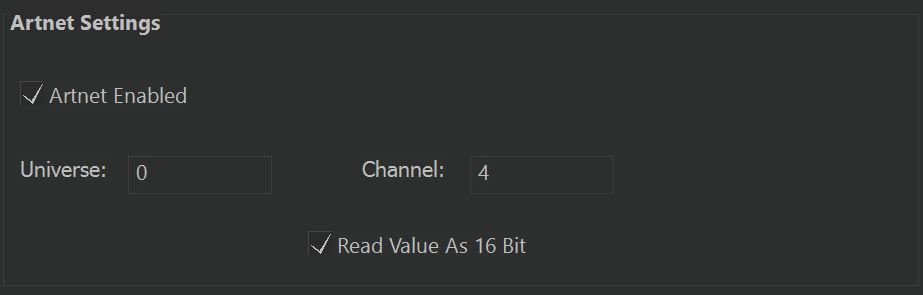
The first 3 channels should be left free for Notch ArtNet transport controls. These are channels are identified visually in green. If you have an overlap, it will show in red.
When using 16bit values, the channel order is Coarse then Fine (as per DMX conventions).
ArtNet Transport Control #
To use ArtNet Transport controls, you must enable them in Project Settings.
There are three channels of transport control:
| Control | Channel | Values |
|---|---|---|
| Layer Selection | Base | 0 = 1st Layer, 1 = 2nd, 2 = 3rd … |
| Play Head Control | Base + 1 | 0 = Paused, 1 = Playing |
| Rewind to Zero | Base + 2 | 0 = No Action, 1 = Trigger |
You only need to issue the Rewind to Zero command momentarily.
ArtNet Transport Controls only operate when the Notch block is running as a Standalone. They do not operate when running in Builder. Best Practice is to set up a Standalone and then Remote Network Edit from another machine.
Furthermore, if you enable ArtNet transport controls in standalone, it will start paused until you tell it to play.