Introduction #
The Adobe CC plugin provides NotchLC import and export capabilities to Adobe After Effects, Premiere and Media Encoder for the .mov container format. It is available on both PC and Mac. Encoding and decoding is GPU accelerated as long as a DirectX11 compatible GPU is available on PC, or a Metal compatible GPU on Mac.
The NotchLC Plugin for Adobe CC is provided free of charge and does NOT require a Notch Builder or Playback license.
Plugin Features #
A comparison of the import / export features are listed below.
Import #
| Feature | After Effects | Premiere | Media Encoder |
|---|---|---|---|
| Alpha Channel | Yes | Yes | Yes |
| Audio | - | - | - |
| High Bit Depth | Yes | Yes | Yes |
| Speed | OK | OK | Fast |
Export #
| Feature | After Effects | Premiere | Media Encoder |
|---|---|---|---|
| Alpha Channel | Yes | Yes | Yes |
| Audio | Yes | Yes | Yes |
| High Bit Depth | Yes | Yes | Yes |
| Speed | Good | Good | Fast |
Requirements #
PC Requirements #
| Adobe Version | CC 2018 or later |
| OS | Windows 10 |
| GPU | DirectX 11 Compatible |
Mac Requirements #
| Adobe Version | CC 2018 or later |
| OS | 10.14 (Ventura) or later |
| GPU | Metal Compatible |
| Architecture | x86 and Apple Silicon |
From version 1.4.2b (12th March 2024), the Adobe Plugin for macOS natively supports Apple Silicon. The installer is unified and can be used with both x86 and Apple Silicon Macs.
Download & Installation #
You can download the plugin from the NotchLC website
The applicable Adobe products must be installed before installing the plugin.
Adobe Media Encoder & Premiere usage #
After installation of the plugin, NotchLC decoding will be supported automatically and you will be provided NotchLC as an encoding codec option. When encoding you will be presented with the following options.
NotchLC is a top level codec, it is not under the QuickTime codec option.
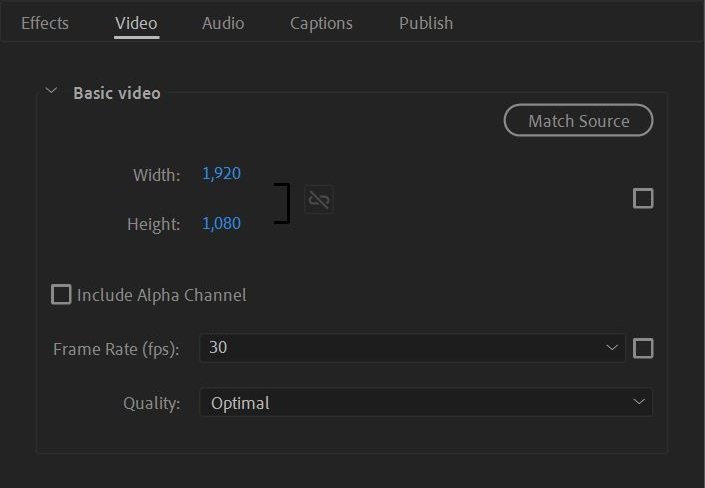
The two NotchLC specific options are:
- Quality : [Good | Very Good | Excellent | Optimal | Best] See the NotchLC Overview for details on quality settings.
- Include Alpha Channel : If your source has an alpha channel, this will be encoded as part of the video.
Adobe After Effects usage #
Import #
The plugin will automatically provide NotchLC import support in AE. To get the benefit of NotchLC’s higher bit depths, you will need to ensure that your AE project is set to 16bit or 32bit depth mode. (Project Settings->Color->Depth->16bit per channel)
Colour Spaces #
Most tools encoding NotchLC do not inject colour profile information into the .MOV container at present. In the vast majority of cases (including export from Notch Builder) the colour profile of your NotchLC will be sRGB. If you set a colour Working Space in your AE project settings, AE will incorrectly assume that all NotchLC imports are Rec. 709. You may have to force AE to interpret the imports as sRGB (Right click clip->Interpret Footage->Main->Color Management)
When exporting from AE, the Adobe CC Plugin will utilise whichever colour space is set as the projects Working Space (Rec709, Rec2020, sRGB etc) , however the colour profile will NOT be tagged in .MOV container. You should set the colour space of your Working Space to sRGB unless you are confident that you can manually set the player of the NotchLC to match a different colour space.
Export #
If you are doing straight transcodes of video content, use Media Encoder. It is significantly faster.
Adobe After Effects has two export pathways, both of which are supported by the plugin, but have different UI interfaces:
- Export through Media Encoder (covered in the previous section)
- Native Export
Using non-ASCII characters in output file paths is not supported in Adobe After Effects.
The Native Exporter’s dialog looks as follows:
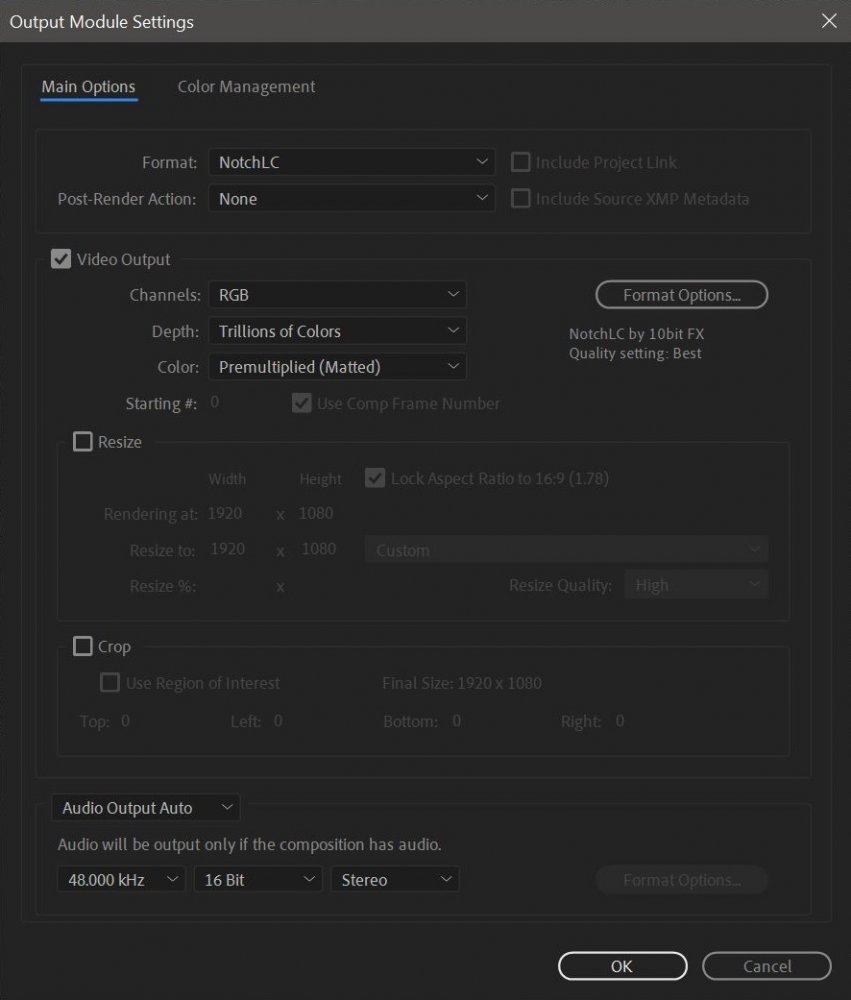
Key items:
- Set the Format to NotchLC
- Video -> Depth : Should always be set to Trillions of Colours
- Set Quality by clicking the Format Options button
NotchLC is a top-level codec, it is not under the QuickTime codec option.
Uninstalling the Adobe Plugin #
Windows #
To remove NotchLC Adobe for Windows, delete the folder at the following location:
C:\Program Files\Adobe\Common\Plug-ins\7.0\MediaCore\NotchLC
MacOS #
To remove NotchLC Adobe for Mac, go to the following directory:
/Library/Application Support/Adobe/Common/Plug-ins/7.0/MediaCore/
Now delete the two associated NotchLC files from this folder:
NotchLCAfterEffectsPlugin.bundleNotchLCPremierePlugin.bundle