Chroma Glitch
Updated: 11 Nov 2025
Add an animated colour glitch.
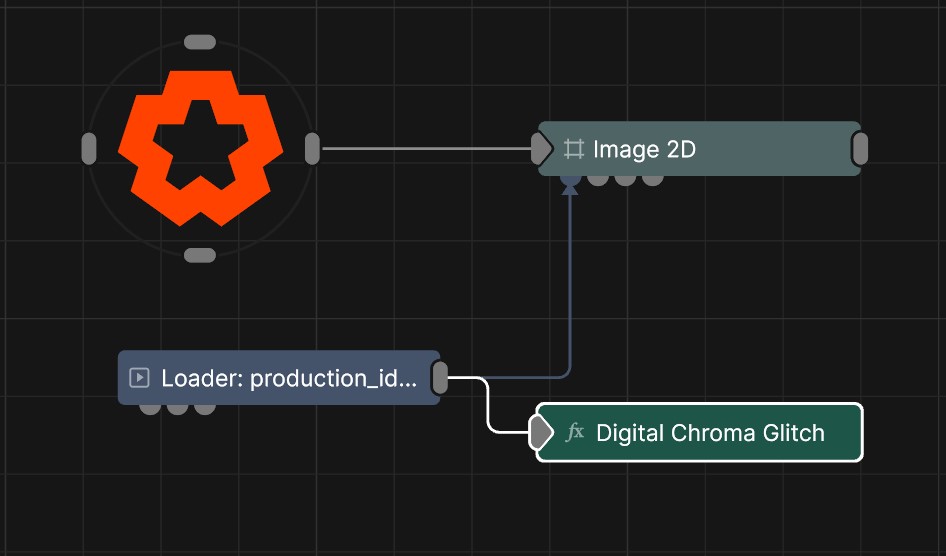
Updated: 11 Nov 2025
Add an animated colour glitch.
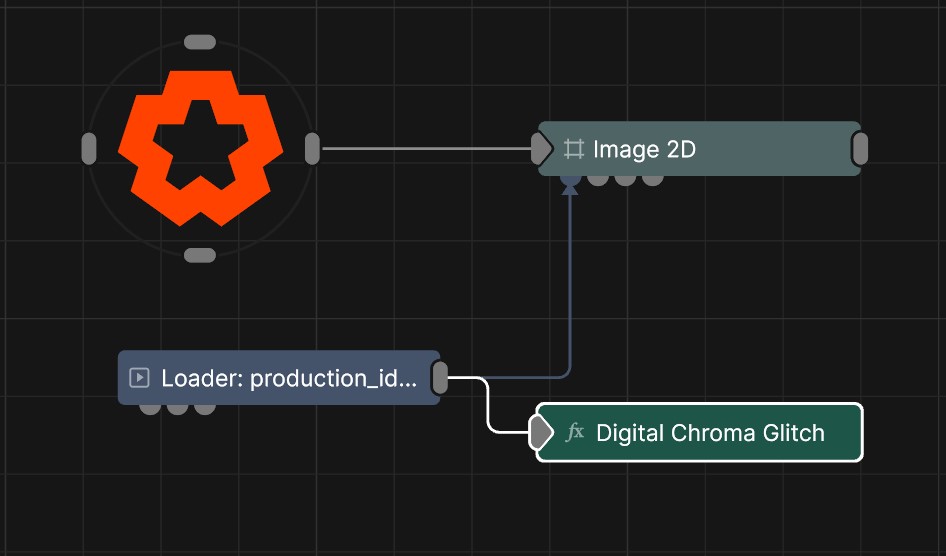
This node generates striped glitches which displace the image and alters its colours. Useful for quickly adding an image glitch which isn’t as intrusive as the Block Glitch, but still adds a nice glitch effect.
These properties control the core behaviours of the node.
| Parameter | Details |
|---|---|
| Active | Enables or disables the effect. Disabling the effect means it will no longer compute, so disabling a node when not in use can improve performance. |
| Blend Amount | Changes the opacity of the new effect over the original image. |
| Blend Mode (RGB) | Change how the generated effect blends with the parent image RGB. |
| Blend Mode (Alpha) | Change how the generated effect blends with the parent image alpha. |
| Affected Channels | Toggle which of the RGBA channels are affected by the effect. |
| Block Size | Pixel size of the blocks the image will be broken into. |
| Breakup Amount | How much the blocks are broken up. |
| Breakup Frame Amount | How far apart the blocks are moved when breaking up. |
| Breakup Size | How large each block is. |
| Displace Amount | How much to displace the image when broken up. |
| Glitch Rate | How often the glitch frames appear. |
| Glitch Duration | How long the glitch frames last. |
| Glitch Level Blend | Controls how much the glitch effect blends with the original image. Only applies when the ‘Colour Channel Mode’ is set to ‘Luminance Dark / Light’. |
| Hold Glitch Frames | How long the glitch frames should be held for. |
| Use Num Blocks | Use the ‘Num Blocks X & Y’ attributes to define the number of blocks across the X and Y axis instead of using the ‘Block Size’ attribute. |
| Colour Channel Mode |
How the glitched frames should break up based on colour.
|
| Num Blocks X | Define the number of blocks across the X axis of the image. Only used if ‘Use Num Blocks’ is enabled. |
| Num Blocks Y | Define the number of blocks across the Y axis of the image. Only used if ‘Use Num Blocks’ is enabled. |
The properties control the time at which the node is active. See Timeline for editing time segments.
| Parameter | Details |
|---|---|
| Duration |
Control the duration of the node’s time segment.
|
| Node Time | The custom start and end time for the node. |
| Duration (Timecode) | The length of the node’s time segment (in time). |
| Duration (Frames) | The length of the node’s time segment (in frames). |
| Time Segment Enabled | Set whether the node’s time segment is enabled or not in the Timeline. |
There are no inputs for this node.