Video Sampler Modifier
Updated: 21 Aug 2025
Samples a video to generates a modifier value.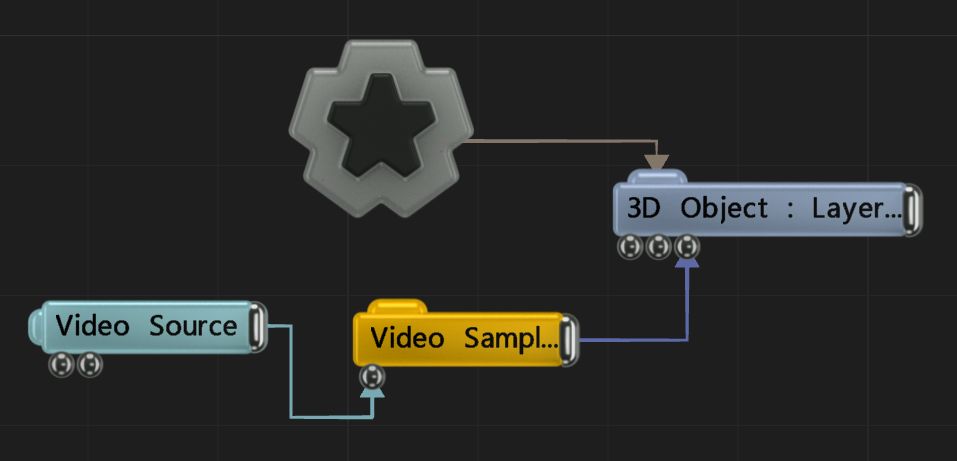
Updated: 21 Aug 2025
Samples a video to generates a modifier value.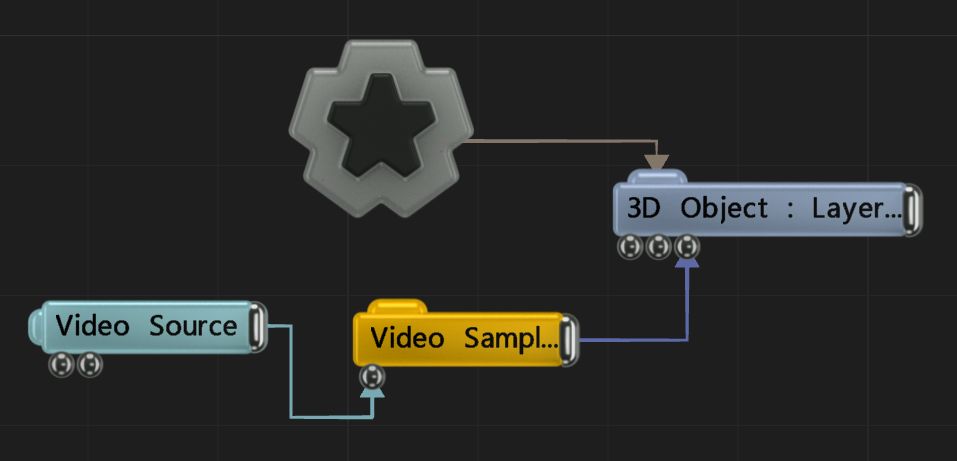
This node outputs a modifier value based on the RGBA values of pixels from a video input. You can either sample a single spot, or sample an area with the Sample Rectangular Area Parameter.
The response of the modifier can be tuned to a single band of colour using the weighting attributes.
The output is a numeric value that can be further processed with other modifiers, or directly connected to a parameter in another node, using the operation method selected.
These properties control the core behaviours of the node.
| Parameter | Details |
|---|---|
| Sample Location U | Point along the U axis that is sampled. When a rectangular area is being sampled, this will define the lower bounds of the rectangle. |
| Sample Location U1 | When a rectangular area is being sampled, this will define the upper bounds of the rectangle along the U axis. |
| Sample Location V | Point along the V axis that is sampled. When a rectangular area is being sampled, this will define the lower bounds of the rectangle. |
| Sample Location V1 | When a rectangular area is being sampled, this will define the upper bounds of the rectangle along the V axis. |
| Smoothing | Adjust the amount of smoothing to applied to the output value. |
| Scale | Adjust the scale/range of the modifier. |
| Operation |
The operation to be performed on the targeted parameter.
|
| Red Weight | Determines the proportion of the output that will be determined by the red channel of the sampled pixel/region. |
| Green Weight | Determines the proportion of the output that will be determined by the green channel of the sampled pixel/region. |
| Blue Weight | Determines the proportion of the output that will be determined by the blue channel of the sampled pixel/region. |
| Alpha Weight | Determines the proportion of the output that will be determined by the alpha channel of the sampled pixel/region. |
| Latency Mode |
How the video is sampled with respect to performance.
|
| Location In Pixels | The sample location describes the location in pixels, not a percentage along width and length. |
The properties control the time at which the node is active. See Timeline for editing time segments.
| Parameter | Details |
|---|---|
| Duration |
Control the duration of the node’s time segment.
|
| Node Time | The custom start and end time for the node. |
| Duration (Timecode) | The length of the node’s time segment (in time). |
| Duration (Frames) | The length of the node’s time segment (in frames). |
| Time Segment Enabled | Set whether the node’s time segment is enabled or not in the Timeline. |
| Name | Description | Typical Input |
|---|---|---|
| Video Node | The video node from which values will be generated. | Video Loader |