Sound Texture
Updated: 12 May 2025
Generates an image based on the sound an audio source.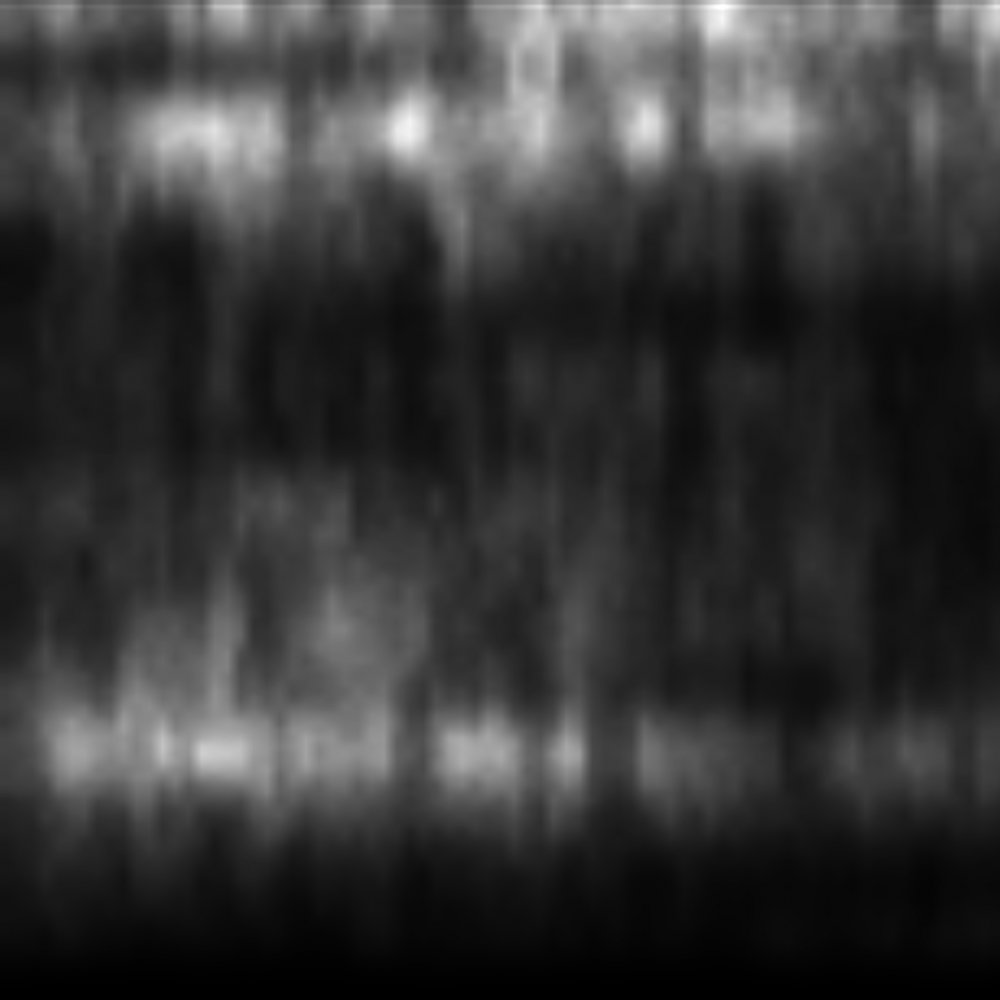
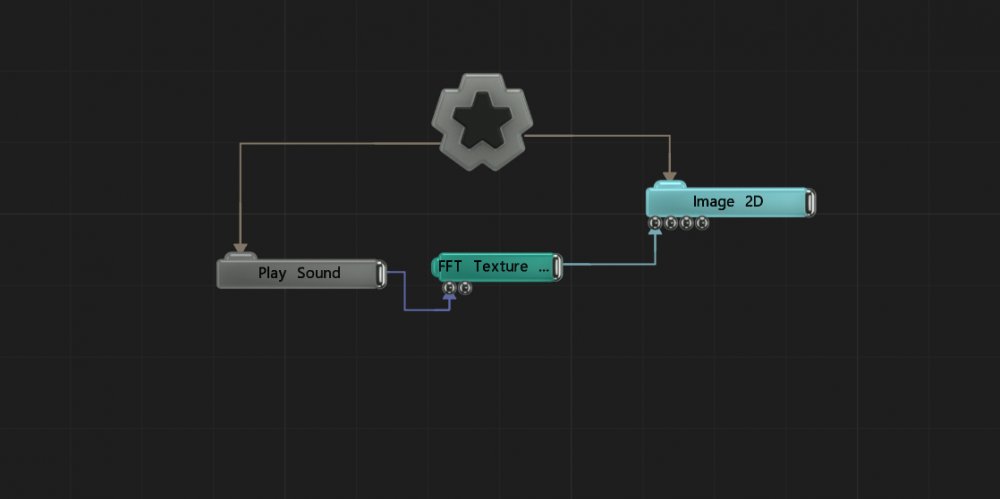
Updated: 12 May 2025
Generates an image based on the sound an audio source.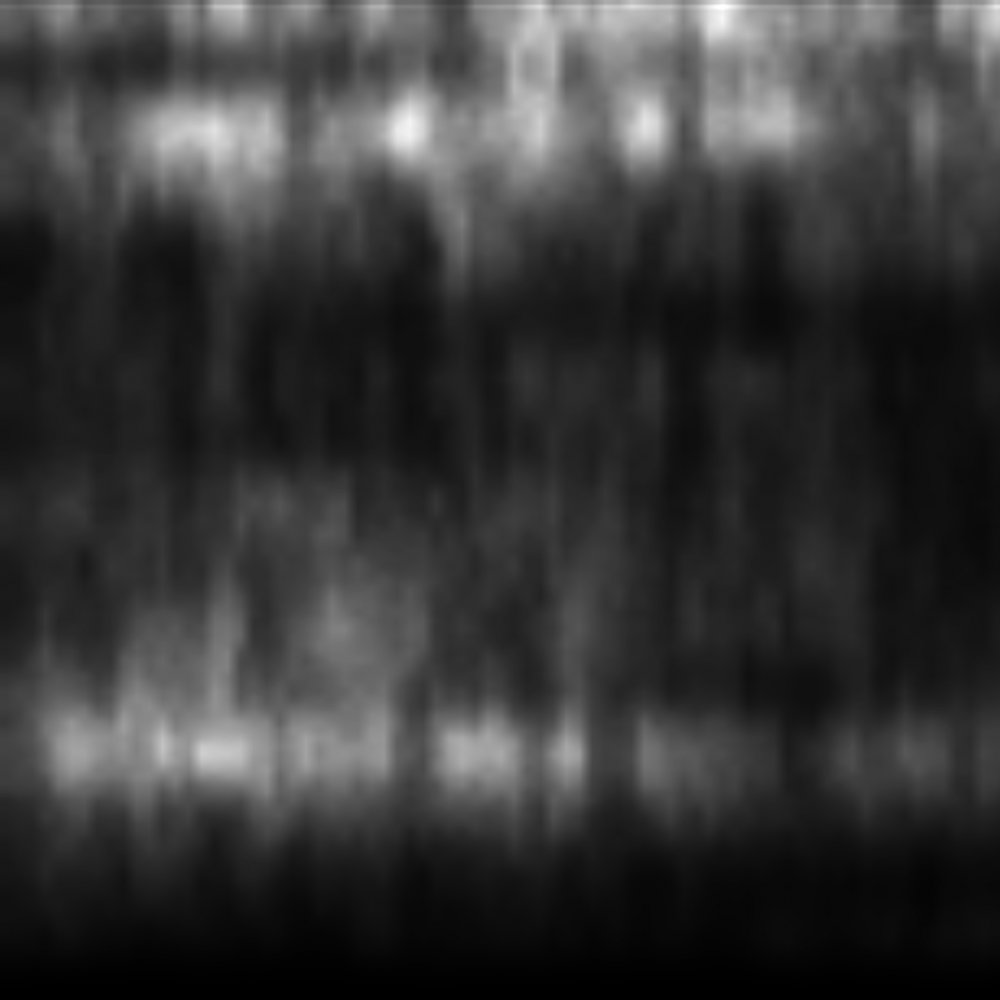
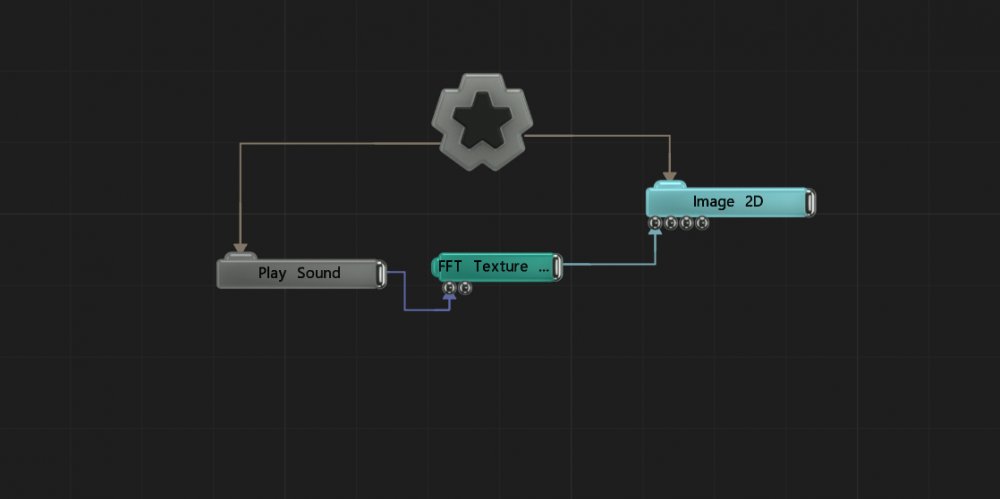
This node generates a texture based on the sound from either a selected or input audio source. The generated texture can then be modified using the same Attack/Decay tools as a sound modifier.
This node can be connected to any node which accepts an image input.
These properties control the core behaviours of the node.
| Parameter | Details |
|---|---|
| Active | Enables or disables the effect. Disabling the effect means it will no longer compute, so disabling a node when not in use can improve performance. |
| Preview In Viewport |
Preview the generated image as an overlay in the viewport.
|
| Width | The resolution of the generated image horizontally. |
| Height | The resolution of the generated image vertically. |
| Update Time Mode |
How the generator updates with relation to the timecode.
|
| Sound | Sound file used to drive the effect. |
| Looping | Control whether the sound loops once it ends |
| Channel | Which audio channel is used. |
| Band EQ | Selects and weights the frequency bands to be used from the sound file. |
| Time Offset | Offset the time the clones are modified from the time the waveform is at. |
| Change Threshold | Changes the threshold for what counts toward the effect. |
| Attack | Controls the initial time between the current values to the peak. |
| Decay | Controls the time between the peak to the sustain level. |
| Min Value | Acts as a minimum threshold for extracting a range of values from the waveform. |
| Max Value | Acts as a maximum threshold for extracting a range of values from the waveform. |
| Max Clamp | A maximum value which values will be clamped if they go above. |
| Spikiness | Accentuates peaks in the waveform so they are sharper. |
| Scale | How much the output values are scaled. |
| Offset | Offset all values output by the texture. |
| Smoothness | How much smoothing is applied between differing values. |
| Decay Buffer Size | Size of the buffer used for sourcing the decay |
| Falloff Range | Range in which the sounds data will be tracked. |
| Waveform | Visualises the waveform of of the sound. |
These properties control how the generators are coloured and blended with other images.
| Parameter | Details |
|---|---|
| Colour | Change the colour of the generated image. |
| Blend Amount | The amount the generated image blends with the project, depending on the compositing mode chosen. |
| Blend Mode |
Choose how the image blends with the scene. See Blend Modes for details.
|
The properties control the time at which the node is active. See Timeline for editing time segments.
| Parameter | Details |
|---|---|
| Duration |
Control the duration of the node’s time segment.
|
| Node Time | The custom start and end time for the node. |
| Duration (Timecode) | The length of the node’s time segment (in time). |
| Duration (Frames) | The length of the node’s time segment (in frames). |
| Time Segment Enabled | Set whether the node’s time segment is enabled or not in the Timeline. |
| Name | Description | Typical Input |
|---|---|---|
| Sound | Use an input sound to override the sound attribute. | Sound Loader |
| Colour Ramp | Specify a range of colours the generator can use through its gradient. | Colour Ramp |
| Transform Modifiers | Apply the transforms of another node to this node. | Null |
| Target Node | Modifiy the rotations of the node to always direct the z axis towards the input. | Null |
| Local Transform Override | Apply the transforms of another node to this node, relative to its parent. | Null |