Inspector
Updated: 2 Sep 2025
Updated: 2 Sep 2025
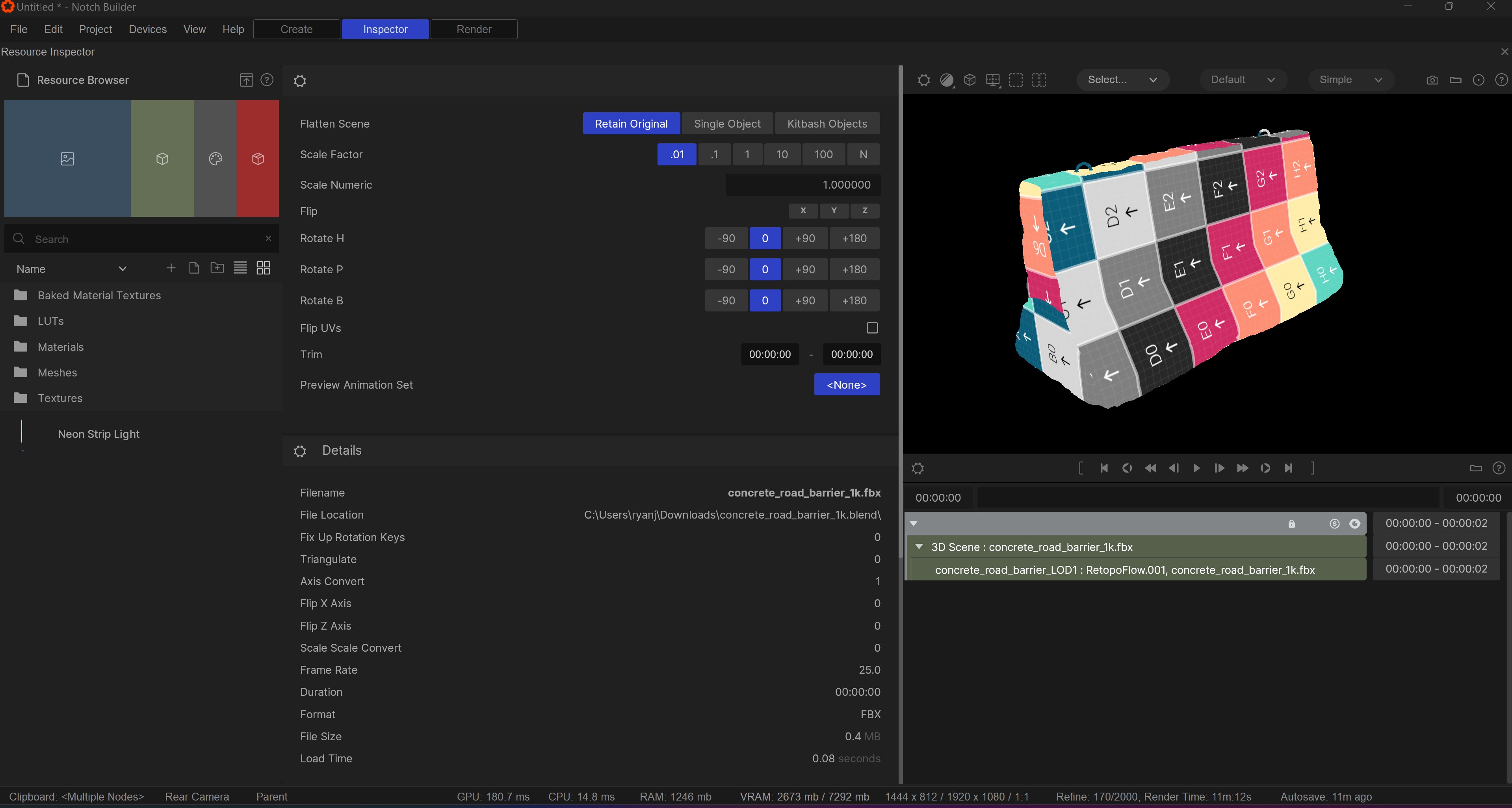
The Inspector serves as your “workshop” space for refining resources.
No more struggling with import settings endlessly. Instead, the Inspector provides a controlled environment where you can adjust and perfect your imported content.
The inspector is the space where every element can be fine-tuned and corrected before being added to your project, rest assured that your content is set and ready to go.
Or select the Inspector tab at the top of the main window.

The inspector has its own Resource Browser mirroring the one in the main window, this is where you select the resource that you want to refine.
For more on the resource browser, see here
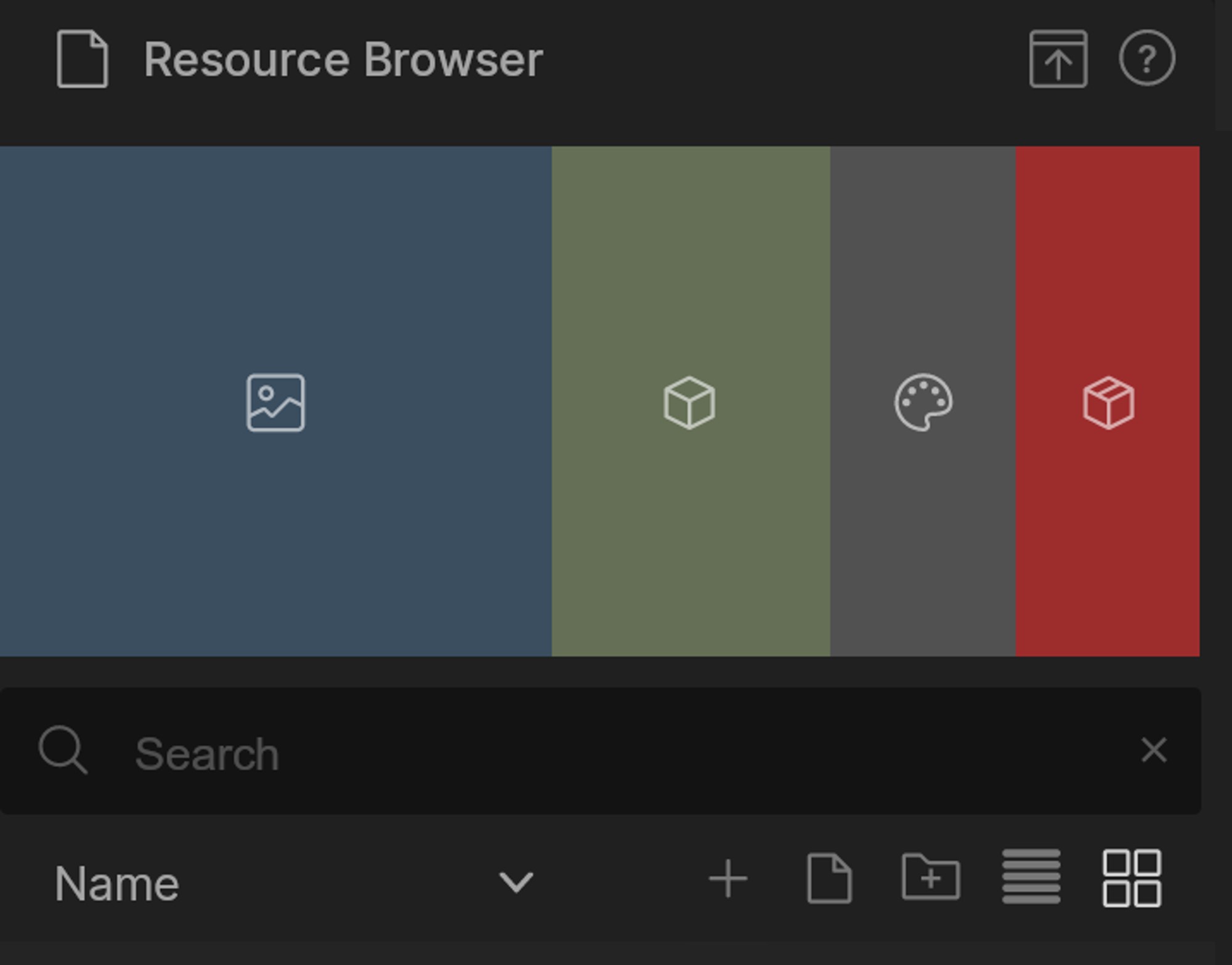
When opening a resource in the inspector window, custom properties are shown for that specific resource type.
For example, if you select an fbx scene you will have property options such as, scaling and rotating, removing, retaining or flattening the animation in the scene, flattening materials etc.
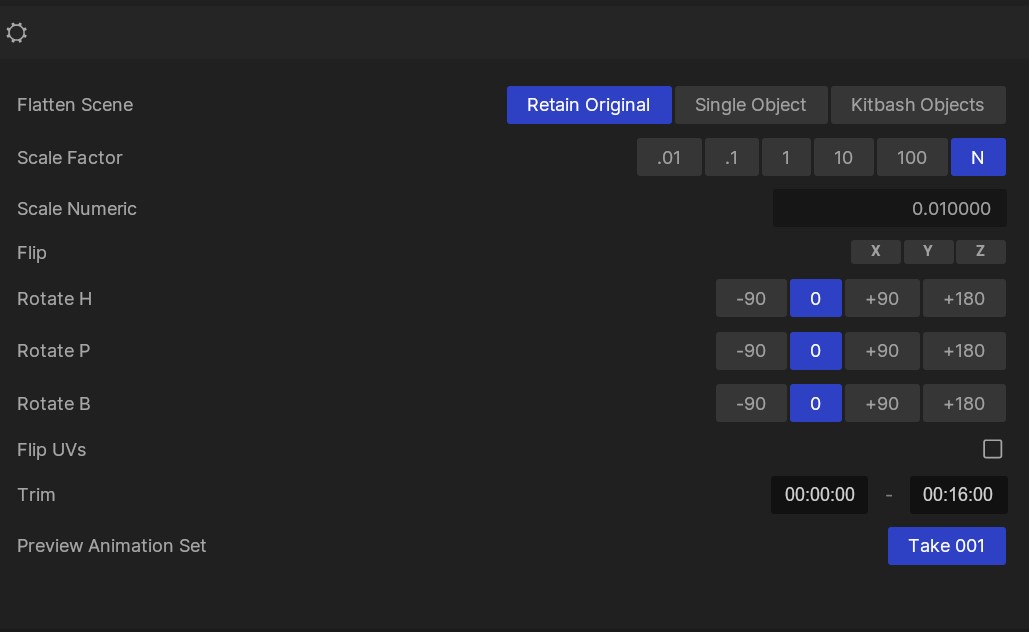
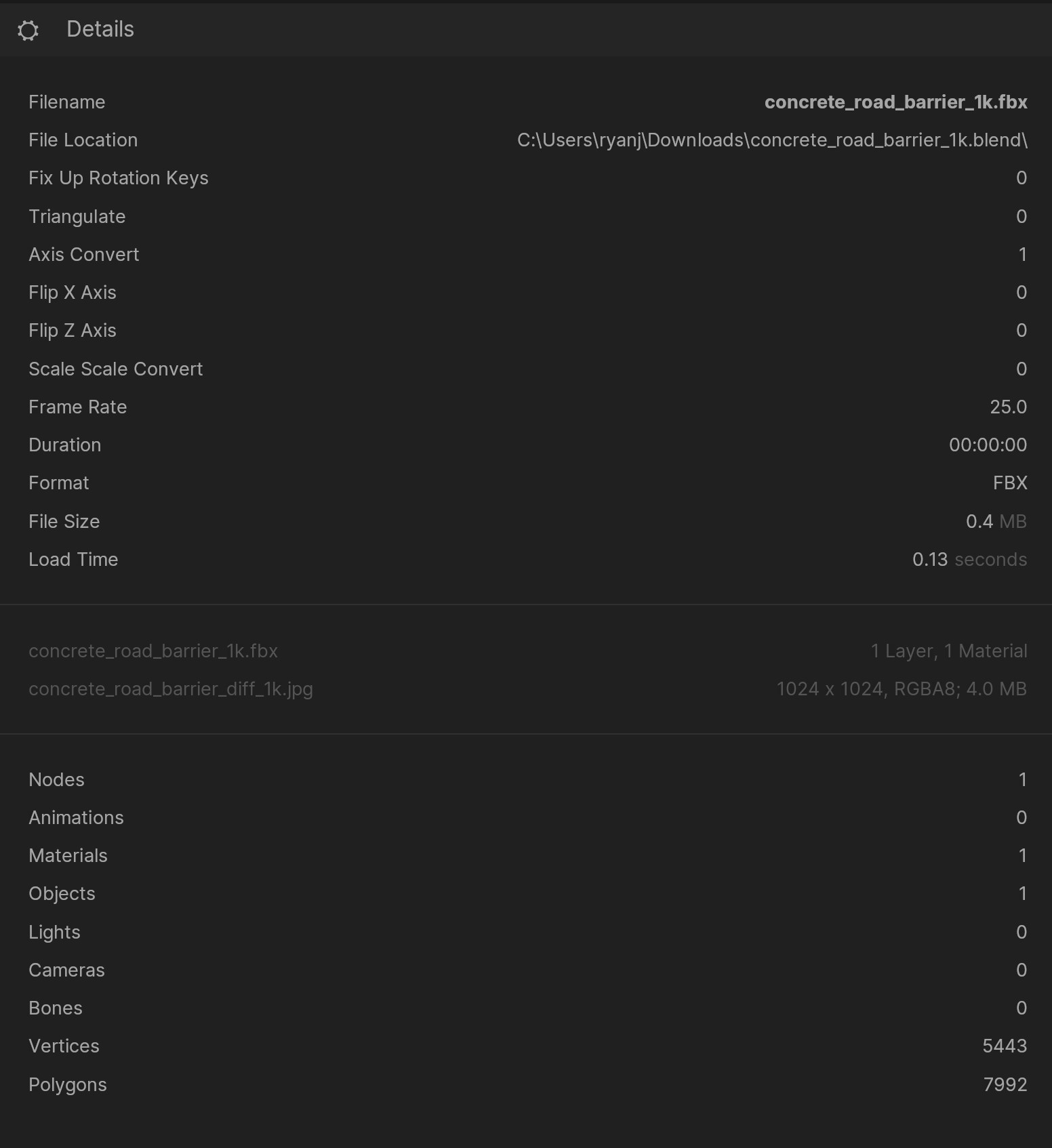
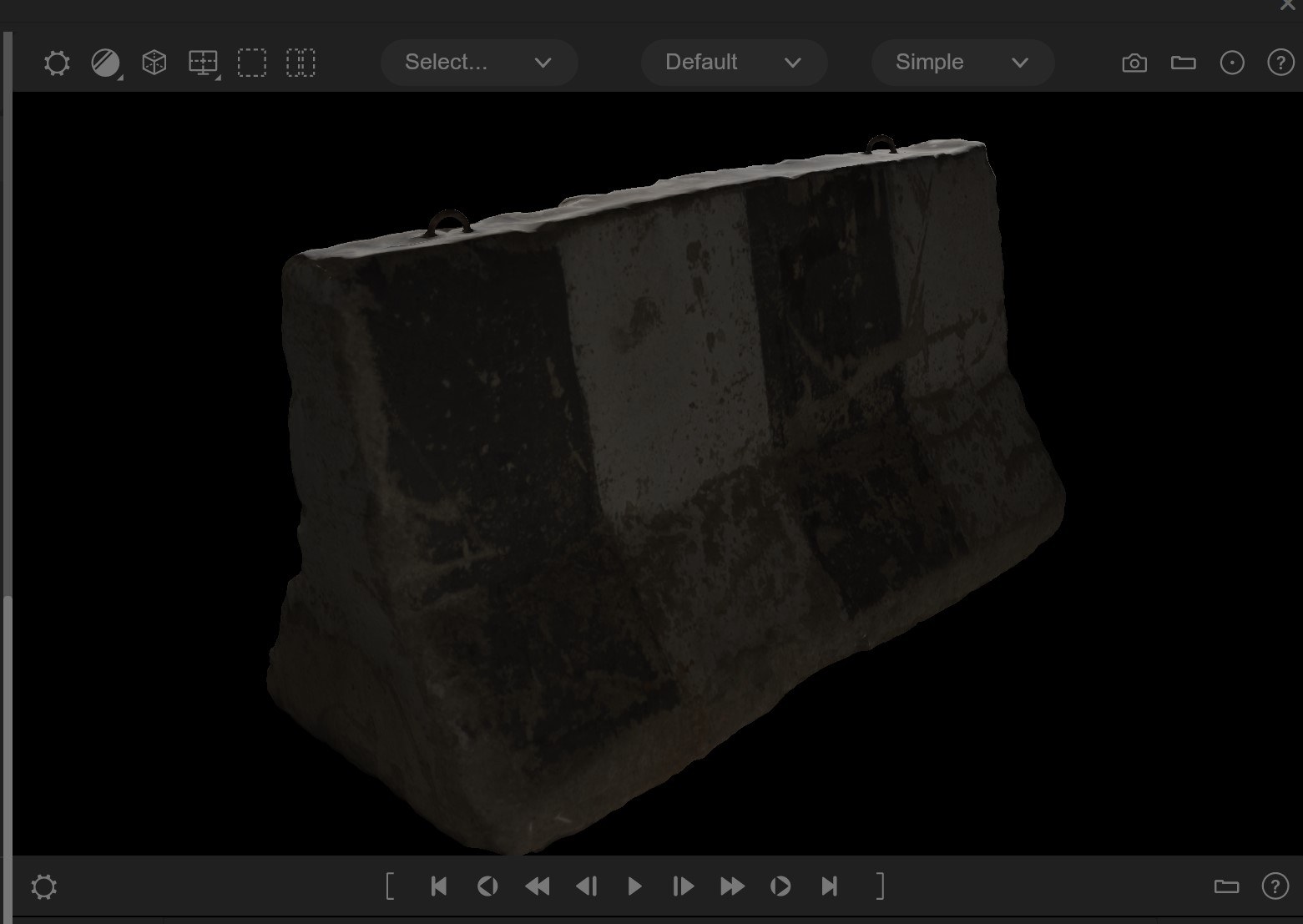
The inspector has a dedicated viewport where you can inspect, play and review your resources under different lighting setups and rendering modes such as normals, wireframe, texture density etc. The playhead can also be played to see animations and videos. The regular viewport controls (like grid) also works here, should you need it.
Under the viewport is the resources node, along with the children under that node. Here individual nodes can be turned off depending on what nodes are needed from the resource.
