Live Network Editing
Updated: 12 May 2025
Updated: 12 May 2025
The ability to respond on-site is probably one of the most critical aspects of virtual production. There is little point of having a real-time virtual set rendering unless you can make the creative changes needed on-set to bring the creative wins you’re looking for.
Since it’s early days, Notch has provided the ability to remotely edit, over a network, a live scene running in media servers (or as a standalone) from your Notch Builder workstation. This workflow has changed the dynamic of productions, saving countless overnight work sessions to execute the days ’notes'.
In recent times, Notch has reached further, by ensuring that you can apply this same live edit workflow to key Notch features used in virtual production, something that sets it apart from games engines. Specifically, light baking and geometry freezing update seamlessly over live-edit sessions.

Setting up live editing over the network is straightforward. You’ll need the IP addresses of the media servers or PC’s that are running the Notch blocks or standalone.
Go to menu Devices -> Network Connections
For your changes to persist on the target machine after the media server or standalone quits, you’ll need to re-export the block/standalone and copy across.
It is possible to run remote editing sessions over VPN connections provided you have solid connectivity.
You can monitor connections with menu View -> Connections.
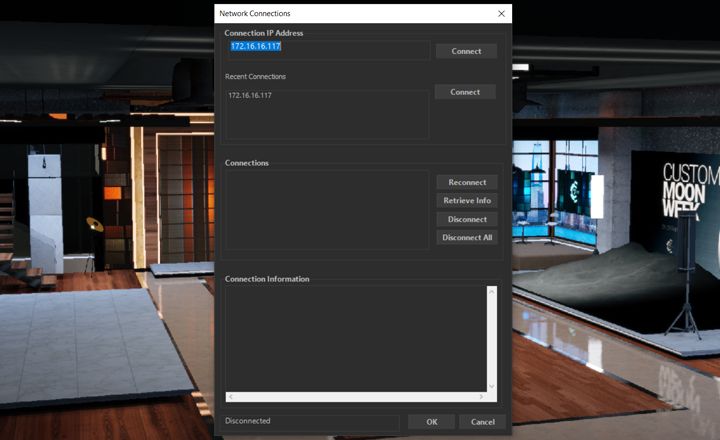
Notch has a powerful and flexible bake lighting system that enables performance optimisation on heavy scenes. Baking is fully compatible with live editing.
See Bake Lighting for more details

Just like with baking lighting, Freeze Geometry provides performance optimisations are reflected remotely during live edit sessions. You can freeze and unfreeze child meshes and bake the aggregate geometry all in real-time. The ability to keep your 3D meshes as separate objects, free to be moved & manipulated brings the flexibility on-set, while flicking on Freeze Geometry when you’ve made your changes, gives you the performance boost.
See Freeze Geometry for more details.
A blocks Exposed Attributes values are always controlled by the media server. Therefore updating values on the exposed parameter in Notch Builder won’t have any affect. If you need to make changes from Builder, it’s best to add an Value into the mix.
Only some media servers automatically reflect changes to the list of exposed parameters when running in remote editing sessions.
