Front-plate and Back-plate
Updated: 4 Dec 2023
Updated: 4 Dec 2023
‘Plates’ are a term from the film industry that describe the various shots (virtual or filmed) which are composited together to make a final scene.
The virtual production technique you are using (green screen, XR LED etc.) will dictate the exact plate set up. However, there are three fairly common plate terms used in virtual production:
| Plate | Description |
|---|---|
| Back plate | This is the content ‘behind’ the shot talent on set. In the case of green screen, this will be composited in with a chroma keyer. For XR LED, this content will be rendered by Notch and then ‘projected’ on to the LED stage from the perspective of the camera. |
| Front plate | This is the content rendered ‘in front’ of the shot talent on set. Sometimes referred to as the ‘augmented reality’ over the shot footage. |
| Shot-plate / green screenplate | This is the feed from the real camera. In green screen setups, it is sandwiched between the front and back plate (with appropriate keying compositing). |

Virtual production works by keeping the rendering perspective of all the plates locked together and rendering the plates in sync. Notch can either directly be fed camera tracking data from NCAM or stYpe systems, or more commonly be fed (with no further latency) the camera details from the media server using an Exposable Camera.
Managing the composition and placement of content on front & back plates is a critical part of a virtual production workflow. Stage props may need to move from back plate to front plate live, during the shooting.
Notch handles all these scenarios with a ‘multi-plate’ workflow that gives full flexibility on-set, we’ll walk through how this gets set up.
In the vast majority of cases, the Root Node will be the parent for your back-plate assets. You can build your scene as usual, parenting to the Root Node for all assets just existing for the backplate.
Ensure the Root node’s Composite Blend Mode is set to Blend with Alpha Channel.
It is possible to put your back-plate on a specific Render Layer, but it utilises additional VRAM resources if you do take this approach.
Front-plates utilise a Render Layer node. This node acts as a smaller independent root node (or plate), but importantly, it always renders from the perspective of the scenes active camera. As a separate root node, it can have its own post-fx, colour grading etc.
To render items to this plate/render node, you parent your nodes to the Render Layer node.
Ensure the Render Layer node’s Layer Blend Mode is set to Blend with Alpha Channel.
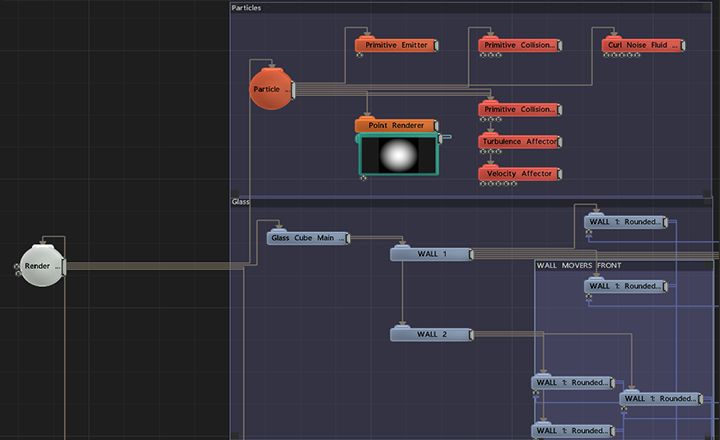
You’ll notice that when you initially add a Render Layer node, it will composite over the underlying root node. This is great for previewing your final scene, but downstream systems (media servers etc.) may need to have the back plate and front plate as separate sources.
To view front and back plate content side by side, turn on “Output Render Layers Side By Side” within the Root Node. An increasing number of media servers now automatically handle this side by side layout and allow compositing in the media server.
You can choose which side (left/right) your front plate Render Layer is rendered to by setting the Composite Output Position in the Render Layer.
Media servers supporting front & back plate rendering from Notch always place the front-plate on the right-hand side.
 Side by side renders of the back-plate and front-plate
Side by side renders of the back-plate and front-plate
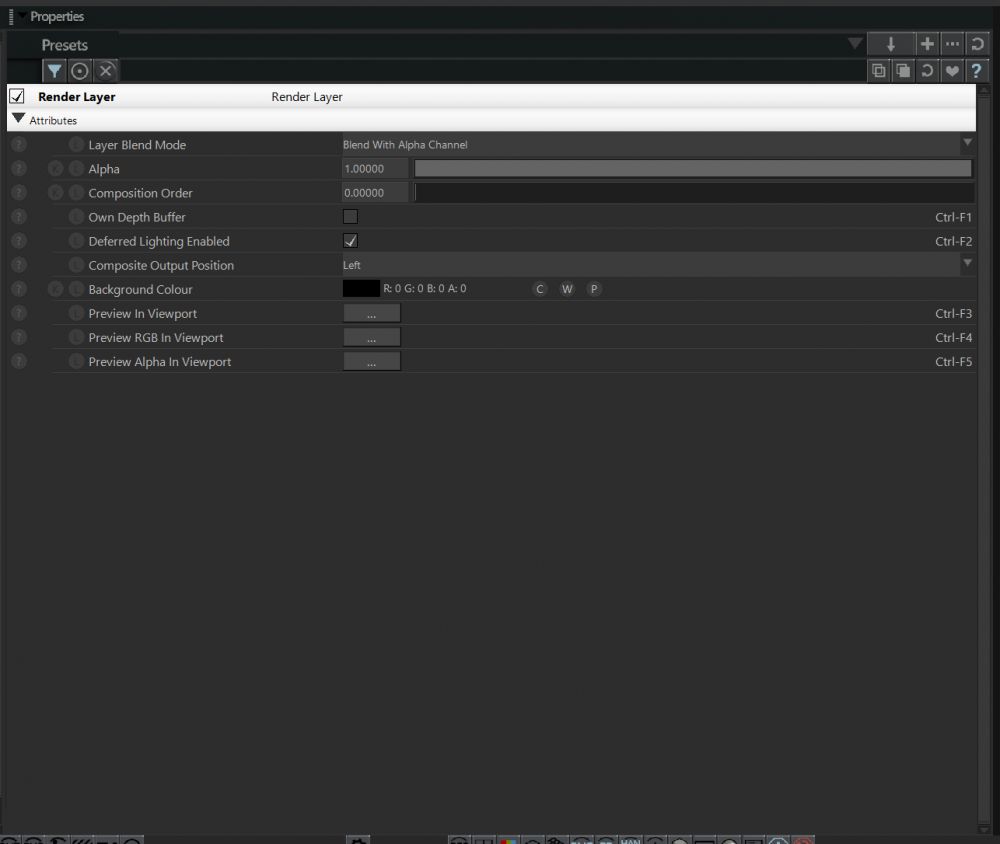
It is very common to need to be able to move objects between plates on-set (or event set an object to render on both plates). You might need content to pass from behind the talent to in front of them. For this purpose, there is the Select Render Layer For Child Node
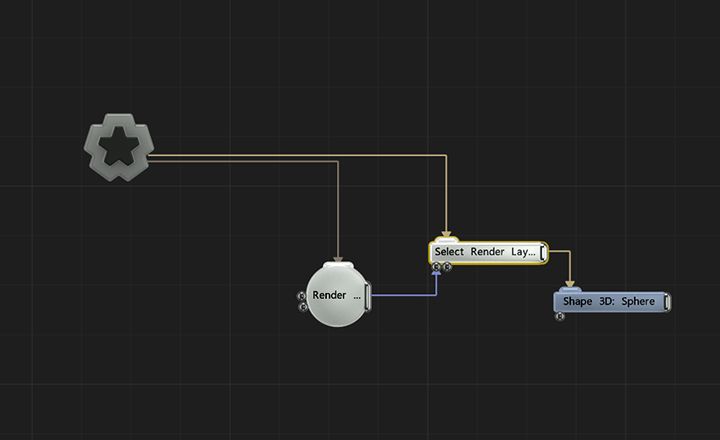
See Select Render Layer For Child Node for more details.
For clarity - it’s important to note that the Root Node is basically a render layer itself.