Refining and Denoising
Updated: 4 Dec 2023
Updated: 4 Dec 2023
Refining a raytraced scene with RT Refinement allows you to see how your final project will look in the viewport.
It’s important to note that refinement is not a technique used from real-time playback. Instead it’s used for generating final frames for stills and videos.
By default, refining is turned ON in Notch and refines are set to a default of 1000 refine steps in any scene. The refine steps counter and time elapsed can be seen in a panel at the bottom of the node graph.

The RT refinement node controls the number of steps the scene needs to refine.
In addition to this, the RT Refinement node has NVIDIA and Intel AI denoisers. These AI denoisers are a secondary process that runs
By using AI denoisers, you can dramatically reduce down the number of refinement steps needed for each frame.
In the RT refinement node properties, under attributes, set the Max Refine Steps to the required number of refinement steps needed. 10000 steps is the default setting.

Refining of the scene can be turned on and off by clicking on the new refine render button in the GUI.

With no RT Real-Time Denoiser or RT Refinement present and active in the scene, the default behaviour is Refining with default settings.


Refining is great for all rendered images or video sequences.
RT Real-Time Denoiser is the solution for real-time playback.
This will blur the noise out of your scene. Using method such as temporal denoising.
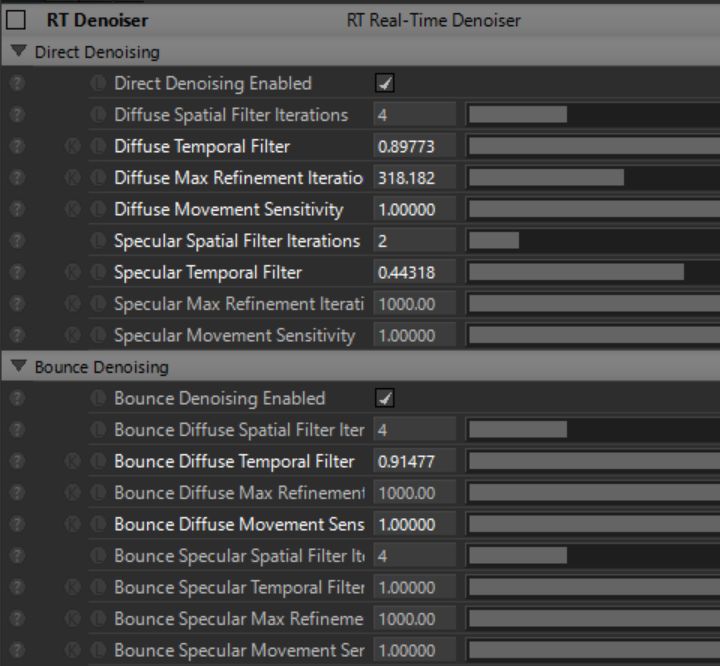
The denoiser node comes with preloaded presets that can be set in the preset properties bar.


