Blend Modes
Updated: 2 Dec 2024
Updated: 2 Dec 2024
Blend modes are and image processing technique to combine multiple compositions or images together. Each blend mode defines how the colours of the source and destination compositions are mixed based on their pixel values, resulting in various visual effects and altering the overall tone, contrast, and brightness of the final image.
These two images are the two images used for the composited examples below.
| Image Input A | Image Input B |
|---|---|
 Original ImageA straightforward RGB image. |
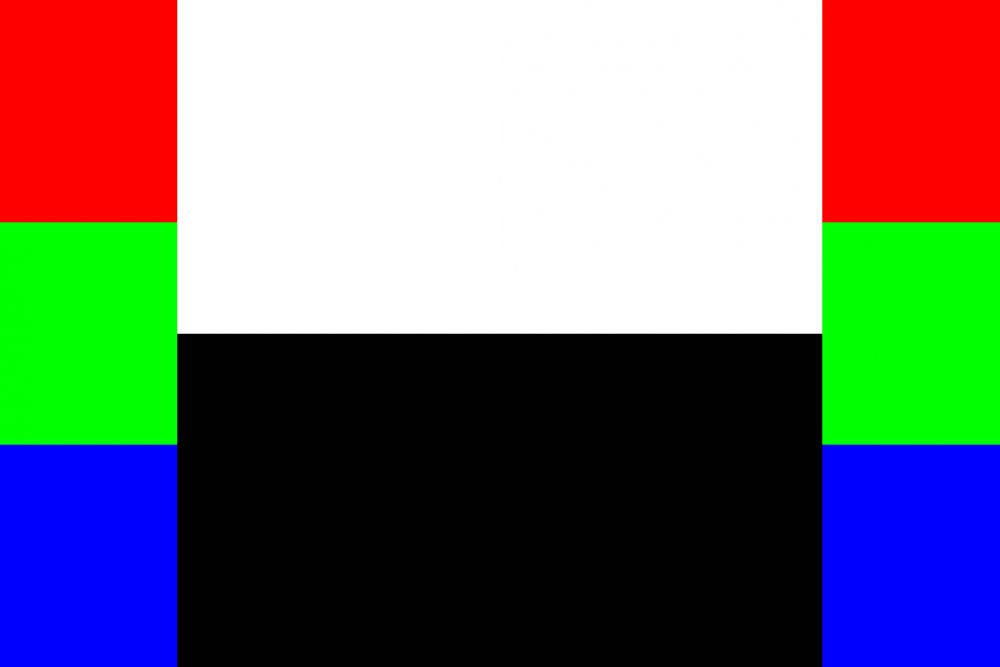 Image being appliedNB: left side of the image mirrors the right, but with 50% opacity. |
| Blend Mode | Description | Example Image |
|---|---|---|
| Composite | Image B is placed over Image A. Only available within the Composite Sources node. |
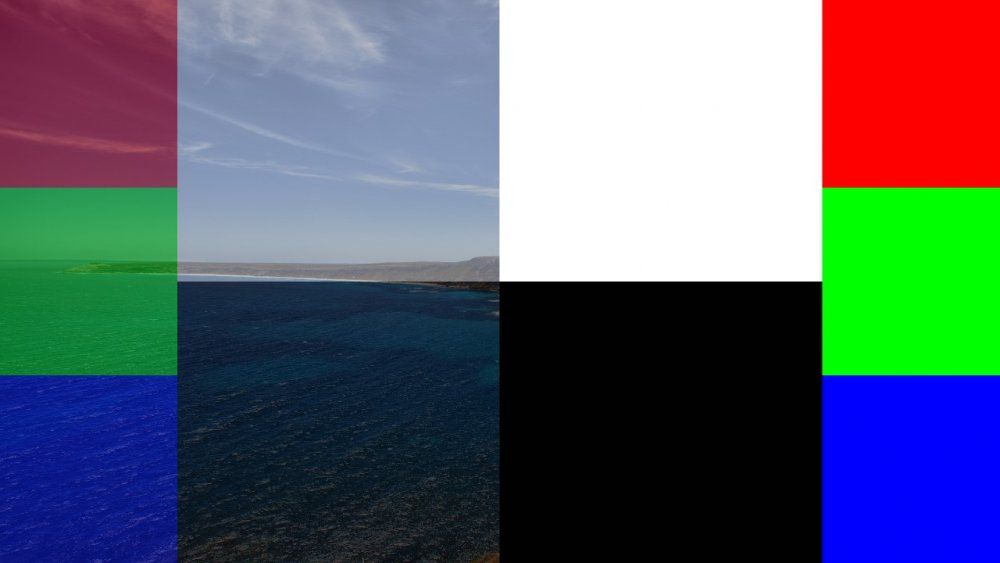
|
| Multiply | Multiplies the values of image A and B together to produce a darker image. Black pixels remove all colour, while white pixels preserve the source image. Useful for adding tints or controlling where an images visible. |
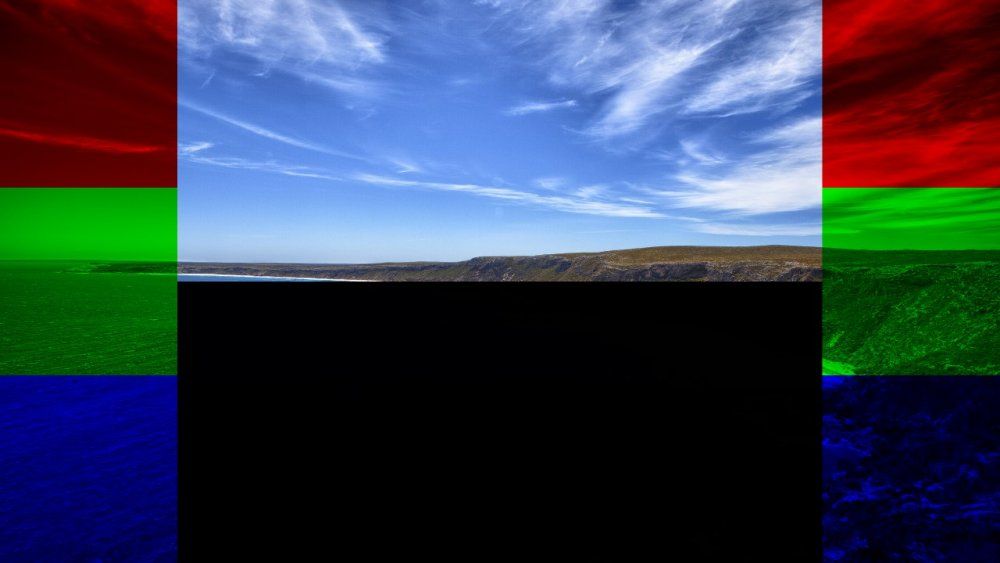
|
| Add | Adds the values of image A and B together to produce a brighter image. Useful for creating various visual effects, such as adding highlights, glows, or light sources to an image. When used with bright colours or textures, it can produce a vibrant and glowing result. |
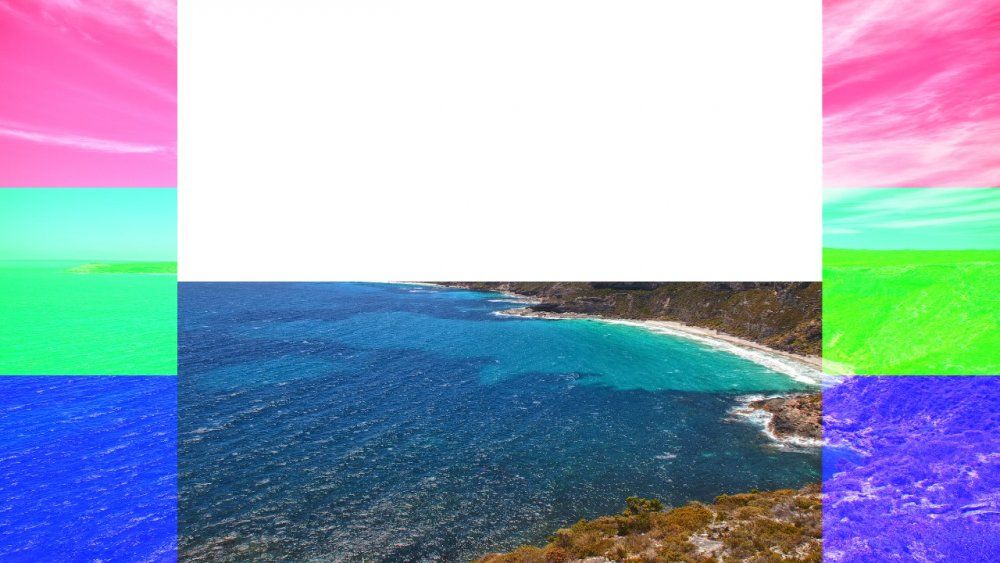
|
| Subtract | Subtracts the values of image B from image A to produce a new image. Useful for creating various visual effects, such as shadows, darkening, or tonal adjustments. Often used for creating the appearance of darkened areas or blending images with dark textures or gradients. |
|
| Linear | Image B is placed over Image A - however the alpha values are ignored. |
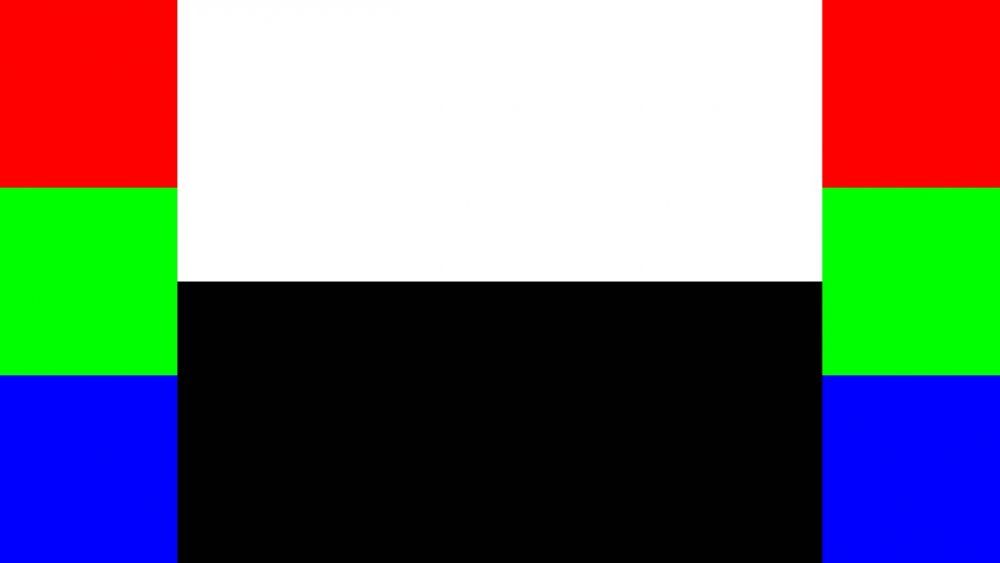
|
| Max | Image A and B are compared, and the maximum values are used. Useful for enhancing the bright areas of an image, or compositing multiple images while keeping the brightest pixel values visible. |
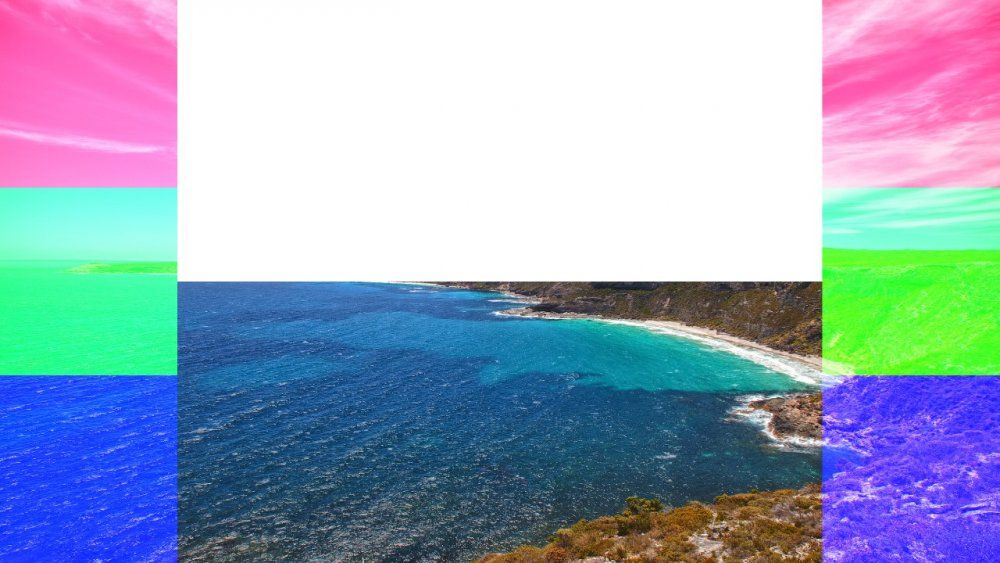
|
| Min | Image A and B are compared, and the minimum values are used. Useful for enhancing shadows or darkening areas of an image or composite multiple compositions while keeping the darkest pixel values visible. |
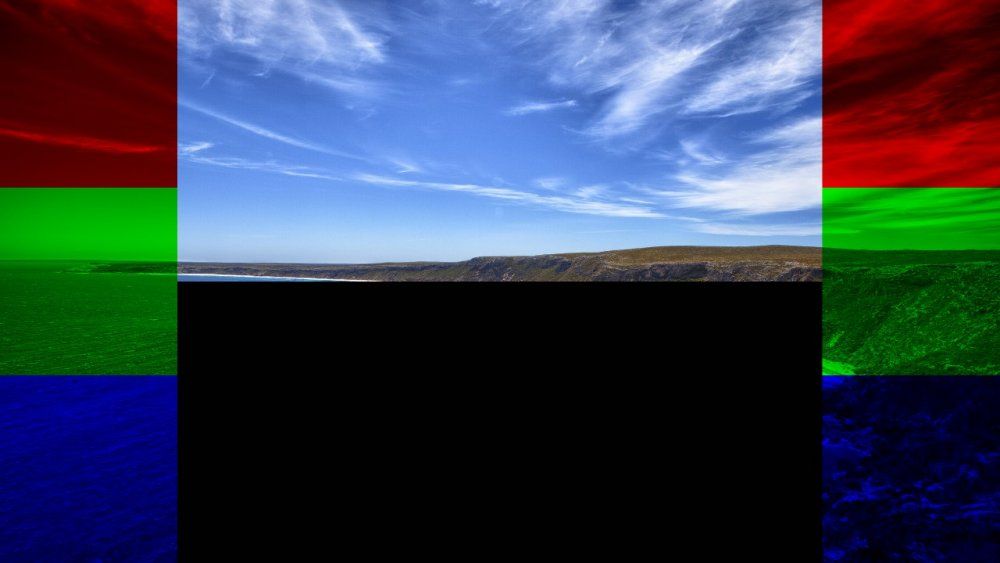
|
| Screen | Image A and B are inverted, multiplied together and inverted again, producing a brighter image. Brighter colours have little effect, while darker colours preserve the destination image. Useful for double exposure effects. |
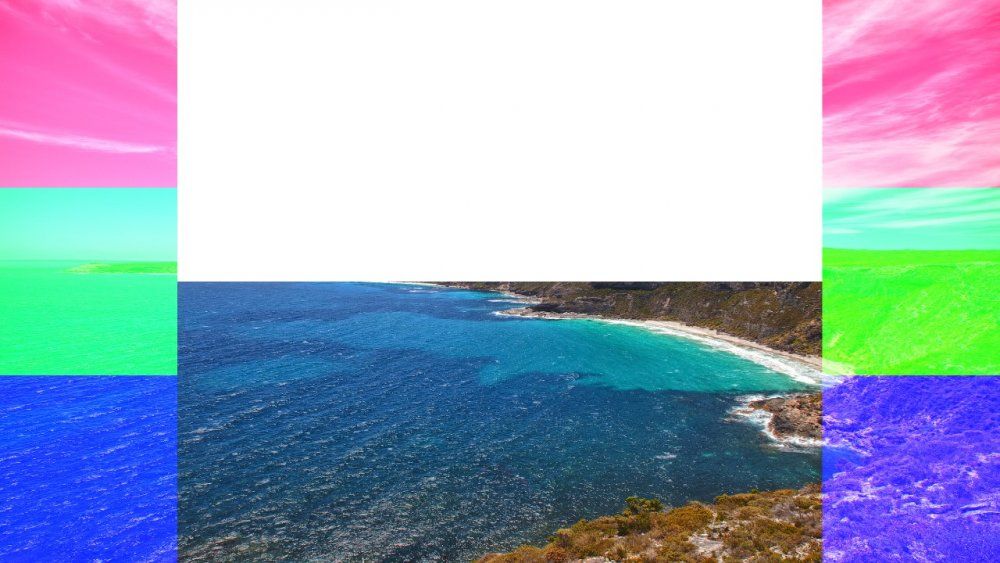
|
| Light | Image A is multiplied by Image B, and then Image A is added again, resulting in a brighter image with less contrast. |

|
| Difference | Image B is subtracted from Image A, and the absolute value is used to produce an image that highlights the differences between Image A and Image B. Only available within the Composite Sources node. |

|
| Exclusion | Image A and Image B are multiplied together and then by 2, then subtracted from Image A added to Image B. The result is very similar to Difference, but with lower contrast. Only available within the Composite Sources node. |

|
| Dodge | Image A is divided by the inverse of image B, producing an image that lightens Image A based on Image B. Only available within the Composite Sources node. |
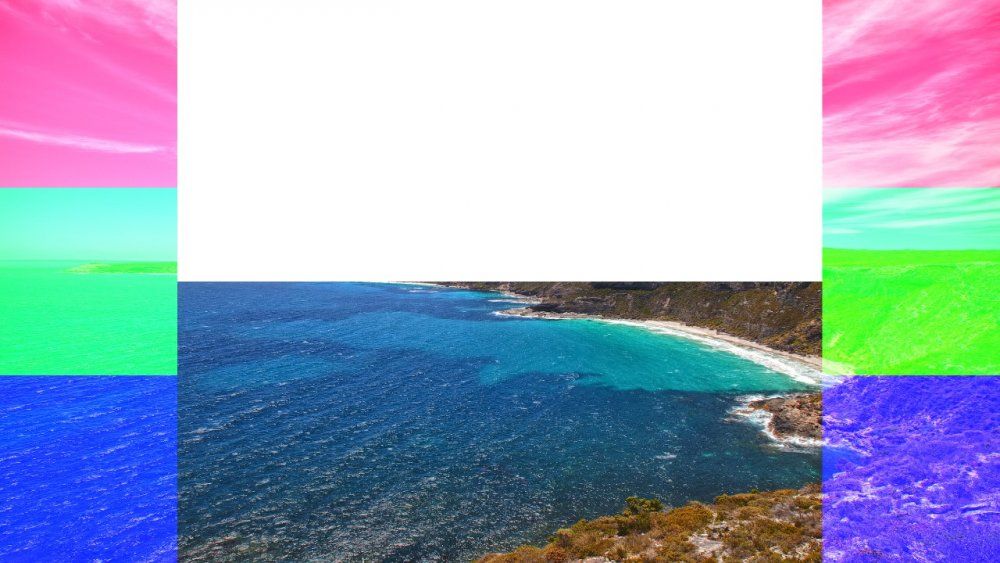
|
| Burn | Image A is inverted, divided by image B and the result is inverted, producing an image that darkens Image A based on Image B. Only available within the Composite Sources node. |

|
| Negate | Image B is subtracted from image A, subtracted from 1, and the absolute value is subtracted from 1. This is the inverse of the difference blend mode. Only available within the Composite Sources node. |

|
| Overlay | Uses the Multiply blend mode for values below 50% grey, and Screen blend mode for values above 50% grey, resulting in an increased contrast as both the darker and brighter areas are exaggerated. |