Launcher
Updated: 21 Nov 2025
Updated: 21 Nov 2025
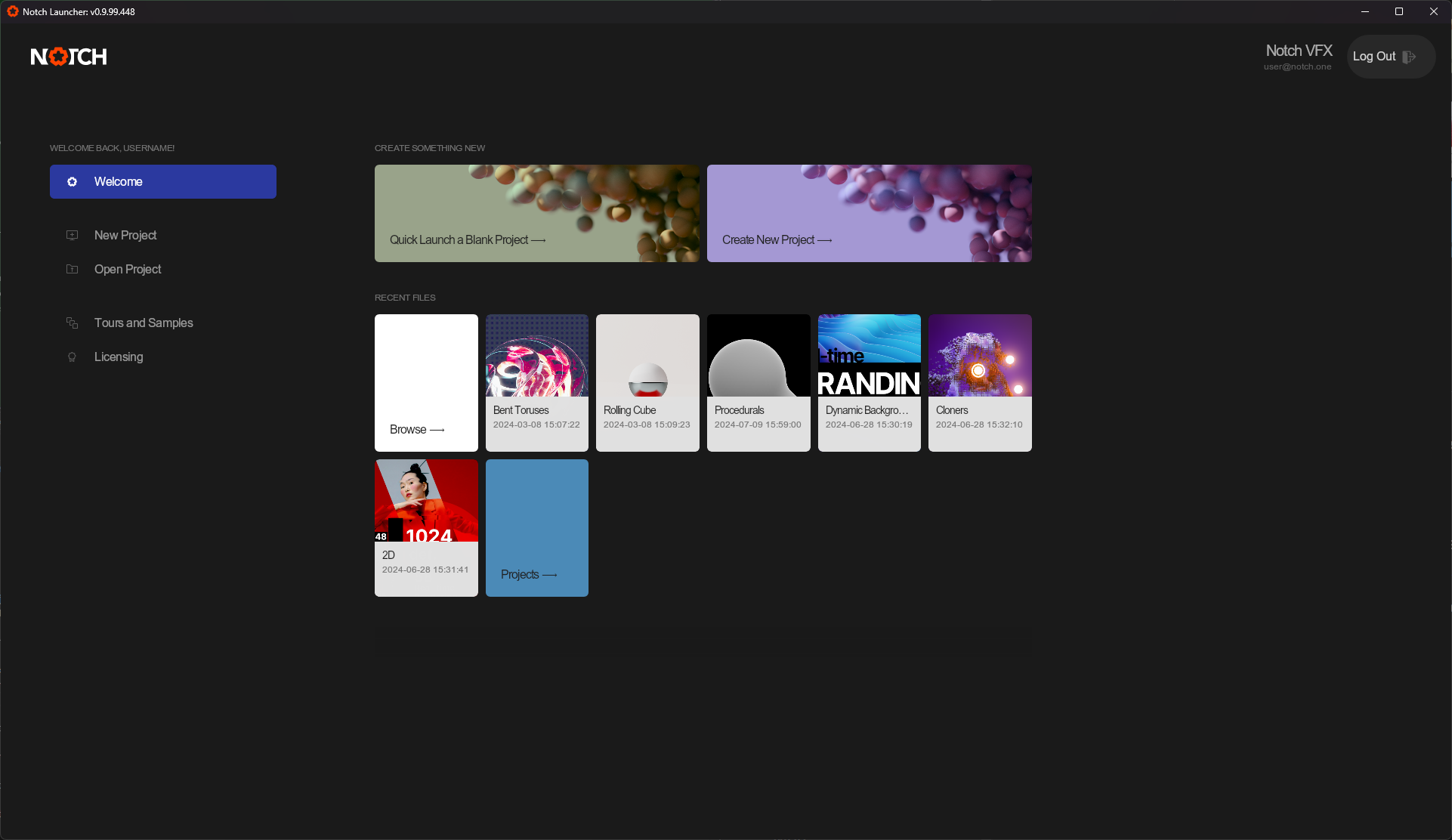
The Launcher is your home base for everything Notch. From here, you will be able to tailor your experience using Builder - from creating a new project, and checking out samples, to managing licensing and editing your account information.
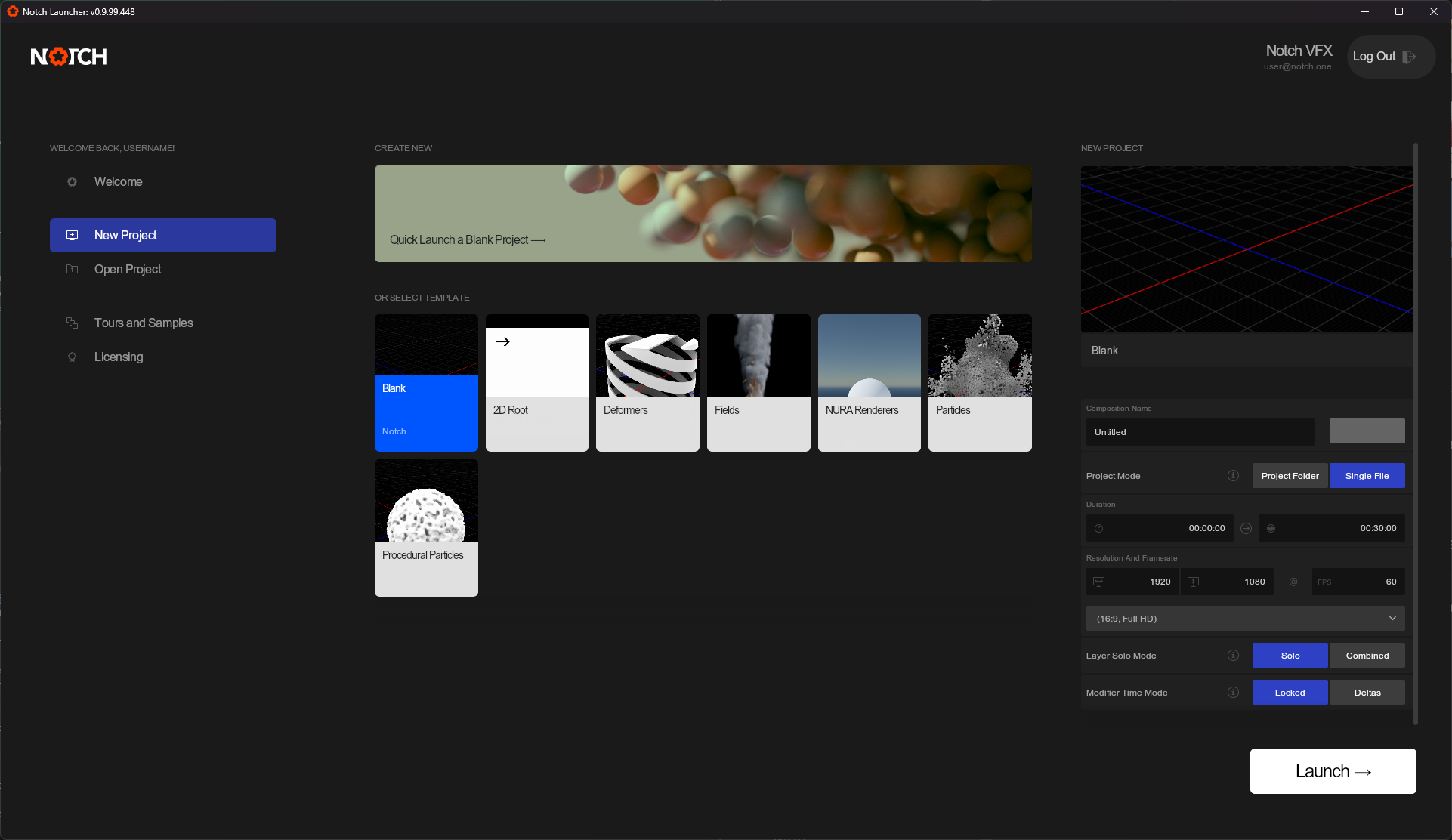
When you want to launch a new project, you can either create a blank project, or open a template. Templates will start you off in a scene with a predesigned setup to get you started. If you want to add your own, simply save your project to the ‘Templates’ Folder in the Notch Directory.
| Label | Description |
|---|---|
| Composition Name and Colour | Control the name of the composition in the project, and its colour in the timeline. |
| Project Mode | Control how resources are saved within the project. - Project Folder, your project will be saved to a project directory, automatically generating useful directory folders. This feature is under construction. - Single File, all your resources are saved internally within the DFX. Useful for sharing the project, but can make very large project files, and slow saving. |
| Duration | Set the length of the composition in the project. |
| Resolution And Frame Rate | Set the resolution and framerate targets for the project. |
| Composition Solo Mode | Manage how the project treats different compositions in the same project. - Solo, each composition is treated exclusively, and cannot be combined. Useful for Real-Time Exports where each composition is treated as a seperate scene. - Combined, compositions can be layered on top of each other, creating a single project where each composition is blended together to one output. |
| Modifier Time Mode | Sets the default update time mode for animated nodes in the scene. - Locked, The nodes are synchronised with the timecode, so changes in time will always yield the same results. Useful for Video exports, where the same results are expected every time. - Deltas, The nodes are generated on a separate time to the timecode, ignoring layer loops. Useful for Real-Time exports, where content needs to play indefinitely. |
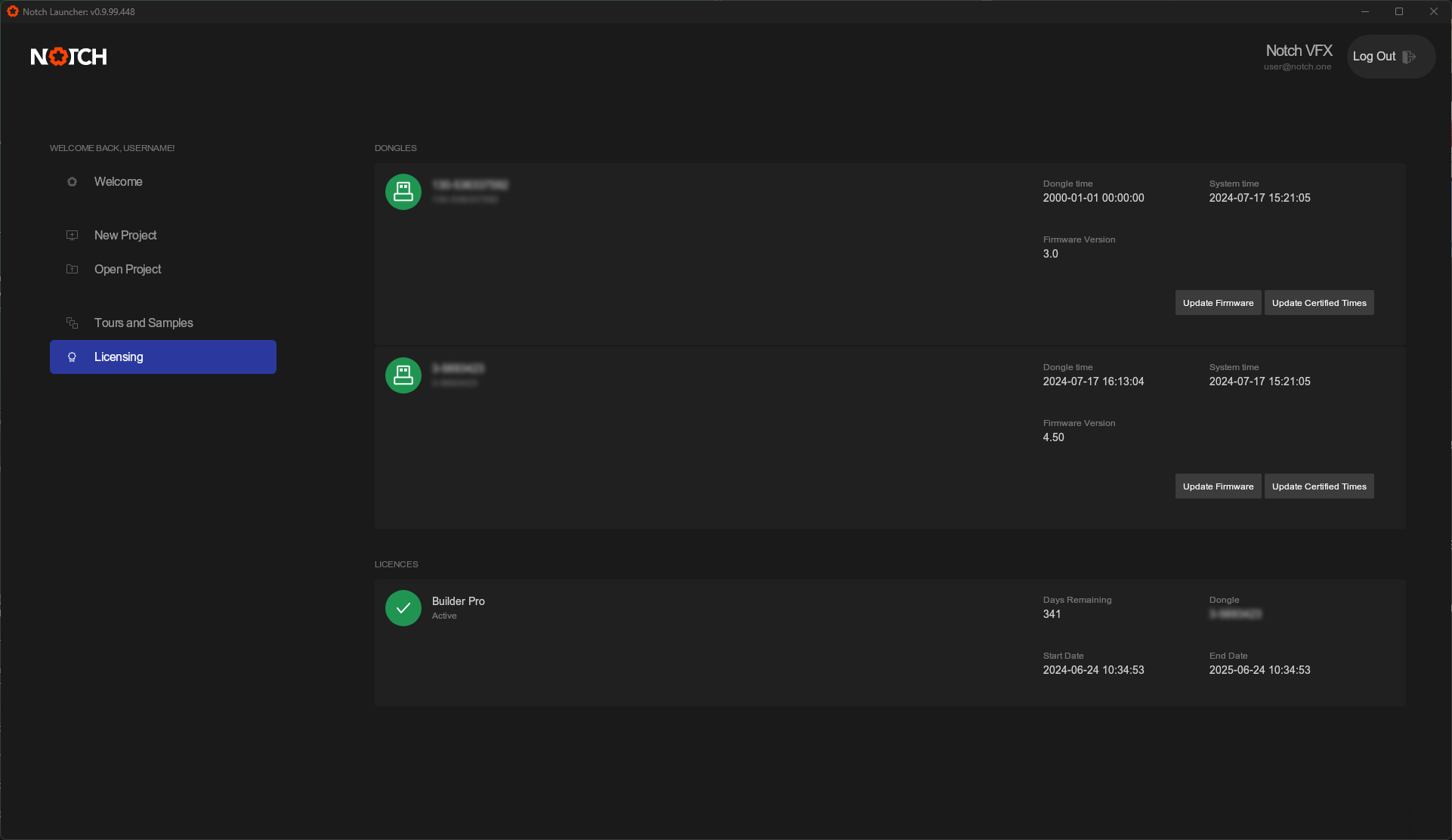
This tab is for managing any licenses you have connected to your Notch ID or Notch Dongle.
Available licenses will appear in a list, showing what licenses are currently active for both Dongle and Software based licenses. You will also see the Dongle ID, Days Remaining, and the start and end dates for each license.
Dongles
Dongles will appear in the list and show what licenses have been applied to them. You can Also update the Firmware and the Certification Times if you run into licensing issues.
For more on trouble shooting licenses, check out our FAQ page.