Halftone
Updated: 24 Feb 2025
Add a half-tone effect to an image.
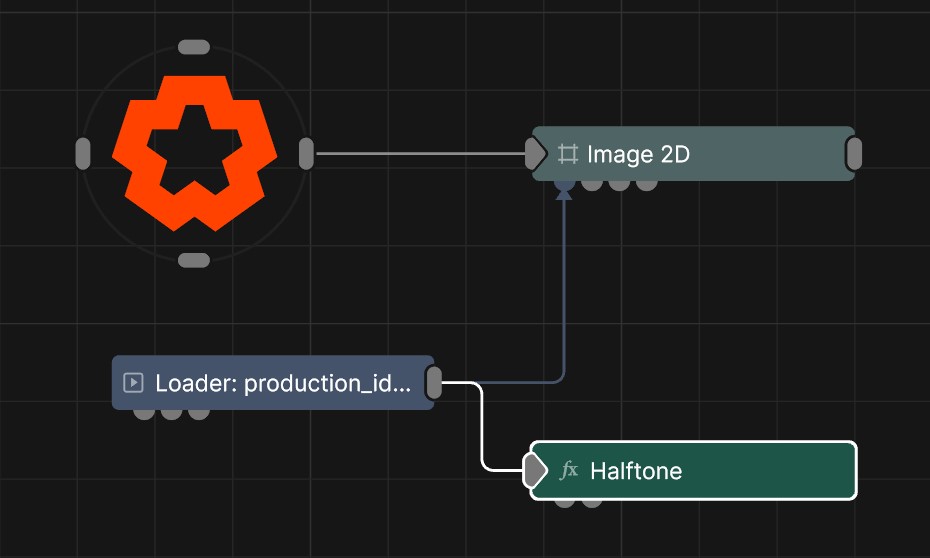
Updated: 24 Feb 2025
Add a half-tone effect to an image.
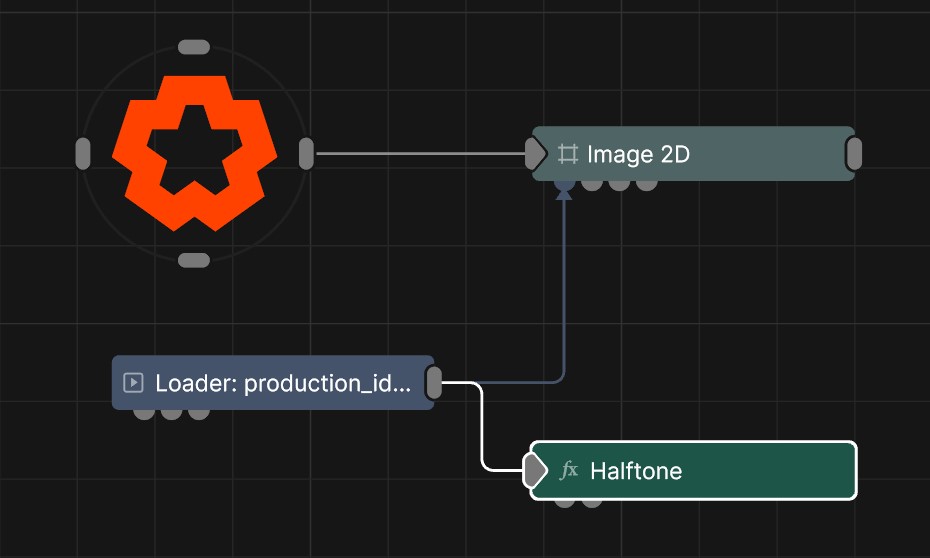
This node applies a half-tone effect, where the image is separated into small circles and resized depending on the brightness in that area.
These properties control the core behaviours of the node.
| Parameter | Details |
|---|---|
| Active | Enables or disables the effect. Disabling the effect means it will no longer compute, so disabling a node when not in use can improve performance. |
| Blend Amount | Changes the opacity of the new effect over the original image. |
| Blend Mode (RGB) | Change how the generated effect blends with the parent image RGB. |
| Blend Mode (Alpha) | Change how the generated effect blends with the parent image alpha. |
| Affected Channels | Toggle which of the RGBA channels are affected by the effect. |
| Tint Colour | Edit the colour of the tint. |
| Background Colour | Set the background colour outside of the halftone. |
| Max Point Size | Size of largest points in the effect. |
| Point Scale | Scale size of all points. |
| Rotation Randomness | How random the rotation of each point is. |
| Invert Colour | Toggle inverted colour on or off. |
| Greyscale | Toggle greyscale on or off. |
| Halftone Texture | Override default halftone texture. |
The properties control the time at which the node is active. See Timeline for editing time segments.
| Parameter | Details |
|---|---|
| Duration |
Control the duration of the node’s time segment.
|
| Node Time | The custom start and end time for the node. |
| Duration (Timecode) | The length of the node’s time segment (in time). |
| Duration (Frames) | The length of the node’s time segment (in frames). |
| Time Segment Enabled | Set whether the node’s time segment is enabled or not in the Timeline. |
| Name | Description | Typical Input |
|---|---|---|
| Colour Controller | Control the colours in the effect | Colour Ramp |
| Halftone Texture | Texture to use for the halftone pattern. If none is provided, a default circular dot pattern will be used. | Video Loader |