Auto Key Colour Mask
Updated: 20 Feb 2025
Automatically generate a mask for an image.
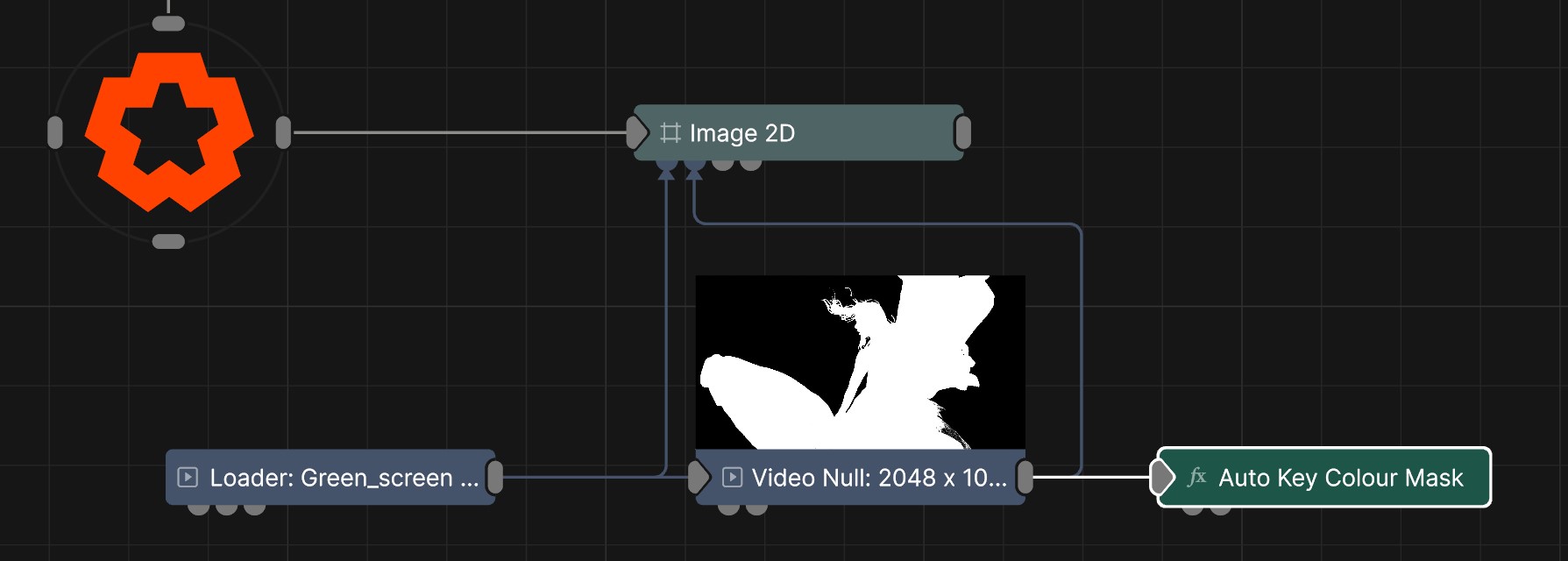
Updated: 20 Feb 2025
Automatically generate a mask for an image.
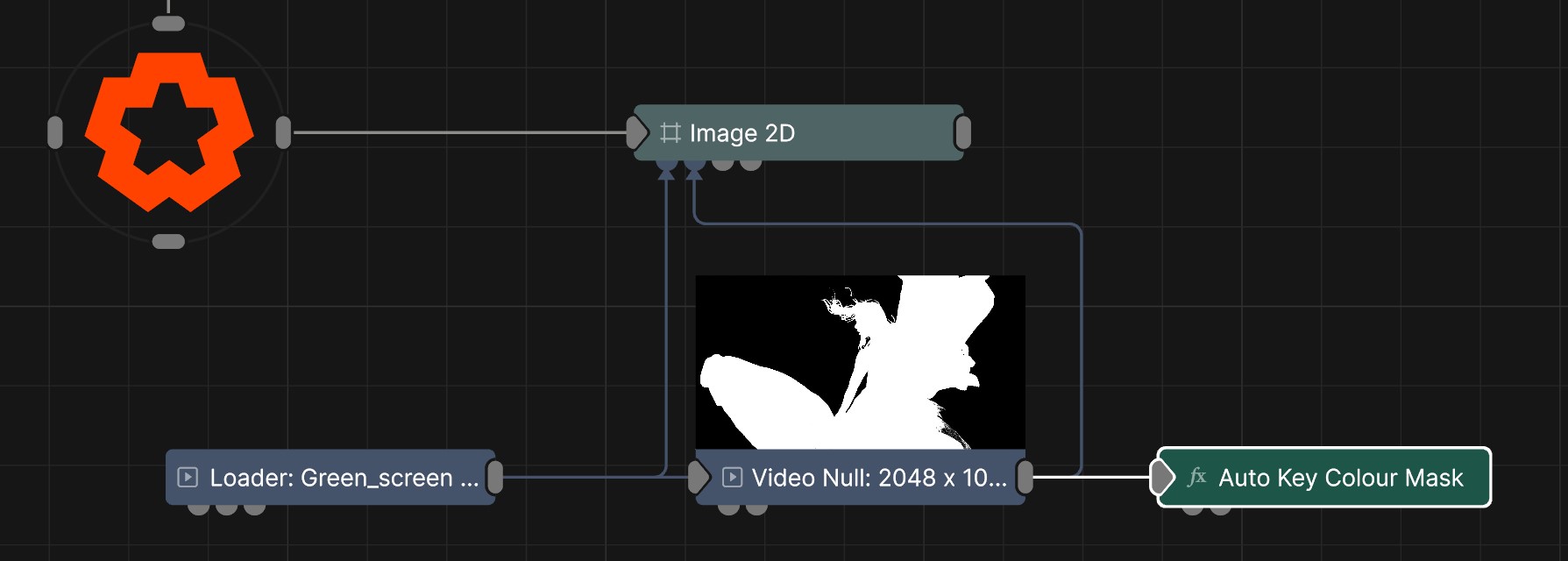
This node automatically creates a keyed mask for a video, generally useful for Green screen video. After some further touch up, the key can be further improved to being of reasonably good quality, but for the best quality, use the Chroma Key node.
These properties control the core behaviours of the node.
| Parameter | Details |
|---|---|
| Active | Enables or disables the effect. Disabling the effect means it will no longer compute, so disabling a node when not in use can improve performance. |
| Blend Amount | Changes the opacity of the new effect over the original image. |
| Blend Mode (RGB) | Change how the generated effect blends with the parent image RGB. |
| Blend Mode (Alpha) | Change how the generated effect blends with the parent image alpha. |
| Affected Channels | Toggle which of the RGBA channels are affected by the effect. |
| Output Mask Only | Toggle whether to only output the greyscale mask. |
| Invert Mask | Invert the greyscale output mask. |
| Blend Mode | Choose how the image blends with the scene. See Blend Modes for details. |
| Process HSV | Toggles whether processing is done in HSV colour space. |
| Show Colours | Visualise the colours that were extracted from the input image and used for auto-keying. |
| Hardness | Change the hardness at the edges of the mask |
| Vignette Width | Controls the width of the centre vignette, inside which the weight of likeliness of colours being used as key colours is reduced. |
| Colour Difference | The threshold of tolerance of difference between key and source pixel colours, inside which the pixel is considered visible / part of the mask. |
| Hue Difference | Toggles whether processing is done in HSV colour space. |
| Saturation Difference | Control the difference in saturation. |
| Luminance Diffrerence | Control the difference in luminance. |
The properties control the time at which the node is active. See Timeline for editing time segments.
| Parameter | Details |
|---|---|
| Duration |
Control the duration of the node’s time segment.
|
| Node Time | The custom start and end time for the node. |
| Duration (Timecode) | The length of the node’s time segment (in time). |
| Duration (Frames) | The length of the node’s time segment (in frames). |
| Time Segment Enabled | Set whether the node’s time segment is enabled or not in the Timeline. |
| Name | Description | Typical Input |
|---|---|---|
| Key Colour Source Image | The image colour you want to key out. | Video Loader |
| Vignette Mask Image | Image gradually fades into the background. | Video Loader |