Glow 2
Updated: 13 Feb 2025
Add a glow effect which stays resolution independent to an image.
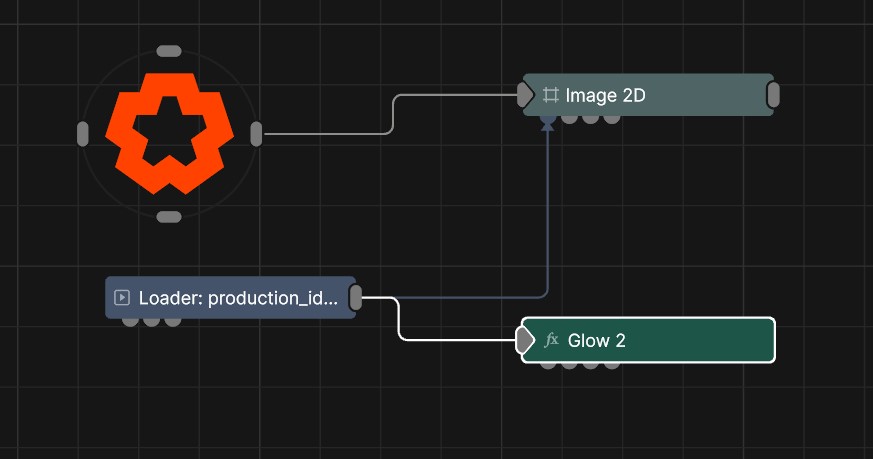
Updated: 13 Feb 2025
Add a glow effect which stays resolution independent to an image.
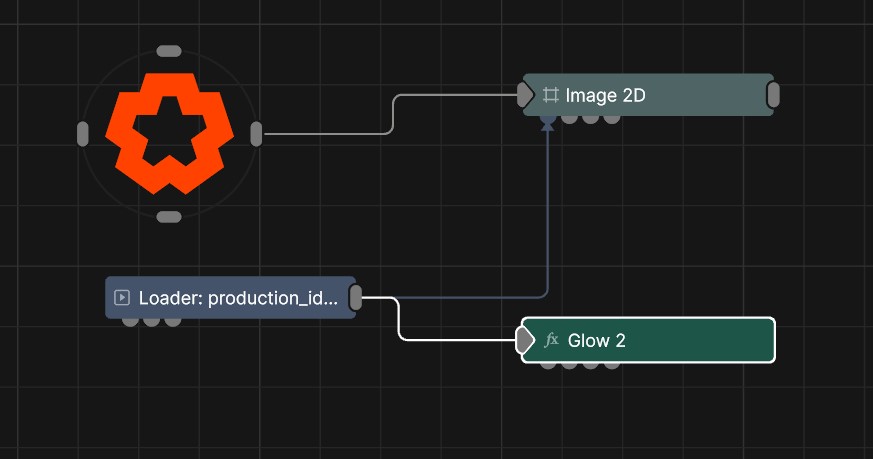
This effect blurs the bright parts of the image over the darker parts of the image, using a method that is resolution independent. Unlike the Glow node, Glow 2 is more resolution independent, which means if the resolution is changed within your project the glow will still look the same.
These properties control the core behaviours of the node.
| Parameter | Details |
|---|---|
| Active | Enables or disables the effect. Disabling the effect means it will no longer compute, so disabling a node when not in use can improve performance. |
| Blend Amount | Changes the opacity of the new effect over the original image. |
| Blend Mode (RGB) | Change how the generated effect blends with the parent image RGB. |
| Blend Mode (Alpha) | Change how the generated effect blends with the parent image alpha. |
| Affected Channels | Toggle which of the RGBA channels are affected by the effect. |
| Intensity | The intensity of the effect that is applied. |
| Blur Size | Change the size of the blur based on the blur scale. |
| Blur Scale | How far the blur should push out. This is multiplied by the distance of the pixel from the center of the image. |
| Threshold | The luminance threshold at which a pixel will contribute to the effect. |
| Threshold Mode |
Select how the threshold is calculated.
|
| Glow Difference As Alpha | Use the generated glow effect to also apply glow to the existing alpha channel. |
| Apply to Opaque Objects Only | Toggle whether the effect only applies to opaque objects, useful for limiting effects to certain objects. Not compatible with alpha blended objects. |
| White-Out Saturation | Desaturates the glow as the brightness increases, for a more balanced glow. |
| Saturation | Control the saturation of the affected glow area. |
| Tint | Tint the colour of the glow. |
| Wrap X | Wrap the image on the left and right edges, so the glow overflows on each side. |
| Wrap Y | Wrap the image on the top and bottom edges, so the glow overflows on each side. |
The properties control the time at which the node is active. See Timeline for editing time segments.
| Parameter | Details |
|---|---|
| Duration |
Control the duration of the node’s time segment.
|
| Node Time | The custom start and end time for the node. |
| Duration (Timecode) | The length of the node’s time segment (in time). |
| Duration (Frames) | The length of the node’s time segment (in frames). |
| Time Segment Enabled | Set whether the node’s time segment is enabled or not in the Timeline. |
| Name | Description | Typical Input |
|---|---|---|
| Glow Mask Image | Use a mask image to control where the output is most or least affected by the effect, based on the mask images luminance. | Image Plane |
| Effect Image Amount | Input to control the amount of glow based on the colour data of an image. | Video Loader |
| Glow Size Image | Changes the size of the glow for different parts of the image, based on an input image. | Video Loader |
| Affected Objects | Change which objects are affects by the post effect. By default, all objects are affected. | 3D Object |
| Active | Enables or disables the effect. Disabling the effect means it will no longer compute, so disabling a node when not in use can improve performance. | Value |