Light
Updated: 4 Nov 2024
Add a point or spot Light.
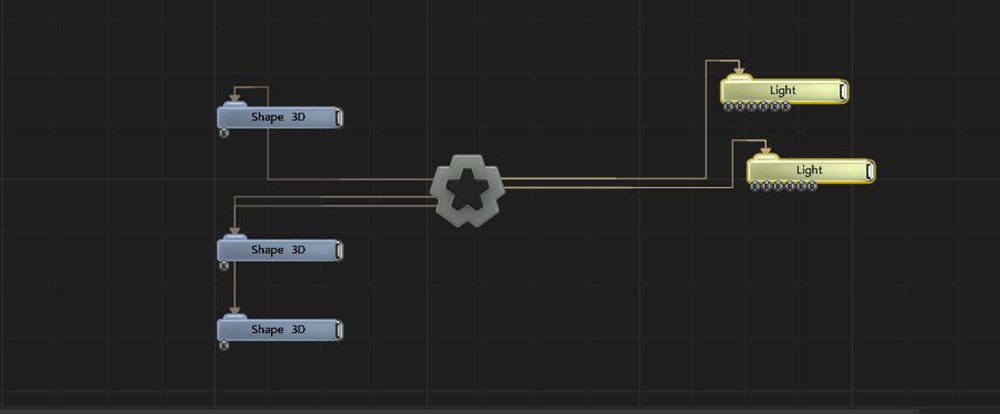
Updated: 4 Nov 2024
Add a point or spot Light.
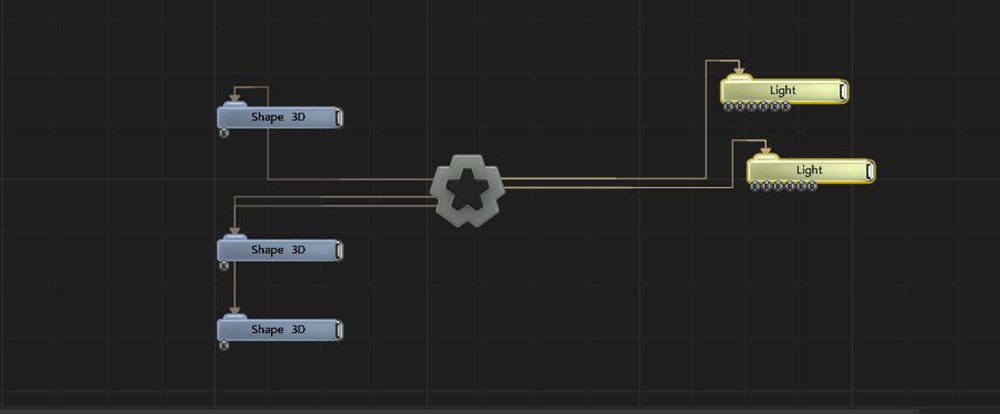
Add a Light node into the scene.
Attach the Target Node input to any object, to have the light track that object.
The default light node is a spotlight, in the node properties use the Light Type drop-down menu to toggle between Spot, Omni.
All nodes connected to this node are treated as if flowing to the parent node, and inherits any transformation changes along the chain.
These properties control the 3D transforms of the node. Transforms will generally be inherited by child nodes, although they can be ignored through the Inherit Transform Channels attributes.
| Parameter | Details |
|---|---|
| Position X | The objects position along the local x-axis. |
| Position Y | The objects position along the local y-axis. |
| Position Z | The objects position along the local z-axis. |
| Rotation Heading | The objects rotation around the local y-axis. |
| Rotation Pitch | The objects rotation around the local x-axis. |
| Rotation Bank | The objects rotation around the local z-axis. |
| Scale X | The objects scale along the local x-axis. |
| Scale Y | The objects scale along the local y-axis. |
| Scale Z | The objects scale along the local z-axis. |
Control the inheritance of the transforms from the parent.
| Parameter | Details |
|---|---|
| Position | Toggle inheritance of the Position from the parent. |
| Rotation | Toggle inheritance of the Rotation from the parent. |
| Scale | Toggle inheritance of the Scale from the parent. |
| World Position Only | Inherit the world position from the parent only, rotation and scale will be ignored. Overrides above properties. |
| Inherit Time | Toggle inheritance of time from the parent. |
These properties control the core behaviours of the node.
| Parameter | Details |
|---|---|
| Light Type |
Choose which type of light is used in the scene.
|
| Lighting Model |
Sets light to physically based or legacy
|
| Colour | The colour of the light. |
| Light Cone Angle | Change the size of the area the light covers. Only usable with the spotlight selected in the “Light Type” attribute. |
| Light Inner Cone Angle | Change the inner angle of the lights focus. |
| Brightness | How bright the light is. |
| Scattering Intensity | How much the light is scattered by the light, creating a simple fog around it. |
| Falloff Mode |
Change how the light falloff is calculated.
|
| Inner Attenuation Distance | Inner distance within which the light remains at full strength |
| Attenuation Distance | Maximum distance the light reaches. |
| Falloff Power | Change how strong the falloff for the light is between the Inner Attenuation Distance and the Attenuation Distance. |
| Penumbra Falloff Power | How quickly the edges of the spotlight falloff. |
| Apply Specular | Control whether this light applies specular light onto objects. |
| Apply Diffuse | Control whether this light applies diffuse light onto objects. |
| Projection Image | Select an image to be projected from the light. |
| Projection Map Amount | How much the image affects the projection. |
| IES Profile | IES light profiles are published lighting profiles from manufacturers that show the lighting energy and patterns produced by their lighting systems. Notch is able to use these profiles to accurately replicate real-world lighting in its environments. A good resource site for these profiles can be found here. |
| Show Light Cone | Show a cone in the scene to represent the lights current position and rotation. |
These properties control shadow properties from the light.
| Parameter | Details |
|---|---|
| Casts Shadows | Toggle whether baked shadows are applied to the objects lit by the light node. |
| Shadow Softness | Change how much softness is applied to the shadow edges. |
| Z Bias | Increasing Z bias will improve the accuracy of grounding objects to their shadows. |
The properties control the time at which the node is active. See Timeline for editing time segments.
| Parameter | Details |
|---|---|
| Duration |
Control the duration of the node’s time segment.
|
| Node Time | The custom start and end time for the node. |
| Duration (Timecode) | The length of the node’s time segment (in time). |
| Duration (Frames) | The length of the node’s time segment (in frames). |
| Time Segment Enabled | Set whether the node’s time segment is enabled or not in the Timeline. |
| Name | Description | Typical Input |
|---|---|---|
| Projection Image | Add in an image to be projected by the light. Useful for adding gobos to lights, or making a simple projector light. Only works when the Light Type is set to Spot. | Video Loader |
| Affected Nodes | Choose which nodes are affected by the light node. By default, all are affected. | 3D Object |
| Excluded Nodes | Choose which nodes are excluded from the light node. By default, none are ecluded. | 3D Object |
| Texture Projection Node | Controls the direction the image is projected from, independant of the light. Only functions if an image is being projected from the light. | Null |
| Multi-Source Controller | Deprecated feature. | |
| Transform Modifiers | Apply the transforms of another node to this node. | Null |
| Target Node | Modifiy the rotations of the node to always direct the z axis towards the input. | Null |
| Local Transform Override | Apply the transforms of another node to this node, relative to its parent. | Null |