MIDI Keyboard Texture
Updated: 4 Dec 2023
Generates a texture based on a connected MIDI Keyboard.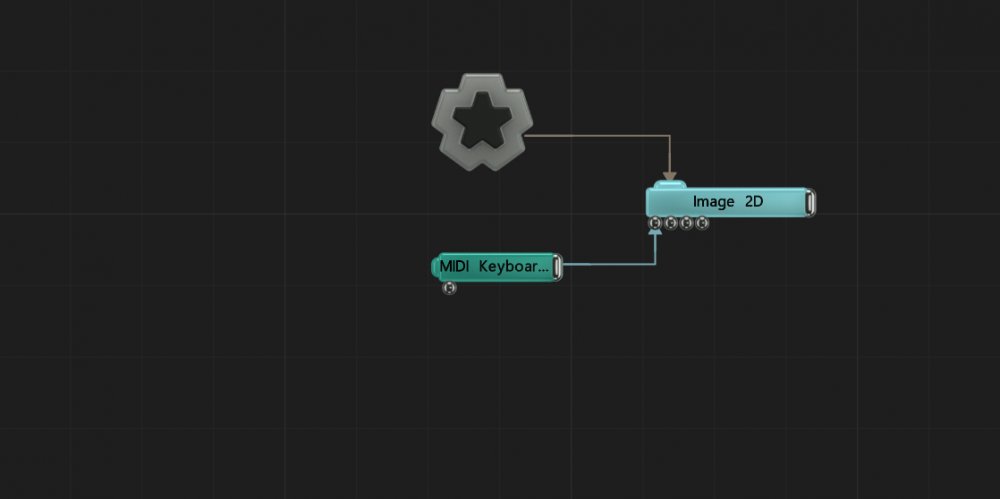
Updated: 4 Dec 2023
Generates a texture based on a connected MIDI Keyboard.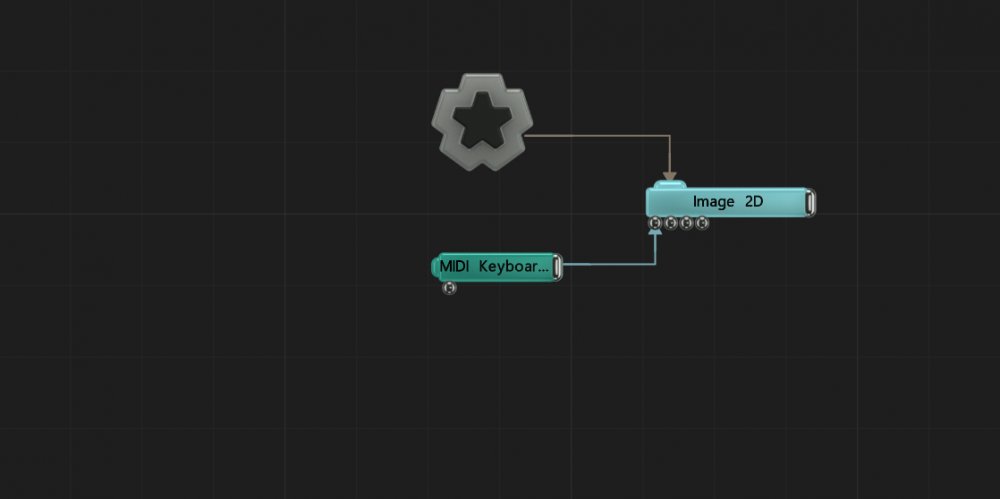
This node generates a texture based on the output from a connected MIDI Device. Useful for visualising the inputs of a MIDI Keyboard, with standard attack/decay controls.
This node can be connected to any node which accepts an image input.
These properties control the 3D transforms of the node. Transforms will generally be inherited by child nodes, although they can be ignored through the Inherit Transform Channels attributes.
| Parameter | Details |
|---|---|
| Position X | The objects position along the local x-axis. |
| Position Y | The objects position along the local y-axis. |
| Position Z | The objects position along the local z-axis. |
| Rotation Heading | The objects rotation around the local y-axis. |
| Rotation Pitch | The objects rotation around the local x-axis. |
| Rotation Bank | The objects rotation around the local z-axis. |
| Scale X | The objects scale along the local x-axis. |
| Scale Y | The objects scale along the local y-axis. |
| Scale Z | The objects scale along the local z-axis. |
Control the inheritance of the transforms from the parent.
These properties control the core behaviours of the node.
| Parameter | Details |
|---|---|
| Active | Enables or disables the effect. Disabling the effect means it will no longer compute, so disabling a node when not in use can improve performance. |
| Preview In Viewport | Preview the generated image as an overlay in the viewport.
|
| Width | The resolution of the generated image horizontally. |
| Height | The resolution of the generated image vertically. |
| Update Time Mode | How the generator updates with relation to the timecode.
|
| Device | Select an input device to use. |
| Channel | Select a channel from the device to listen to. |
| Attack | Controls the initial time between the current values to the peak. |
| Decay | Controls the time between the peak to the sustain level. |
| Min Value | Acts as a minimum threshold for extracting a range of values from the waveform. |
| Max Value | Acts as a maximum threshold for extracting a range of values from the waveform. |
| Max Clamp | A maximum value which values will be clamped if they go above. |
| Spikiness | Accentuates peaks in the waveform so they are sharper. |
| Scale | How much the output values are scaled. |
| Offset | Offset all values output by the texture. |
| Smoothness | How much smoothing is applied between differing values. |
| Falloff Range | Range in which the sounds data will be tracked. |
These properties control how the generators are coloured and blended with other images.
| Parameter | Details |
|---|---|
| Colour | Change the colour of the generated image. |
| Blend Amount | The amount the generated image blends with the project, depending on the compositing mode chosen. |
| Blend Mode | Choose how the image blends with the scene. See Blend Modes for details.
|
| Name | Description | Typical Input |
|---|---|---|
| Colour Ramp | Specify a range of colours the generator can use through its gradient. | Colour Ramp |
| Transform Modifiers | Apply the transforms of another node to this node. | Null |
| Target Node | Modifiy the rotations of the node to always direct the z axis towards the input. | Null |