Turbulence Affector
Updated: 4 Dec 2023
Applies turbulent velocities to a field.
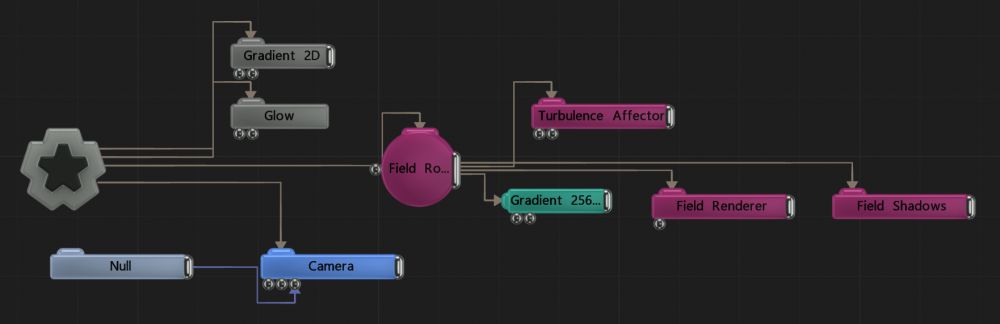
Updated: 4 Dec 2023
Applies turbulent velocities to a field.
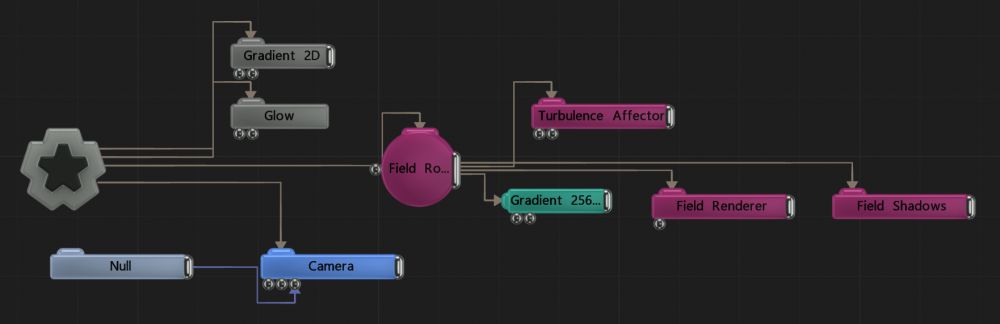
This node applies turbulence to the movement vectors of a field system, applying a noisy motion with a large range of noise shapes.
The outputs from this node are just its transforms, useful for having multiple nodes follow the same motions without controlling each of their transforms individually.
These properties control the 3D transforms of the node. Transforms will generally be inherited by child nodes, although they can be ignored through the Inherit Transform Channels attributes.
| Parameter | Details |
|---|---|
| Position X | The objects position along the local x-axis. |
| Position Y | The objects position along the local y-axis. |
| Position Z | The objects position along the local z-axis. |
| Rotation Heading | The objects rotation around the local y-axis. |
| Rotation Pitch | The objects rotation around the local x-axis. |
| Rotation Bank | The objects rotation around the local z-axis. |
| Scale X | The objects scale along the local x-axis. |
| Scale Y | The objects scale along the local y-axis. |
| Scale Z | The objects scale along the local z-axis. |
Control the inheritance of the transforms from the parent.
| Parameter | Details |
|---|---|
| Position | Toggle inheritance of the Position from the parent. |
| Rotation | Toggle inheritance of the Rotation from the parent. |
| Scale | Toggle inheritance of the Scale from the parent. |
| World Position Only | Inherit the world position from the parent only, rotation and scale will be ignored. Overrides above properties. |
| Inherit Time | Toggle inheritance of time from the parent. |
These properties control the core behaviours of the node.
| Parameter | Details |
|---|---|
| Velocity Amount | Scale the generated affector velocities. |
| Randomness | The randomness of the new velocities added to the simulation. |
| Noise Scale | Scale the size of the noise for the turbulence. |
| Noise Threshold | Limit the low end noise that will be output to the field. |
| Mode |
Choose how the turbulence effect is calculated.
|
| Animation Rate | How fast the turbulence noise animates. |
| Update Time Mode |
How the video is played in relation to the time code.
|
| Modulate By Velocity | The strength of the affector is modulated per cell by the magnitude of the velocity of the cell, so movement is stronger in faster-moving areas. |
| Modulate By Temperature | The strength of the affector is modulated per cell by the temperature of the cell, so movement is stronger in hotter areas. |
| Affector Mode |
The method by which the affector is applied to the field.
|
| Visualise Field | Visualise the turbulence vectors in the viewport. |
These properties control how much influence the node has on anything it affects.
| Parameter | Details |
|---|---|
| Falloff Mode |
Which shape to use to calculate the falloff.
|
| Falloff Axis | Which axis the falloff should be oriented on. |
| Falloff Direction |
When using Planar mode, which directions to use to calculate the falloff.
|
| Falloff Easing Mode |
Interpolation method used to calculate the falloff within its range of influence.
|
| Falloff Size X | Size of the falloff range along the X axis. |
| Falloff Size Y | Size of the falloff range along the Y axis. |
| Falloff Size Z | Size of the falloff range along the Z axis. |
| Outer Range | Outer range of the falloff, outside of which the falloff is no longer effective. |
| Inner Range | Inner range of the falloff, inside of which the falloff is fully effective. |
| Curve Power | Controls the rate of change for the falloff between the inner and outer range. |
| Invert | Inverts the effect of the falloff. |
The properties control the time at which the node is active. See Timeline for editing time segments.
| Parameter | Details |
|---|---|
| Duration |
Control the duration of the node’s time segment.
|
| Node Time | The custom start and end time for the node. |
| Duration (Timecode) | The length of the node’s time segment (in time). |
| Duration (Frames) | The length of the node’s time segment (in frames). |
| Time Segment Enabled | Set whether the node’s time segment is enabled or not in the Timeline. |
| Name | Description | Typical Input |
|---|---|---|
| Velocity Node | A transform node that overrides the velocity direction and source position. | Null |
| Transform Modifiers | Apply the transforms of another node to this node. | Null |
| Target Node | Modifiy the rotations of the node to always direct the z axis towards the input. | Null |
| Local Transform Override | Apply the transforms of another node to this node, relative to its parent. | Null |