Fractal Noise Weightmap
Updated: 10 Feb 2025
Generates a weightmap from a 3D fractal noise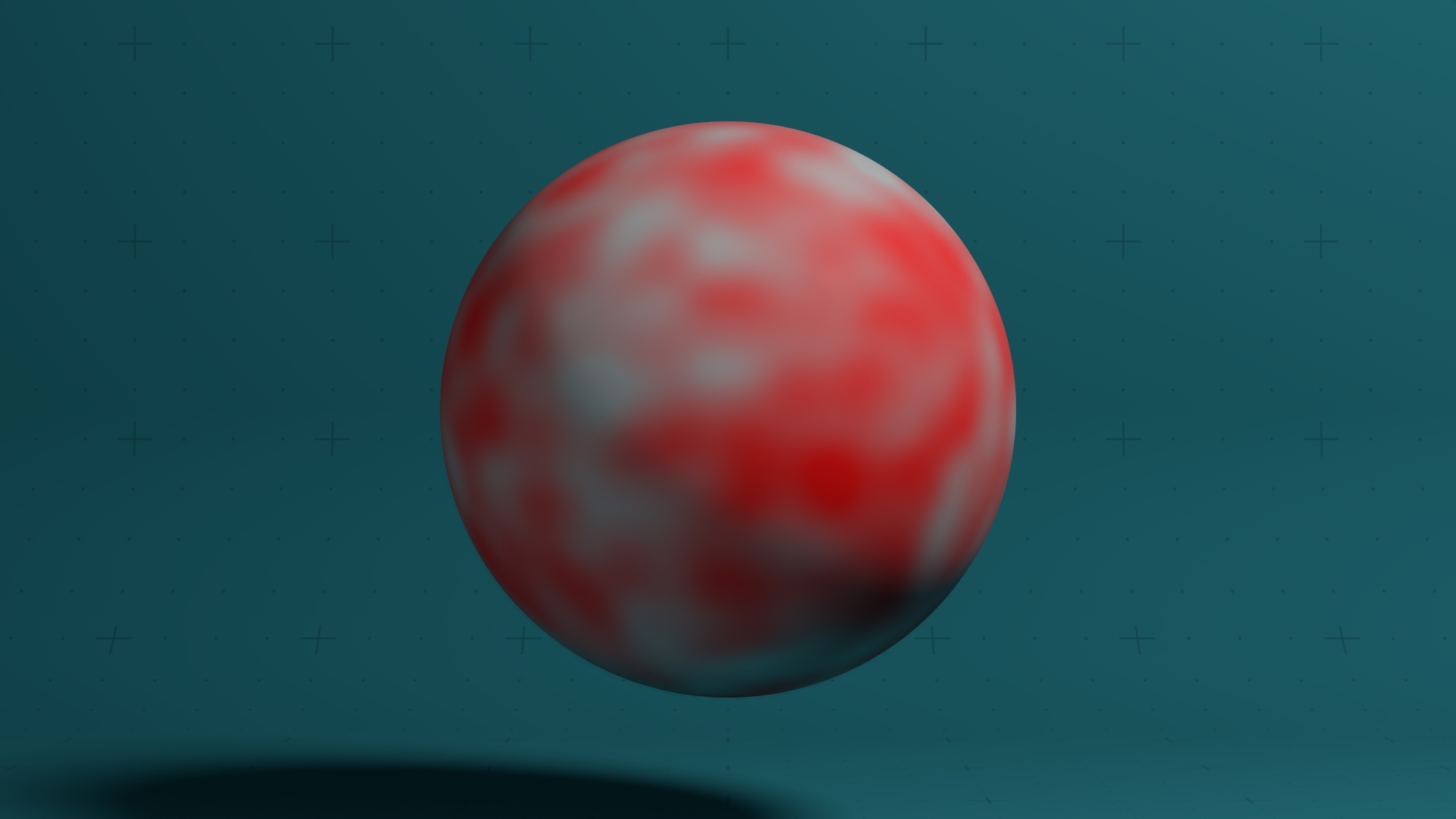
Updated: 10 Feb 2025
Generates a weightmap from a 3D fractal noise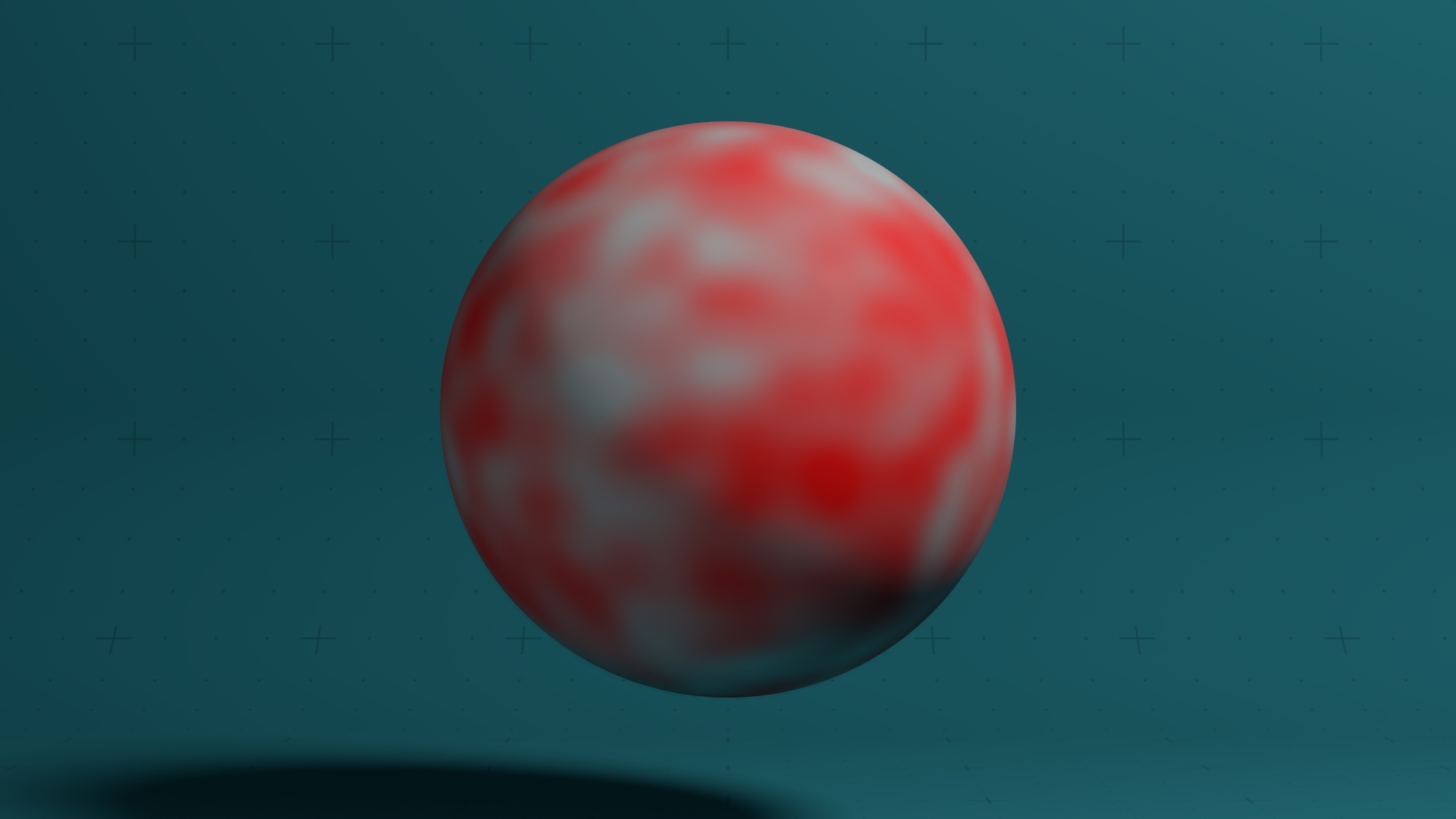
This node uses fractal noise to generate per-vertex or per-polygon weightmap for the parent mesh. These can then be used to vary the strength of Deformers on the parent mesh.
The output from this node is a vertex weightmap which is unique to the parent mesh, so can’t be used to influence other meshes.
Node placement is important! Weightmaps are generated following the deformer processing stack, so make sure to place the weightmap at some point before the deformer its applied to.
These properties control the core behaviours of the node.
| Parameter | Details |
|---|---|
| Apply Mode |
Choose whether the deformer applies to the individual vertices or the mesh chunks.
|
| Mode |
The mode by which the value is generated.
|
| Per-Polygon Weightmap | Determines whether the weightmap should specify a value per-polygon or per-vertex. |
| Input Channel |
The input values from the mesh used to define the positions for the fractal noise.
|
| Noise Scale | Scale the size of the generated fractal noise. |
| Noise Lacunarity | How large the gaps between larger areas of noise are. |
| Noise Gain | The overall smoothness of the generated fractal noise. |
| Noise Octaves | How many time the noise generation is iterated. |
| Gain | Scale the generated value. |
| Offset | Offset the generated value. |
| Sharpness | Ramps the sharpness of the generated value to a power. |
| Min Value | Limit the minimum value generated. |
| Max Value | Limit the maximum value generated. |
| Invert | Invert the generated weightmap values. |
| UV Scale X | Scale the uv texture along the x axis. |
| UV Scale Y | Scale the uv texture along the y axis. |
| UV Offset X | Offset the uv texture along the x axis. |
| UV Offset Y | Offset the uv texture along the y axis. |
| Show Weightmap | Visualise the weightmap as vertex colours on the source geometry |
These properties control how much influence the node has on anything it affects.
| Parameter | Details |
|---|---|
| Falloff Mode |
Which shape to use to calculate the falloff.
|
| Falloff Axis | Which axis the falloff should be oriented on. |
| Falloff Direction |
When using Planar mode, which directions to use to calculate the falloff.
|
| Falloff Easing Mode |
Interpolation method used to calculate the falloff within its range of influence.
|
| Falloff Size X | Size of the falloff range along the X axis. |
| Falloff Size Y | Size of the falloff range along the Y axis. |
| Falloff Size Z | Size of the falloff range along the Z axis. |
| Outer Range | Outer range of the falloff, outside of which the falloff is no longer effective. |
| Inner Range | Inner range of the falloff, inside of which the falloff is fully effective. |
| Curve Power | Controls the rate of change for the falloff between the inner and outer range. |
| Invert | Inverts the effect of the falloff. |
The properties control the time at which the node is active. See Timeline for editing time segments.
| Parameter | Details |
|---|---|
| Duration |
Control the duration of the node’s time segment.
|
| Node Time | The custom start and end time for the node. |
| Duration (Timecode) | The length of the node’s time segment (in time). |
| Duration (Frames) | The length of the node’s time segment (in frames). |
| Time Segment Enabled | Set whether the node’s time segment is enabled or not in the Timeline. |
| Name | Description | Typical Input |
|---|---|---|
| Falloff Node | Use an input node to control the transformation values of the falloff. | Falloff |
| Generated Weightmap | Add a weightmap to vary the strength of the deformer across the surface. | Generate Weightmap |
| Transform Modifiers | Apply the transforms of another node to this node. | Null |
| Target Node | Modifiy the rotations of the node to always direct the z axis towards the input. | Null |
| Local Transform Override | Apply the transforms of another node to this node, relative to its parent. | Null |