Text
Updated: 13 Dec 2024
Add 3D text to the scene.
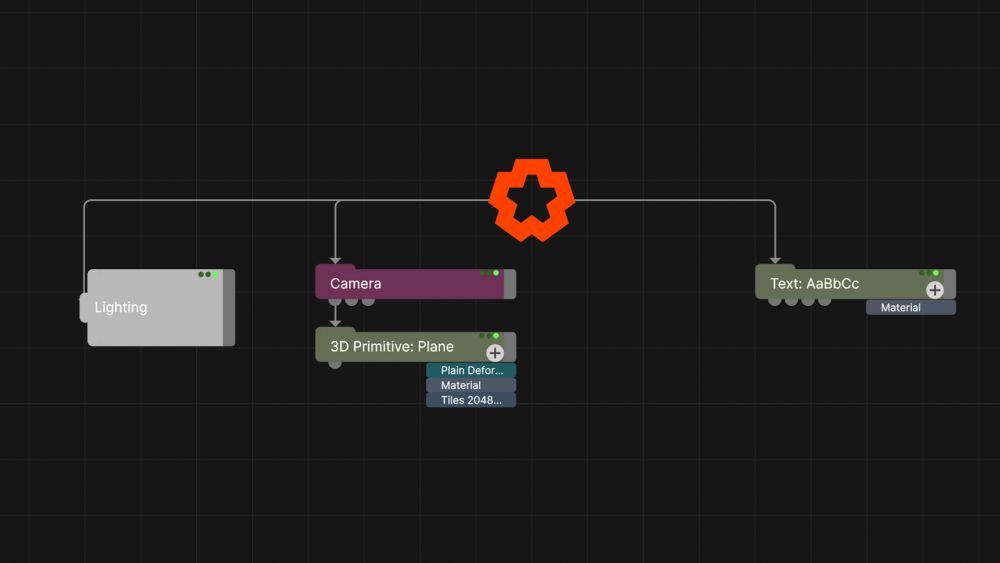
Updated: 13 Dec 2024
Add 3D text to the scene.
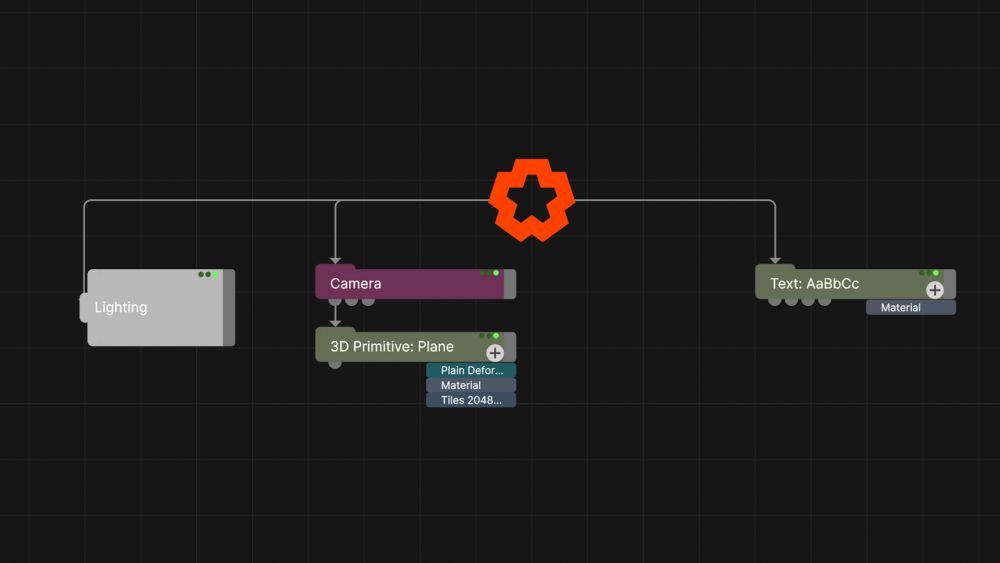
This node generates and renders a 3D mesh from the text that has been generated according to various attributes using a supplied font. The font must be in TrueType or OpenType format and loaded as a Font resource. Text must be entered via the Text String parameter, or connected with a Text String Node. Some nodes such as the OSC Text String and RSS Text nodes can be updated via external sources, enabling live updating text. JavaScript scripts may modify the Text String parameter of a text node in order to control text from a script.
As well as being rendered directly, Text nodes may also be used as an input for various other nodes, including Particle Mesh Emitters, Field Mesh Emitter, Mesh Cloner, Volume Cloner and numerous others.
As Point Size gets smaller, less path data is used, lowering the resolution of the of the output text. We strongly recommend using Size Scale when resizing a font, unless you need to add more or less resolution to your text.
When using monospace fonts, ensure that Letter Space Scaling is always set to zero and scale your Word Spacing to ensure you match your space distance to the letter size.
| Parameter | Details |
|---|---|
| Position X | The objects position along the local x-axis. |
| Position Y | The objects position along the local y-axis. |
| Position Z | The objects position along the local z-axis. |
| Rotation Heading | The objects rotation around the local y-axis. |
| Rotation Pitch | The objects rotation around the local x-axis. |
| Rotation Bank | The objects rotation around the local z-axis. |
| Scale X | The objects scale along the local x-axis. |
| Scale Y | The objects scale along the local y-axis. |
| Scale Z | The objects scale along the local z-axis. |
Control the inheritance of the transforms from the parent.
| Parameter | Details |
|---|---|
| Position | Toggle inheritance of the Position from the parent. |
| Rotation | Toggle inheritance of the Rotation from the parent. |
| Scale | Toggle inheritance of the Scale from the parent. |
| World Position Only | Inherit the world position from the parent only, rotation and scale will be ignored. Overrides above properties. |
| Inherit Time | Toggle inheritance of time from the parent. |
These properties control the pivot position the object, the point at which the transforms will be applied around.
| Parameter | Details |
|---|---|
| Pivot Mode | Control where the pivot point is generated for the object. |
| Pivot Point Selection | In custom mode, filter the points shown on the bounding box for placing the pivot. |
| Pivot Position X | In custom mode, directly edit the x position of the pivot. |
| Pivot Position Y | In custom mode, directly edit the y position of the pivot. |
| Pivot Position Z | In custom mode, directly edit the z position of the pivot. |
| Dynamic Update | Control whether the changes to the pivot dynamically update the object. |
These properties control the core behaviours of the node.
| Parameter | Details |
|---|---|
| Font | Select a font to be used. |
| Visible | Control whether the node is visible or not to the scene. |
| Seen By Rays | Allow the mesh to be seen by the raytracer. When set to 0, the mesh will still render in camera but will be ignored by any raytracing nodes. |
| Per Object Composite Alpha | Overwrites the alpha channel beneath the object, giving simple effect of transparency. best used when the mesh won’t overlap with other objects, as other meshes will not be seen through the mesh. |
| Render Z Only | When enabled, the 3D object is only rendered to the depth buffer in the main camera render. No colour data is rendered. |
| Render To Shadows Only | When enabled, this object isn’t rendered to the camera but will render shadows still. |
| Text String | A string of text to be displayed. |
| Geometry Type |
How the text is generated to the screen.
|
| Words To Clones | Split the text into clones. |
| Word Separator String | The character used to split the text string into clones. defaults to space. |
| Kerning | Control the kerning on the text. will use a kerning table supplied by the font if applicable, otherwise will default to optical proximity checks between characters. |
| Letter Spacing Scale | Scale the spacing between each letter. |
| Letter Gap | Scale the spacing between each letter. |
| Word Spacing | Control the spacing between words. |
| Line Spacing | Control the spacing between each new line. |
| Point Size | Changes the point size of the font. |
| Right To Left Text | Control the direction of the text. useful for languages that are written right to left. |
| Write On Off Mode | Choose how the text is animated onto the screen. |
| Write Off Function | Choose how the text is animated off the screen. |
| Write On Time | Control the time it takes for the text to appear on the screen. |
| Write Off Time | Control the time it takes for the text to disappear on the screen. |
| Write Off Time Offset | Control the time between the write on time finishing and the write off time beginning. |
| Write On Space Duration | How long it takes for a space character to be “written” on. |
| Write On/Off Fade Time | Fades the alpha of text as it’s written on and off. only functions in bitmap mode. |
| Justification | Choose how the text is justified in reference to the gizmo. |
| Kerning Mode | Choose whether kerning is done optically or through a kerning table. |
| Axis | Choose which axis the text is generated on. |
| Size Scale | Scale the size of the text. |
| Extrude | Control the depth of the generated text. |
| Extrude Amount | Extrude the text, so it is 3d. |
| Bevel | bevel the text along the extruded edges. |
| Bevel Width | Control the wdith of the bevel generated. |
| Bevel Depth | Control how far the bevel is offset back into the text. |
| Lines Width | Control how wide the lines are when using “Lines” “Geometry Type”. |
| Circular | Generates the text into a circle format |
| Circular Radius | The size of the circle for the text to be fixed around |
| Deformer Chunks Mode |
How connected deformers in chunks vertex source mode will affect the text.
|
| Text Vertex Count | Shows how many vertices are required to generate the text. |
| Text Polygon Count | Shows the polygon count required to generate the text. |
| Post-Deformer Vertex Count | Shows the current vertex count of the Text after all the deformers have been applied. |
| Post-Deformer Polygon Count | Shows the current polygon count of the Text after all the deformers have been applied. |
| Parameter | Details |
|---|---|
| Fit To Box | Enable text to be clamped to fit inside of a defined box. |
| Box X0 | Text boxes bottom left x position. |
| Box Y0 | Text boxes bottom left y position. |
| Box X1 | Text boxes top right x position. |
| Box Y1 | Text boxes top right y position. |
These properties add options for drawing all the edges of the mesh as lines. Useful for rendering wireframe effects.
| Parameter | Details |
|---|---|
| Lines Visible | Control whether lines are rendered to the scene from the geometry. |
| Lines Alpha | Change the alpha transparency value of the lines, making them appear see-through. |
| Colour | Change the colour value of the lines. |
| Use Vertex Colours | Colour lines based on the vertex colours of the geometry. |
| Blend Mode |
How the object lines blends with the rest of the content in a 3d scene. See Blend Modes for details.
|
| Thick Lines | Allow the lines to rendered with thickness, for line effects which can be accurately anti-aliased. |
| Hide Back Face Lines | Hide the lines generated from polygon faces facing away from the camera, where only the back faces of geometry can be seen. |
| Lock Width | Lock the line width to be a consistent width regardless of distance from the camera. Only functions with Thick Lines enabled. |
| Thick Line Width | Control the thickness of all the lines. Only functions with Thick Lines enabled. |
| Show Silhouette Lines | Draws lines along the edges of the object relative to the camera. |
| Show Normal Difference Lines | Draw a line along the edges of the mesh, depending on the angle difference between their mutual faces. |
| Show Unshared Lines | Draw lines along all edges of the shape. |
| Show Other Lines | Show all the lines for each edge of the mesh. |
| Unshared Lines Weight | Control the strength of the unshared lines. |
| Silhouette Lines Weight | Control the strength of the silhouette lines. |
| Normal Difference Lines Weight | Control the strength of the lines generated along the normal angles. |
| Other Lines Weight | Control the strength of the lines for each edge in the mesh. |
| Line Normal Difference Angle | Change the threshold angle between two face normals that will generate a line along their common edge. Only functions with Show Normal Lines enabled. |
| Line Normal Fade Sharpness | How much the drawn normal lines will fade away the closer the edge angle is to the Line Normal Difference Angle. |
| Line Depth Bias | Exaggerate the width of the lines based on the distance to the camera. not functional with Lock Width enabled. |
| Line Silhouette Fade Sharpness | How much the drawn silhouette lines will fade away based on the size of the edge angle to the camera. |
Preview the objects material in the viewport.
These properties control how the surface of the generated mesh reacts to light in the scene. See Materials for a breakdown of all these properties individually.
The properties control the time at which the node is active. See Timeline for editing time segments.
| Parameter | Details |
|---|---|
| Duration |
Control the duration of the node’s time segment.
|
| Node Time | The custom start and end time for the node. |
| Duration (Timecode) | The length of the node’s time segment (in time). |
| Duration (Frames) | The length of the node’s time segment (in frames). |
| Time Segment Enabled | Set whether the node’s time segment is enabled or not in the Timeline. |
| Name | Description | Typical Input |
|---|---|---|
| Effectors | Use Cloner Effectors to transform the words or letters. | Effector |
| Material | Override the default material with a material node. | Material |
| Extruded Material | Select the Material to be applied to the extruded section of the mesh. | Material |
| Text String Nodes | Override the text string from in the node. | Text String |
| Transform Modifiers | Apply the transforms of another node to this node. | Transform |
| Target Node | Modifiy the rotations of the node to always direct the z axis towards the input. | Transform |
| Local Transform Override | Apply the transforms of another node to this node, relative to its parent. | Transform |