Streaming via Virtual WebCam (NotchCam)
Updated: 20 Nov 2025
Updated: 20 Nov 2025
Notch is able to render content to a virtual webcam known as NotchCam. This enables you to render in real time directly into tools such as Zoom, Google Hangouts/Meet, OBS or any software that takes a web camera input (via DirectShow).
This solution enables a whole range of applications from grading webcam inputs, to virtual studios, enhanced backgrounds, green screen powered environments, bottom third graphics or just stunning presentations.
If you’re looking to stream directly to online streaming services like YouTube, Vimeo, Twitch etc, you may want to look at Streaming via RTMP/RTMPS.
During installation, Notch Builder will install & register ‘NotchCam’. This is a DirectShow virtual camera device that Notch Builder will pipe it’s output into. You can use this NotchCam device in any application that supports DirectShow.
If you attempt to use the NotchCam in your 3rd party app prior to outputting from Notch Builder you’ll see a pre-transmission test image.

To output Notch Builder to the NotchCam:
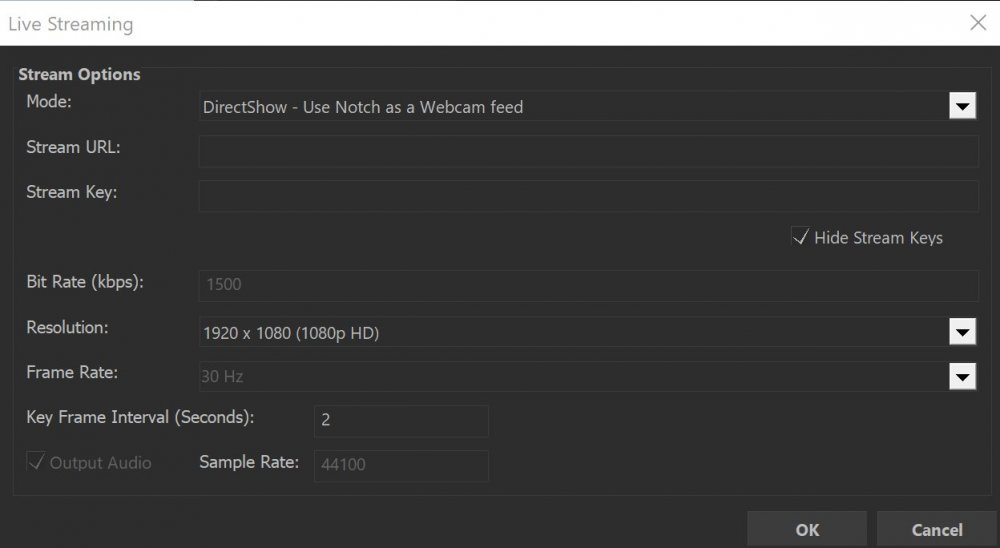
If you change the NotchCam resolution while your third party application is running, you may have to reselect the NotchCam in that application (or occasionally even restart it) so that it registers the changed resolution. This can usually be achieved by switching to another camera and then back to the NotchCam.
Many applications (e.g. Zoom / Google Meet) will preview your stream back to you horizontally mirrored. However, the end feed presented to other conference attendees will be the right way round.
Unlike RTMP/RTMPS streaming, DirectShow/NotchCam devices do not carry audio. Instead, you’ll need to select an audio source in your third party software.
You can use the virtual webcam when running Notch standalone executables. To do this, you need to start the standalone from the command line using parameters outlined below:
standalone.exe +livestream DirectShow +width 1280 +height 720
You can choose the resolution of your choice, but it must be set as part of the command line parameters. See the Standalone section for more parameters.