NDI
Updated: 4 Dec 2023
Updated: 4 Dec 2023
NDI is an IP video streaming protocol developed by NewTek.
Notch accepts NDI sources into the nodegraph via the Video NDI Source node.
To test/experiment with NDI we recommend utilising the NewTek NDI Tools pack to test your NDI configuration.
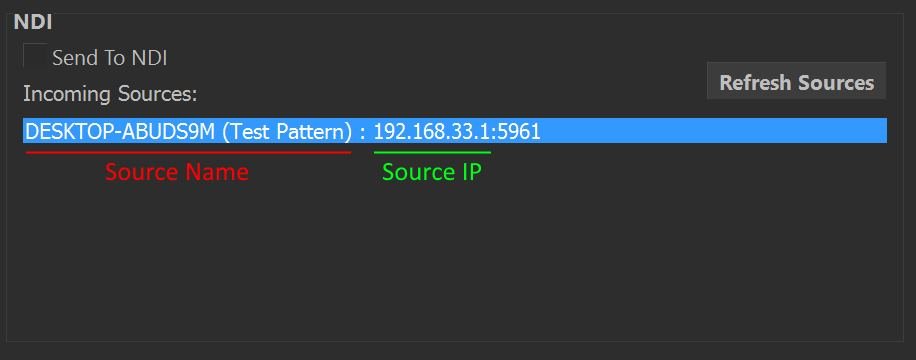
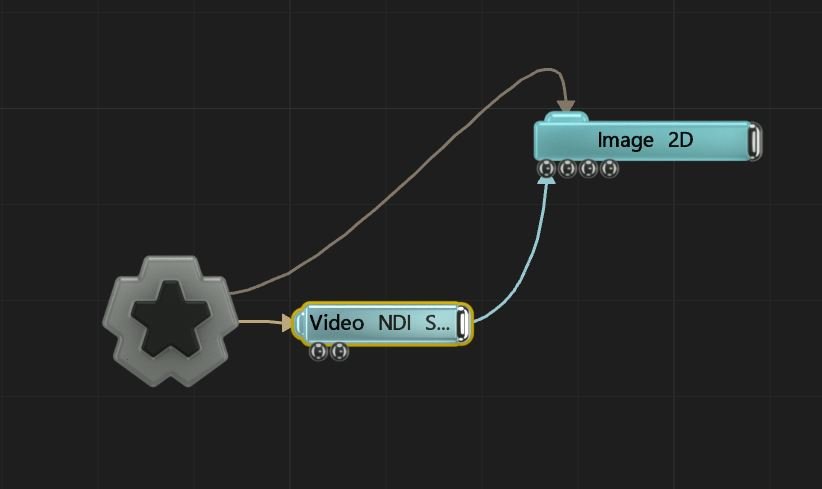
To refresh the NDI Source list in the Video NDI Source node, open the Video IN/Camera/Kinect… dialog and click ‘Refresh Sources’ in the NDI panel.
Please note, NDI audio is not currently supported.
When using NDI input/output with a standalone application, you may need to copy the following DLL to the same directory as your exported .exe file:
C:\Program Files\Notch\Processing.NDI.Lib.x64.dll
NDI cannot be passed directly to a Notch block using the Video NDI Source node when running inside of disguise. To use NDI in a Notch block running in disguise, the recommended method is to run NDI directly to disguise and pass the feed onwards into the Notch block using exposed parameters.