Audio Devices
Updated: 28 May 2025
Updated: 28 May 2025
At present Notch interfaces directly with audio devices either via the standard Windows audio device interface or via ASIO.
Once setup, you can use audio with the following nodes:
The Audio Devices panel can be accessed from the menu: Devices -> Audio Devices…
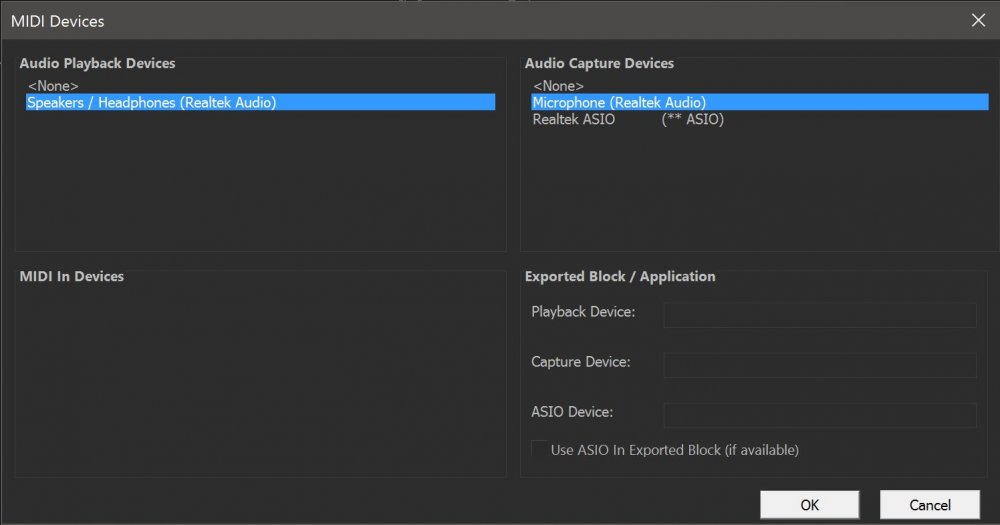
To set up the audio devices to be used in Notch Builder:
Notch uses search strings to find matching devices when running in Blocks or Standalone. This allows you to choose the audio device to use on the target machine without having an identical setup on the Builder machine.
To set the audio devices to use when running as a block or standalone:
If no audio devices are set in this panel, the Block/Standalone will use the default Windows audio devices for playback and capture.
You can double click devices from the top panes to have their text copied into the text boxes
You do not need to enter the whole device name. Notch will use ‘fuzzy logic’ to find the closest match.
ASIO offers a number of distinct advantages over Windows Audio Devices:
However, there can be limitations to ASIO audio:
Most ASIO drivers are single-client. This means that only Builder, or a single Notch block can access the audio device at one time. See below.
For single client ASIO drivers: Always ensure that only one program/block is accessing the ASIO device. This means: