ArtNet
Updated: 4 Dec 2023
Updated: 4 Dec 2023
When running in Builder or Standalone, you can expose any numerical parameter and basic transport controls to ArtNet (DMX over network) and hence control it via a lighting desk.
ArtNet does not operate when a Notch block is running in a media server. Media servers provide their own mechanisms for using ArtNet to control Notch parameters.
To enable ArtNet in your project:
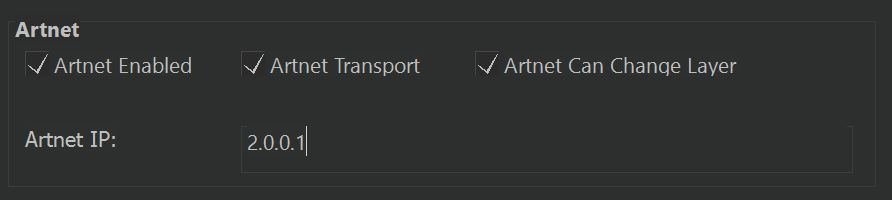
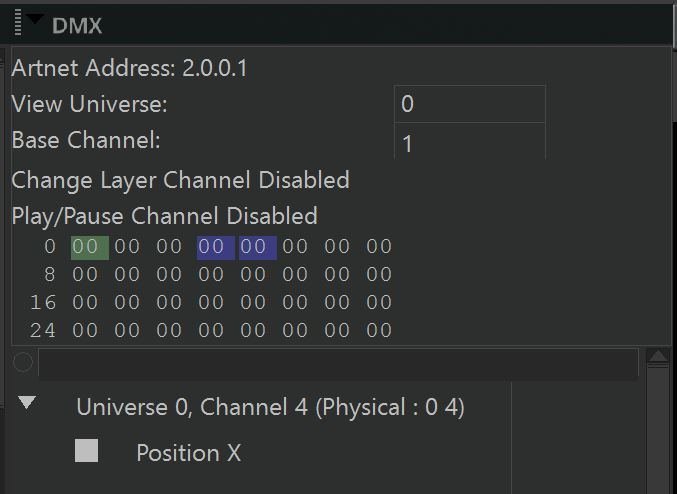
If you need to check that you are receiving ArtNet data packets you can use the Connection Monitor Panel.
The channel table view has the following colour key:
To expose a parameter for control via ArtNet:
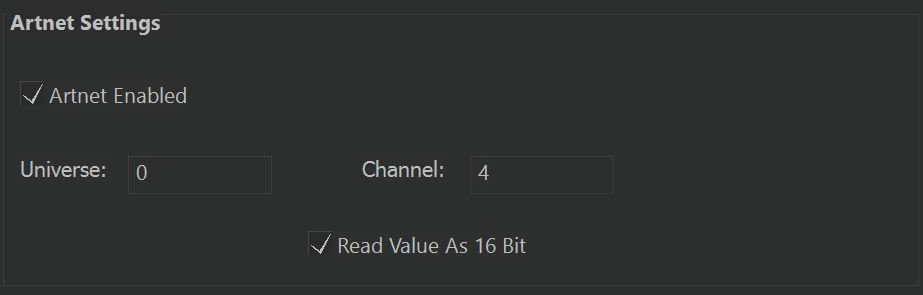
The first 3 channels should be left free for Notch ArtNet transport controls. These are channels are identified visually in green. If you have an overlap, it will show in red.
When using 16bit values, the channel order is Coarse then Fine (as per DMX conventions).
To use ArtNet Transport controls, you must enable them in Project Settings.
There are three channels of transport control:
| Control | Channel | Values |
|---|---|---|
| Layer Selection | Base | 0 = 1st Layer, 1 = 2nd, 2 = 3rd … |
| Play Head Control | Base + 1 | 0 = Paused, 1 = Playing |
| Rewind to Zero | Base + 2 | 0 = No Action, 1 = Trigger |
You only need to issue the Rewind to Zero command momentarily.
ArtNet Transport Controls only operate when the Notch block is running as a Standalone. They do not operate when running in Builder. Best Practice is to set up a Standalone and then Remote Network Edit from another machine.
Furthermore, if you enable ArtNet transport controls in standalone, it will start paused until you tell it to play.