Launching Standalone
Updated: 8 Aug 2025
Updated: 8 Aug 2025
You can launch a Standalone Application by either double clicking the executable, or running from the command line.
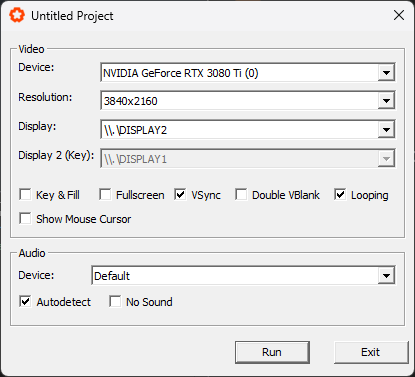
| Label | Description |
|---|---|
| Device | Which hardware device (GPU) to use for rendering the content. |
| Resolution | The Width and Height of rendered content, in pixels. |
| Display | Choose which Display Output to send the standalone content to. |
| Display 2 (Key) | Choose a second Display Output based on the Alpha channel of the content. Only available to edit with Key and Fill enabled. |
| Key And Fill | Generates two standalone outputs, one for Colour (Fill) and one for Alpha (Key). Generally used when using standalone over physical video cables, which do not carry alpha information. For more, see our page on Key and Fill. |
| Fullscreen | Maximises the rendered content to fill the Display output. |
| VSync | Renders the content to a buffer first, then passes it to the display output. This matches the frame rate of the content to the refresh rate of your display, avoiding screen tearing and helping to maintain a consistent frame rate. |
| Double VBlank | Renders the content to two buffers before sending to the display output. This can avoid rare cases of screen tearing where the buffer is being read while it is being drawn, but will introduce a couple frames of input lag. |
| Looping | Ignores the min/max times of the compositions, so the content runs forever. |
| Show Mouse Cursor | When enabled, shows the mouse cursor over the standalone output. |
| Label | Description |
|---|---|
| Device | Which hardware device (Audio) to use for controlling sound input and output. |
| Autodetect | When enabled, Standalone will look for the best available audio device and use that instead of the selected device. |
| No Sound | Standalone will use incoming sound for content, but won’t play back any sound. |
Standalone accepts a number of parameters on the command line, which will automatically set certain properties and settings when the app launches.
| Command | Description |
|---|---|
| +debug 1 | Shows HUD with statistics. |
| +document x | Overrides the executed document with a new document. |
| +logfile x | Set the location of the logfile generated by the standalone executable. |
| +windowed 1 | Enables borderless windowed mode. |
| +nosetup 1 | Runs standalone without launching the initial settings dialogue. Notch will launch using its default settings, which means certain settings may need to be specified when launching from the command line, such as full screen or output resolution. |
| +deleteSource 1 | Deletes the standalone executable once closed. Tread carefully… |
| +scene x | Start specific composition (by index, where 0 is the first comp). |
| +artnetoffset x | Set ArtNet offset to x. See Artnet for more… |
| +width x | Set the output horizontal pixel resolution (if windowed). |
| +height x | Set the output vertical pixel height (if windowed). |
| +password x | Set a password for the exported Application. |
| +nopassword | Run the Standalone Application ignoring the password from the original project. |
| +keyandfill 1 | Enable Key and Fill. See Key and Fill for more… |
| +monitor x | Send output to a specific monitor (by index, 0 is the first monitor). |
| +livestream DirectShow | Enable output to NotchCam virtual webcam, for use with Live-streaming. See NotchCam for more… |
| +ncamserver | Set the NCAM server address. See NCAM for more… |
| +ncamport | Set the NCAM server port. See NCAM for more… |
| +showmousecursor 1 | Show the mouse cursor on screen. |
| +forceFPS x | Sets a fixed time-step between frames, where x is the framerate (eg. 15, 30, 60). |
| +capturedevice0 x | Set the video capture device for the first incoming stream by name. See Streaming Video for more… |
| +capturedevice1 x | Set the video capture device for the second incoming stream by name. See Streaming Video for more… |
| +capturedevice2 x | Set the video capture device for the third incoming stream by name. See Streaming Video for more… |
| +capturedevice3 x | Set the video capture device for the fourth incoming stream by name. See Streaming Video for more… |
| +directshowdevice x | Set which hardware capture device to capture from. If not used, Notch will automatically match to the best available capture device based on the target resolution and framerate. |
MyStandaloneApplication.exe +nosetup 1 +width 1280 +height 720 +logfile "C:\SomeFolder\Notch.log"
The following keyboard commands exist for standalone:
ESC : Exit the standalone programArrow Up / Arrow Down : Switch the active layer. (Must be enabled before export in: Project > Settings > Exported App > Keyboard Transport Controls)