Interface
Updated: 12 May 2025
Updated: 12 May 2025
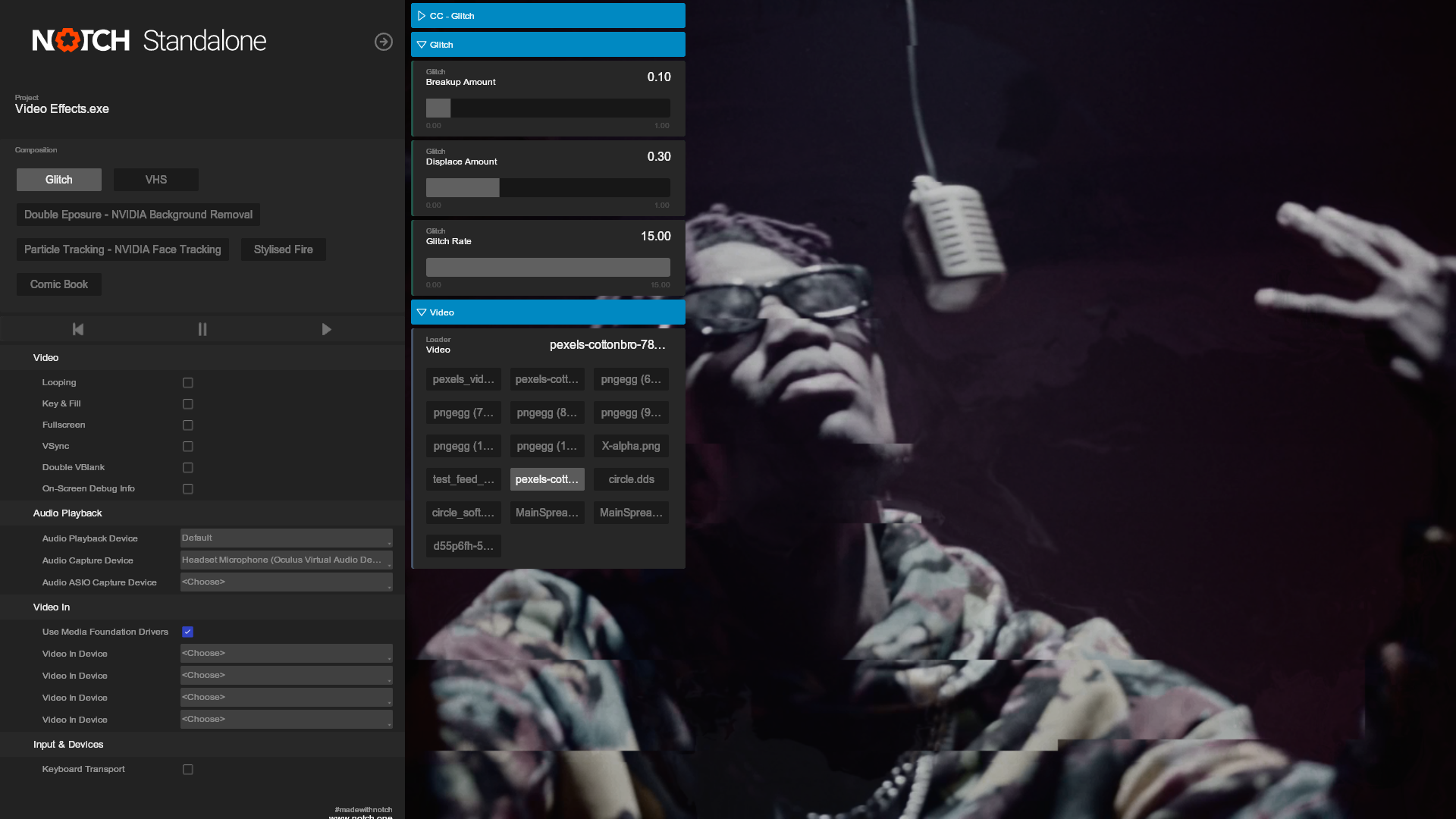
When using Standalone, hitting tab will show the Standalone Settings. This includes simple controls such as swapping a composition, to more complex tasks such as managing video streams.
| Label | Description |
|---|---|
| Looping | Ignores the min/max times of the compositions, so the content runs forever. |
| Key And Fill | Generates two standalone outputs, one for Colour (Fill) and one for Alpha (Key). generally used when compositing a standalone composition into |
| Fullscreen | Maximises the rendered content to fill the Display output. |
| VSync | Renders the content to a buffer first, then passes it to the display output. This matches the frame rate of the content to the refresh rate of your display, avoiding screen tearing and helping to maintain a consistent frame rate. |
| Double VBlank | Renders the content to two buffers before sending to the display output. This can avoid rare cases of screen tearing where the buffer is being read while it is being drawn, but will introduce a couple frames of input lag. |
| On Screen Debug | Shows performance metrics data on screen to help evaluate the performance of a standalone project. For more, see Onscreen Debug |
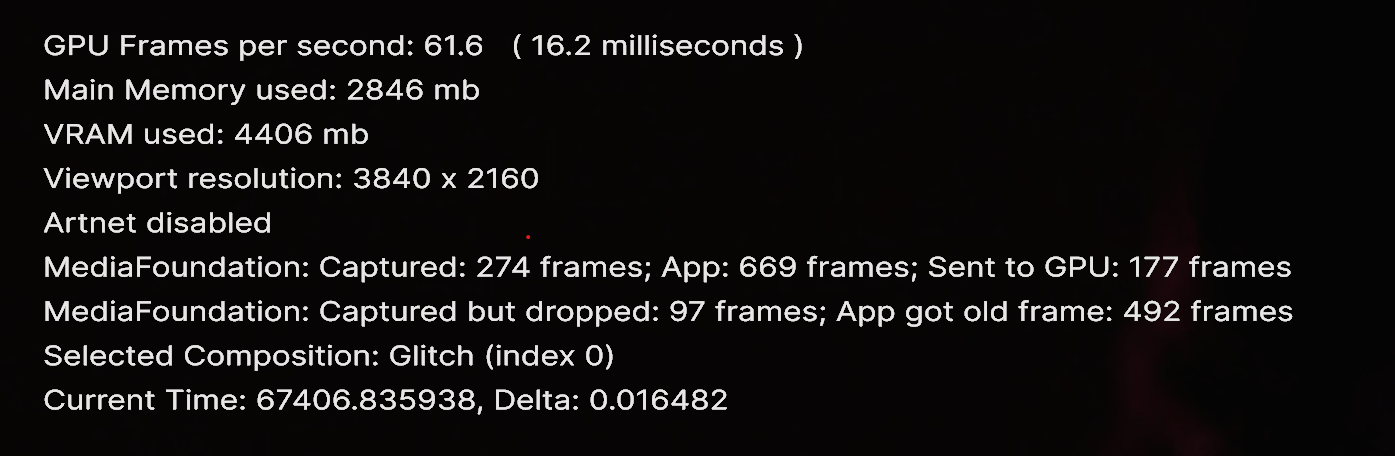
The Onscreen Debug renders performance metrics overtop of the standalone content. These metrics can help evaluate a standalone project during production, to problem shoot different issues which can occur during a project.
For more Information on Optimisation, check out our Optimisation Page.
For more Information on using Standalone in production, check out our Using Standalone In Production page.
| Label | Description |
|---|---|
| Audio Playback Device | Set the Audio device which will be used to playback sound within the standalone project. |
| Audio Capture Device | Set the Capture device from which content can react to. |
| Audio ASIO Capture Device | Set the ASIO Capture device. |
For more information with using sound in notch, Check out our page on Working With Audio.
| Label | Description |
|---|---|
| Use Media Foundation Drivers | When Enabled, Media Foundation will be used to source the capture devices in windows. Otherwise, Direct Show will be used. For more on Media Foundation vs Direct show, see our page on the topic. |
| Video In Device | Choose a Video In Device to use with a Video Capture node. Standalone supports up 4 streaming video feeds at a time, for more, consider using a Media Server. |
| Label | Description |
|---|---|
| Keyboard Transport | When Enabled, the up and down arrows on the keyboard can be used to switch compositions. |
Notch Remote allows you to edit exposed parameters live in Standalone, with real time updates. Remote is accessible from standalone through the Web GUI, or by hitting the small arrow at the top left of the settings menu.
For more on Notch Remote, check out the Notch Remote page.