Remote
Updated: 16 Oct 2024
Updated: 16 Oct 2024
Notch Remote allows you to edit Builder or Standalone projects from an external location. Any property which can be exposed in Builder can be edited by Remote, including floats, text strings, and options from within a drop down.
Remote can be accessed in three different flavors:
This panel mainly acts as a preview for the other versions of Remote. From here you can see all the properties which are exposed, and editable from a block or standalone project.
Builder does not support layer changes through Remote, to avoid conflict between the Remote and Notch UI.
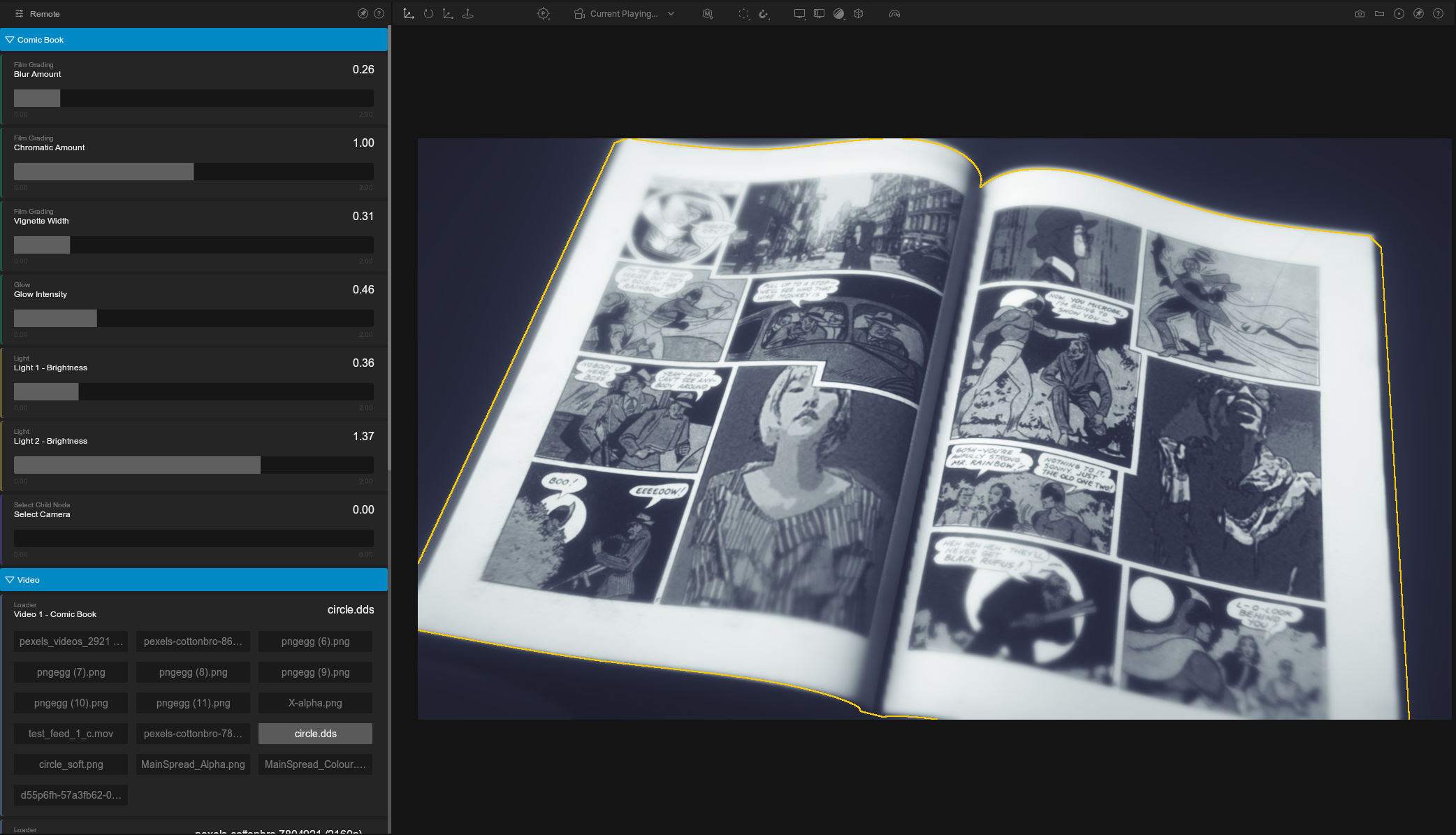
This panel is accessible by hitting Tab to go to the Standalone Settings, then select the small arrow at the top right of the panel. You’ll see all your exposed properties are available for editing.
This is mostly useful for testing standalone content, and isn’t appropriate for making changes in production.
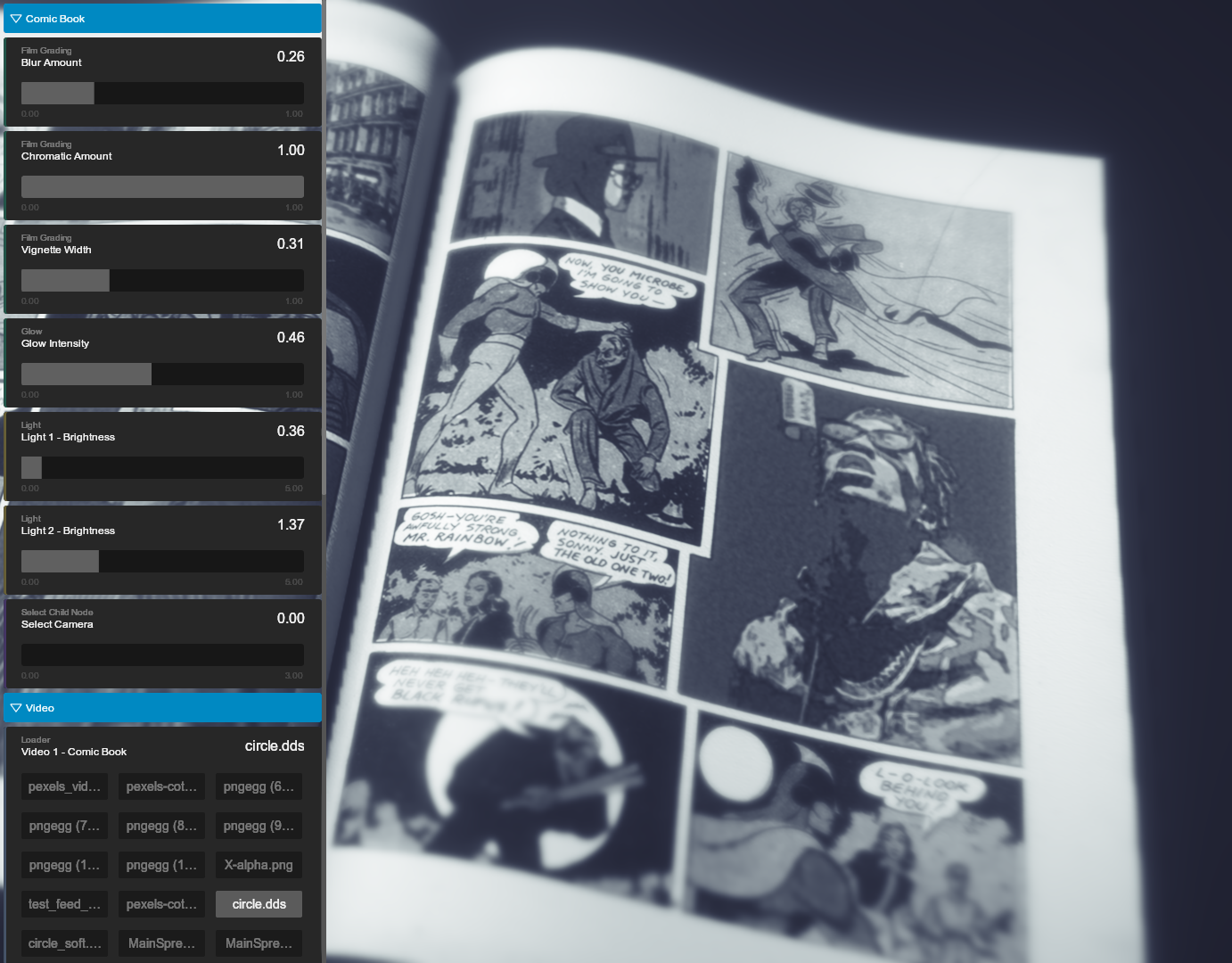
This panel allows you to interact with your Notch Content from any web connected device, including laptops, tablets and phones.
The Web Remote can be used within both standalone and media server contexts, although once the Remote link is established, a media server’s exposed parameters will ignore media server updates to avoid conflicting data.
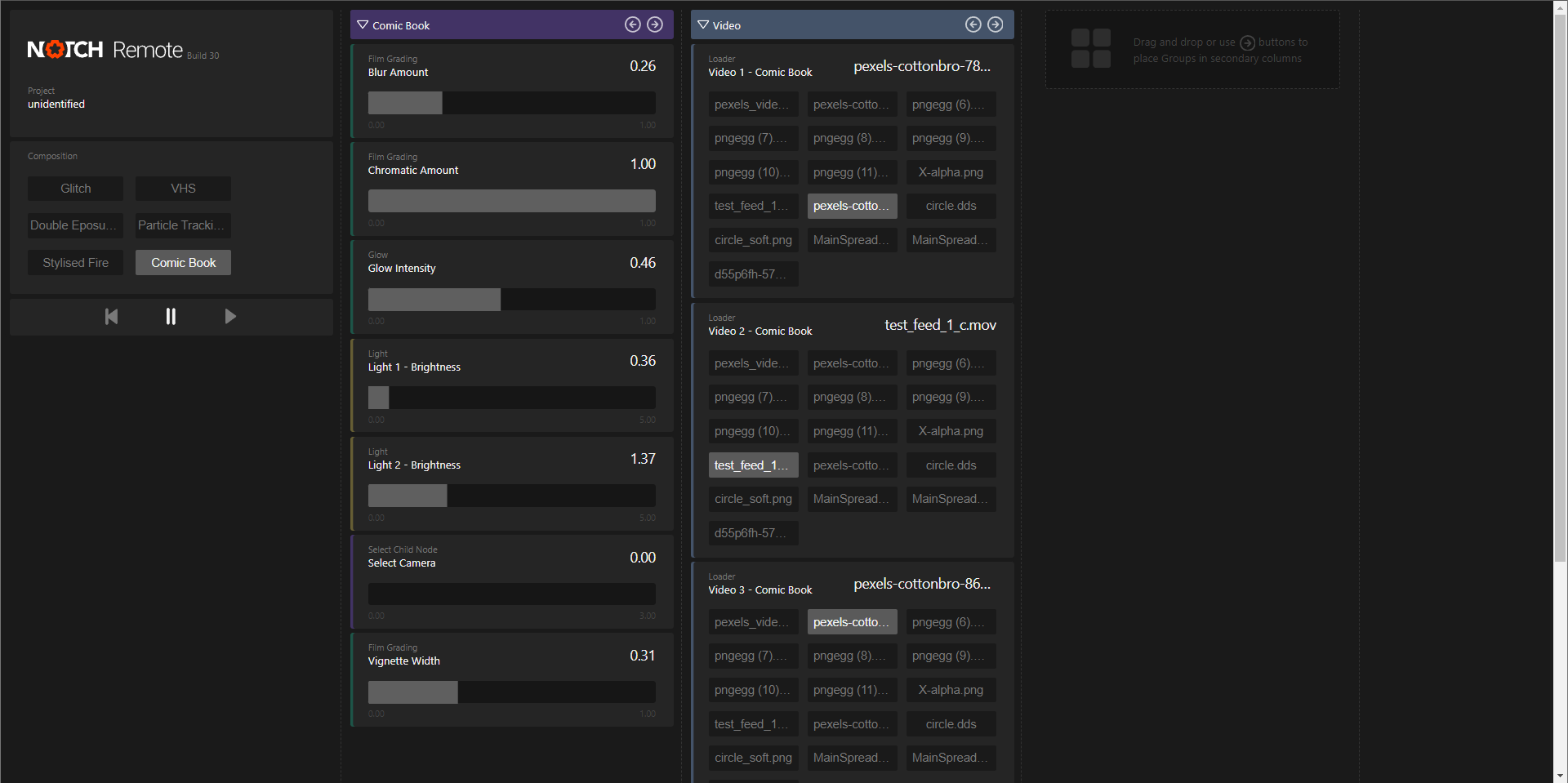
You can also develop your own web interfaces or control from other web apps using the Web API on which the Remote is based.
To access this panel, Remote must be enabled in the Builder Project Settings.
When enabled, exported Standalone Executables and Blocks start a web server on port 8910.
To enable and access the Web Remote:
You can access Remote from any other computer via http://<ip_address>:8910
The GUI allows you to control exposed properties when the project is running as a Standalone Executable.
Any machine that has access to the Remote port can control the project. IP security is left in the users hands.