Network Editing
Updated: 25 Sep 2025
Updated: 25 Sep 2025
Notch RFX (and Builder Pro) allow remote editing of exported Notch Blocks on media servers or standalone exports, both locally and across a network. This makes it possible to test and adjust Blocks directly in Notch, with any changes instantly applied to the remote instance.
This feature is intended for pre-production and on-site adjustments, making it especially useful for last-minute changes. However, it must never be used during a live performance, as glitches are likely. Note that any edits made remotely are temporary - once the Standalone or Notch Block instance is closed on the media server, those changes are lost. To make adjustments permanent, you’ll need to re-export and reload the Block on your server.
Open the Devices menu and select “Network Connections” to access this panel.
Remote network editing is only available with Notch RFX and Pro licenses.
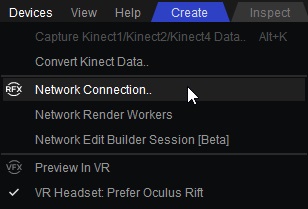
This section displays all active sessions detected on the same machine as Builder, allowing you to quickly connect to a running project instance.
Click “Refresh” to update the list of active sessions.
Select a session and click “Connect To Block” to connect. To connect to multiple sessions, hold Ctrl and select multiple entries from the list.
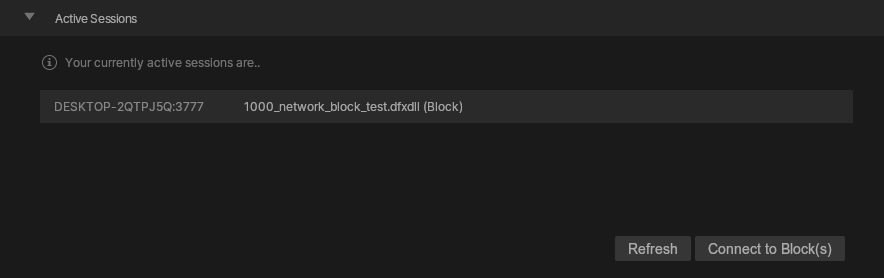
To connect to a running instance on another machine over the network, enter the machine’s IP address and click Connect. Available connections will then appear in a list - select one and click Connect To Block to establish the connection.
You can also choose from multiple recent connections, or enter several IP addresses (separated by commas) and click “Connect”.
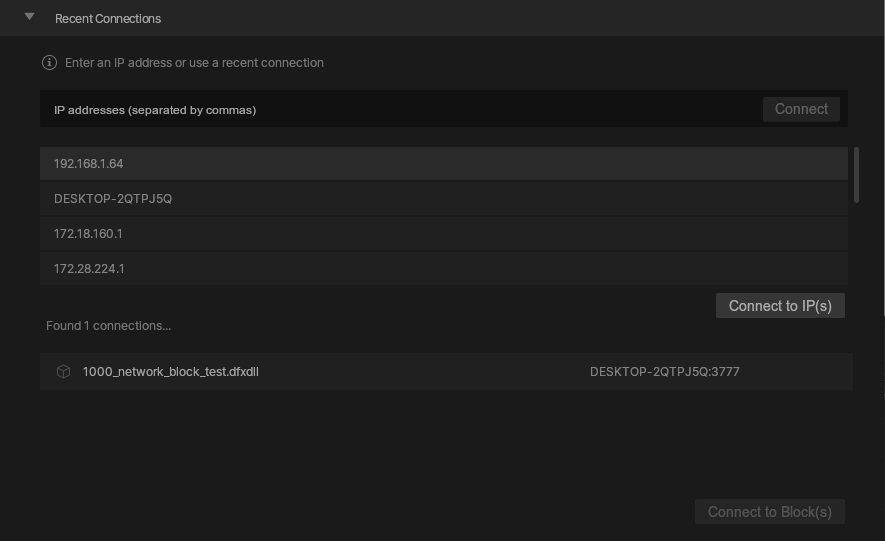
After a valid connection is established, it will appear in this list. Use “Disconnect” to end a single connection, or “Disconnect All” to end all active connections.
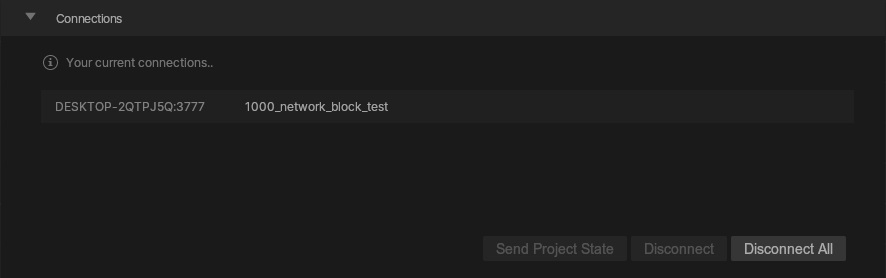
Provides feedback on the success or failure of connection attempts.

Further Information #
- Remote connections communicate via TCP/IP, with each standalone or block listening on an automatically assigned port.
- Remote editing works over both wired networks and stable Wi-Fi connections.
- Newly created or refreshed resources are not synchronised during an editing session.
- The playhead position and active composition are intentionally not mirrored on the remote standalone or block. Use the media server, WebGUI, OSC, or ArtNet to control playhead and layer selection.