Embedded Nodes
Updated: 13 Oct 2025
Updated: 13 Oct 2025
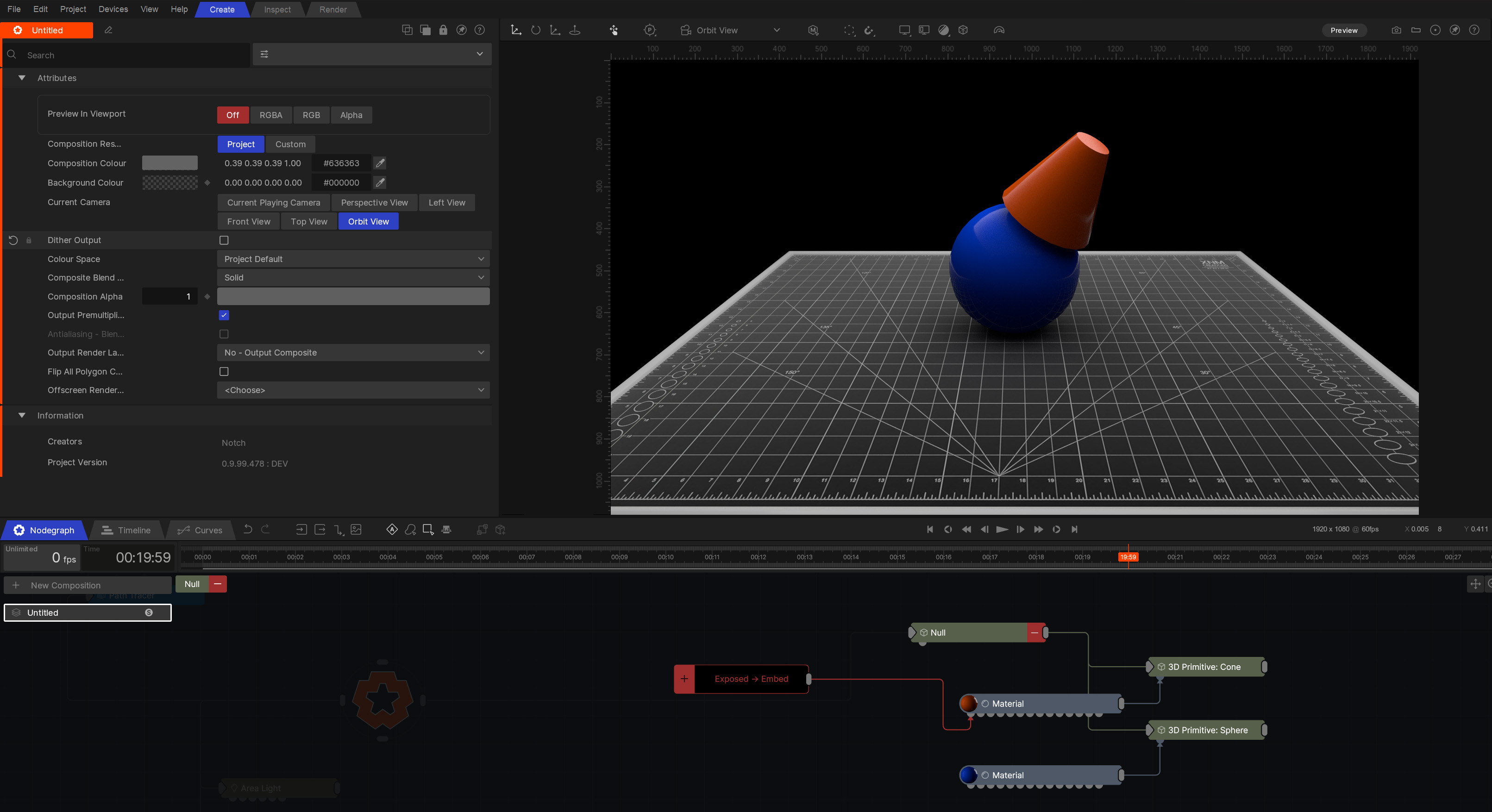
Embedded Nodes enable you to group multiple nodes together into a single node, which is ideal for tidying up the Nodegraph or as the initial step in creating an Asset.

Once nodes are embedded, you can press the plus icon to inspect the new Embedded Node system. The main Nodegraph will darken, and the Embed Root and its Embedded Nodes will be available for editing. You can change properties, add or remove nodes, and rewire everything inside the embedded system.
One new node will also have been added to the embedded system: the Exposed Node.
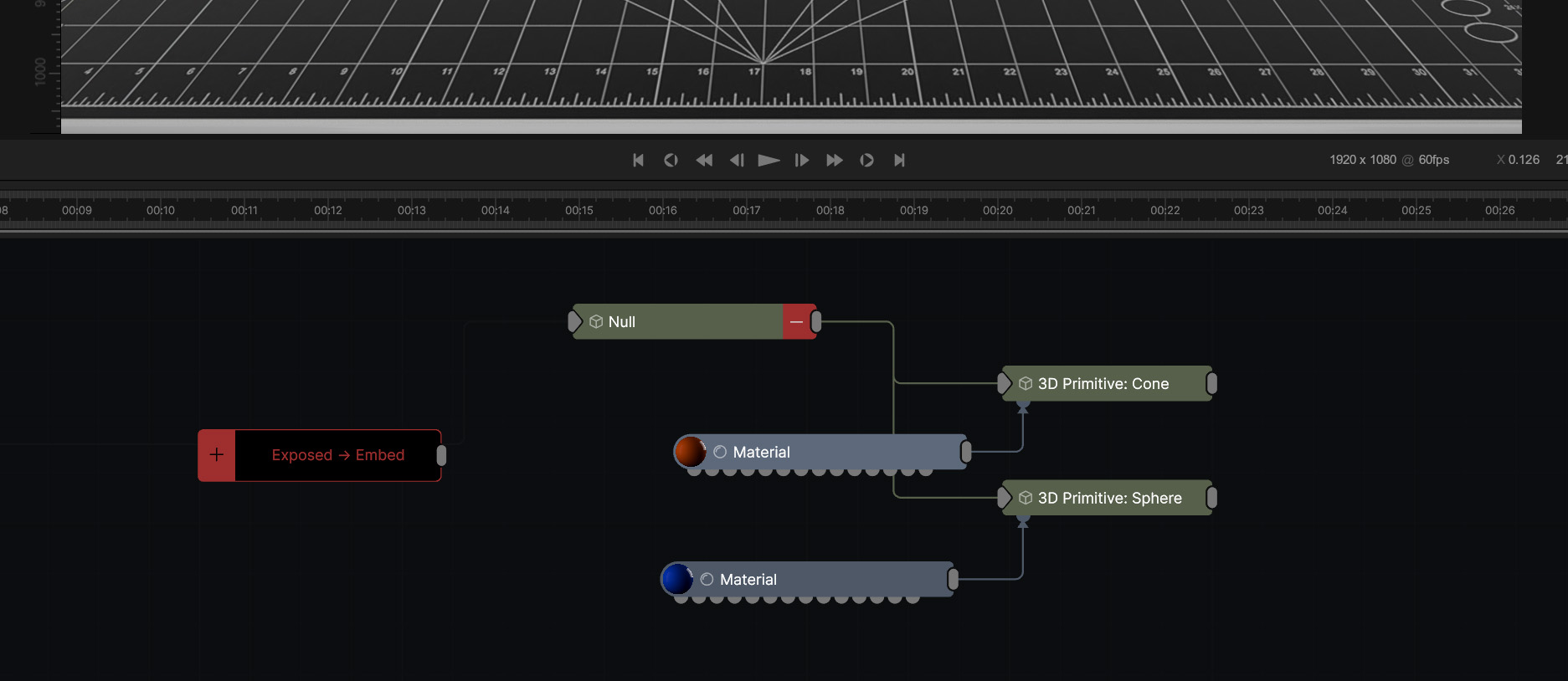
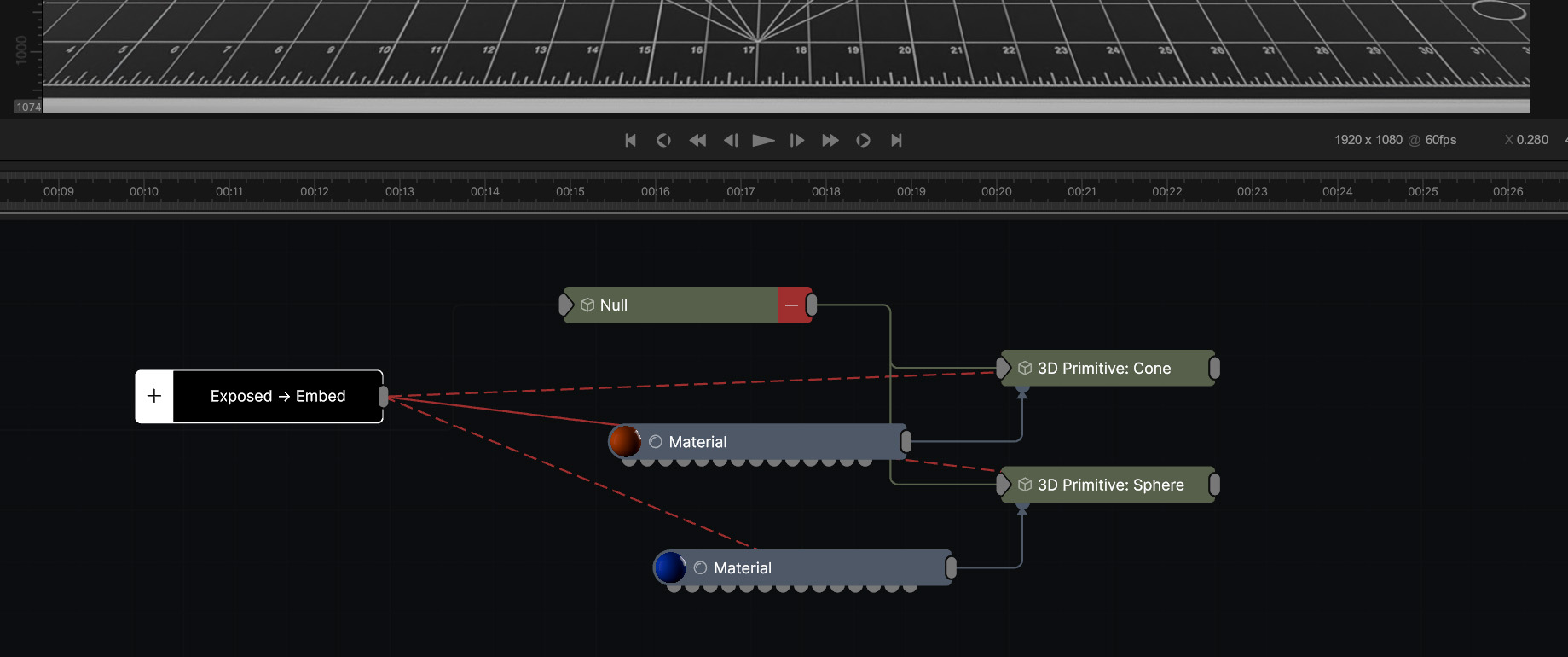
The Exposed Node manages all the exposed properties within an embedded system, allowing you to edit these properties outside of the embedded system. To expose a property, press the chevron next to the property name and select Expose To Asset, or drag from the embedded nodes output onto the property in the property editor. A line should appear now from the Exposed Node to the node that has had a property exposed.
The Exposed Node offers several useful features for rearranging and editing exposed properties. You can rename properties, control their value ranges, and group them together in a more organized manner.
To create a new group, select Create Group from the group dropdown. This will create a new section and move the current property into it. To rename a group, hover over the section header of the group and select the pencil icon.
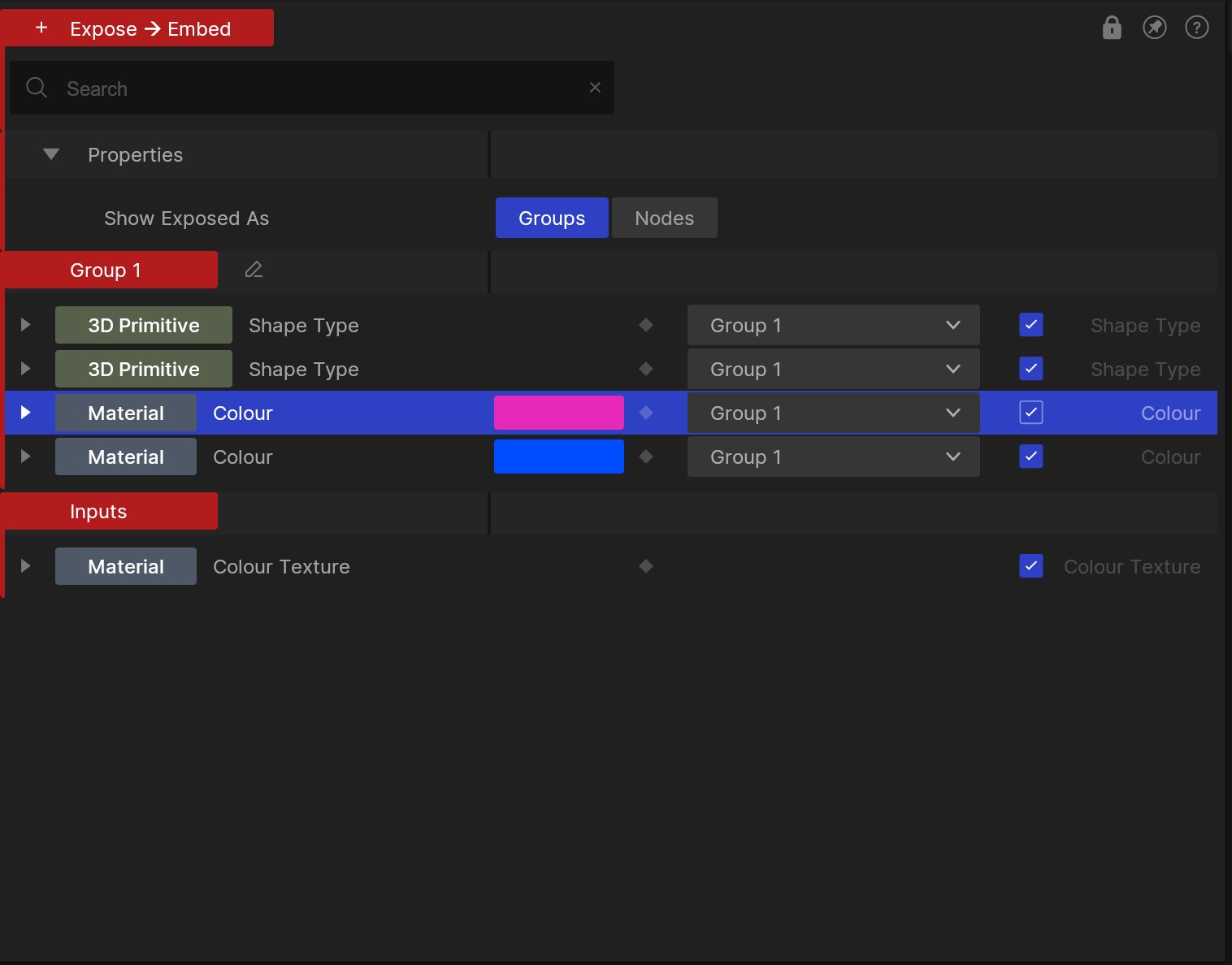
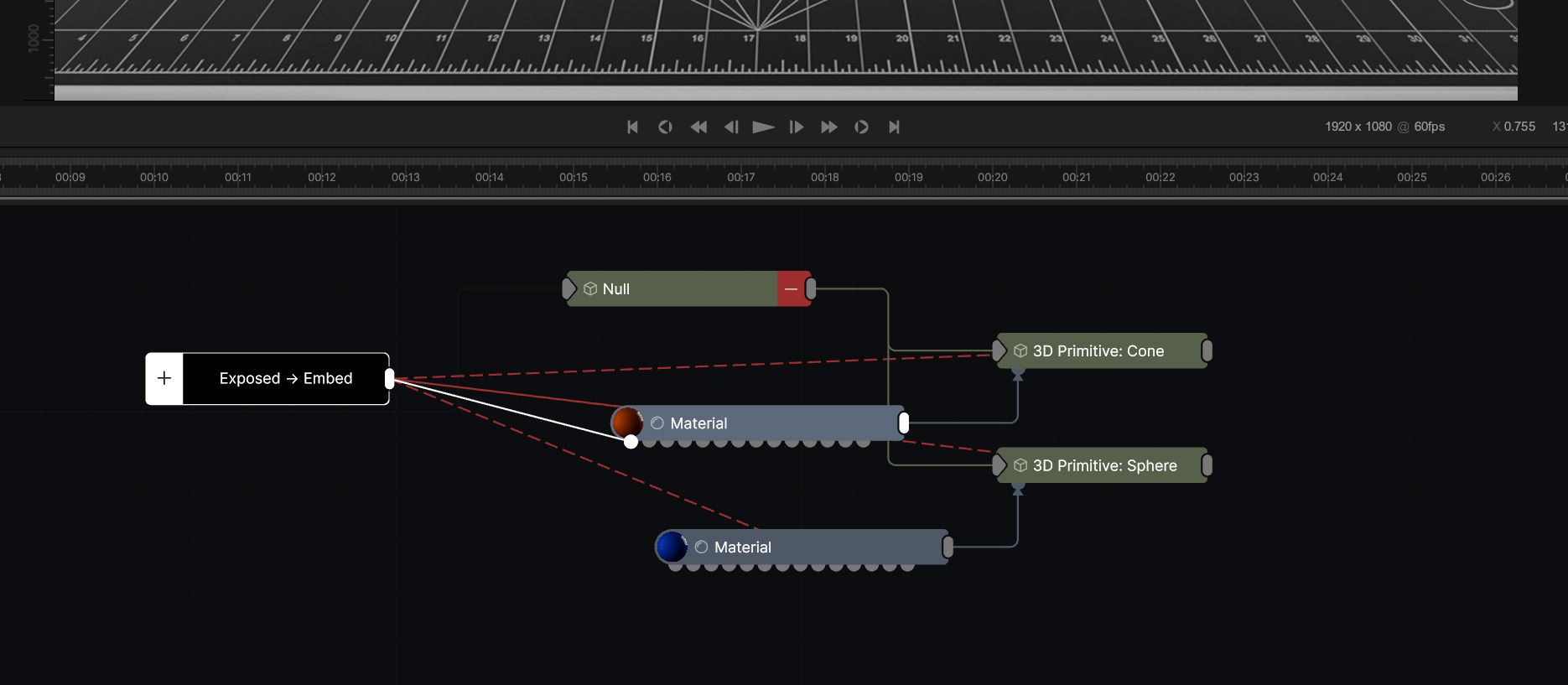
When a property is exposed, all other properties will be hidden, except for the node transforms. This should make it easy to clean up the property list within an Asset. Starting with a Null is also a handy way to keep your assets clean.
To set the output of an embed system, connect the output of the exposed node to the output of the node desired. By default, the embed root will be used as the output.
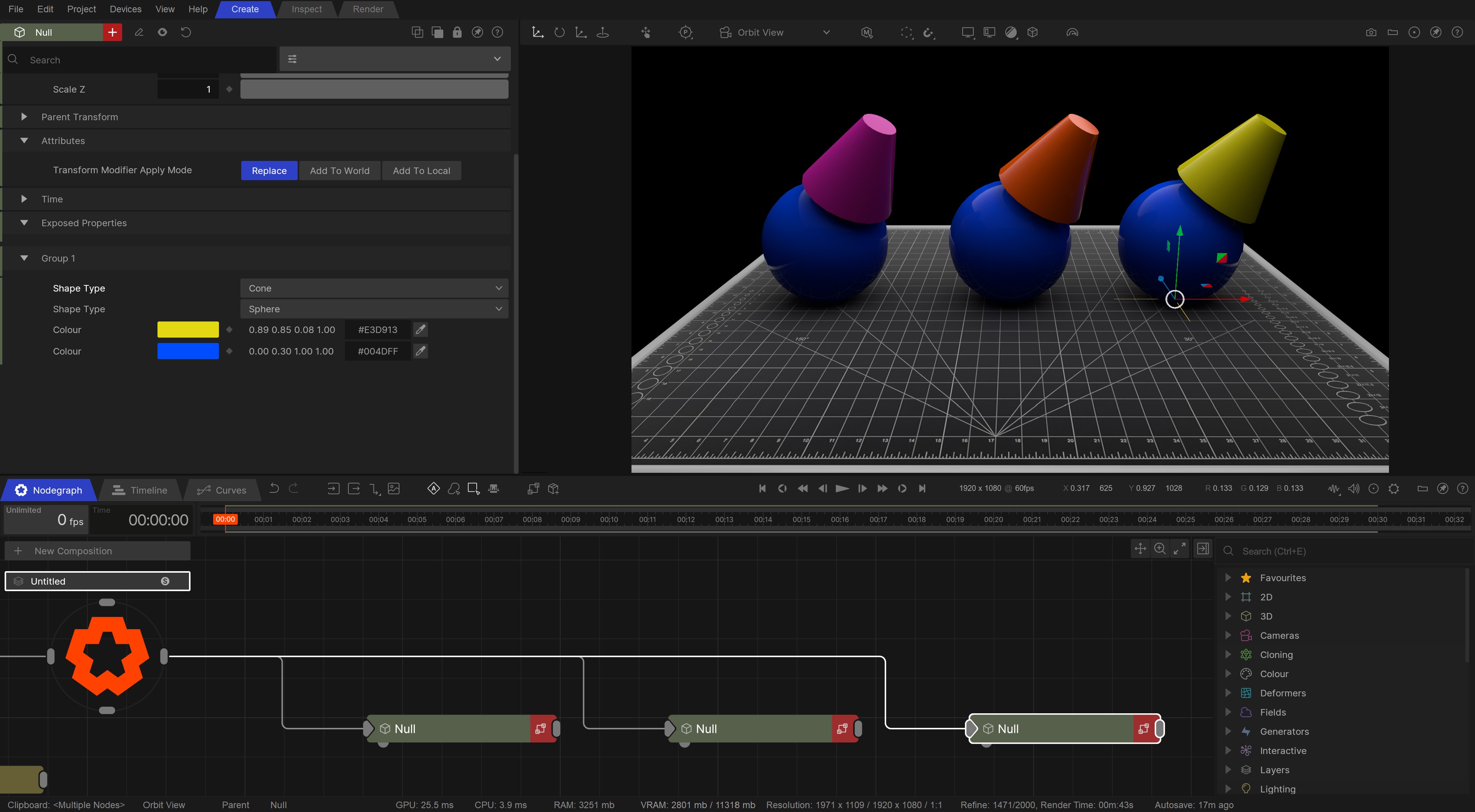
An Instance node is an extension of embedded nodes, which allows you to create linked copies of an embedded node system. The internals are all instanced copies of each other, so changes to the internals of one Instanced node will be applied to all its copies. External changes, such as changes to exposed properties or different inputs, will be unique to each instance.
Once you are satisfied with your embedded system, you can create instances of it using the Instance icon in the menu bar. This will convert the embedded node into an instance node, and any copies of this new node will now be instance nodes too.
Instance nodes can be made unique again, through the right mouse button menu.
Instances nodes do not increase performance. Even though the nodes are instantiated, they still need to be processed, and the actual processing time for each individual node remains the same.
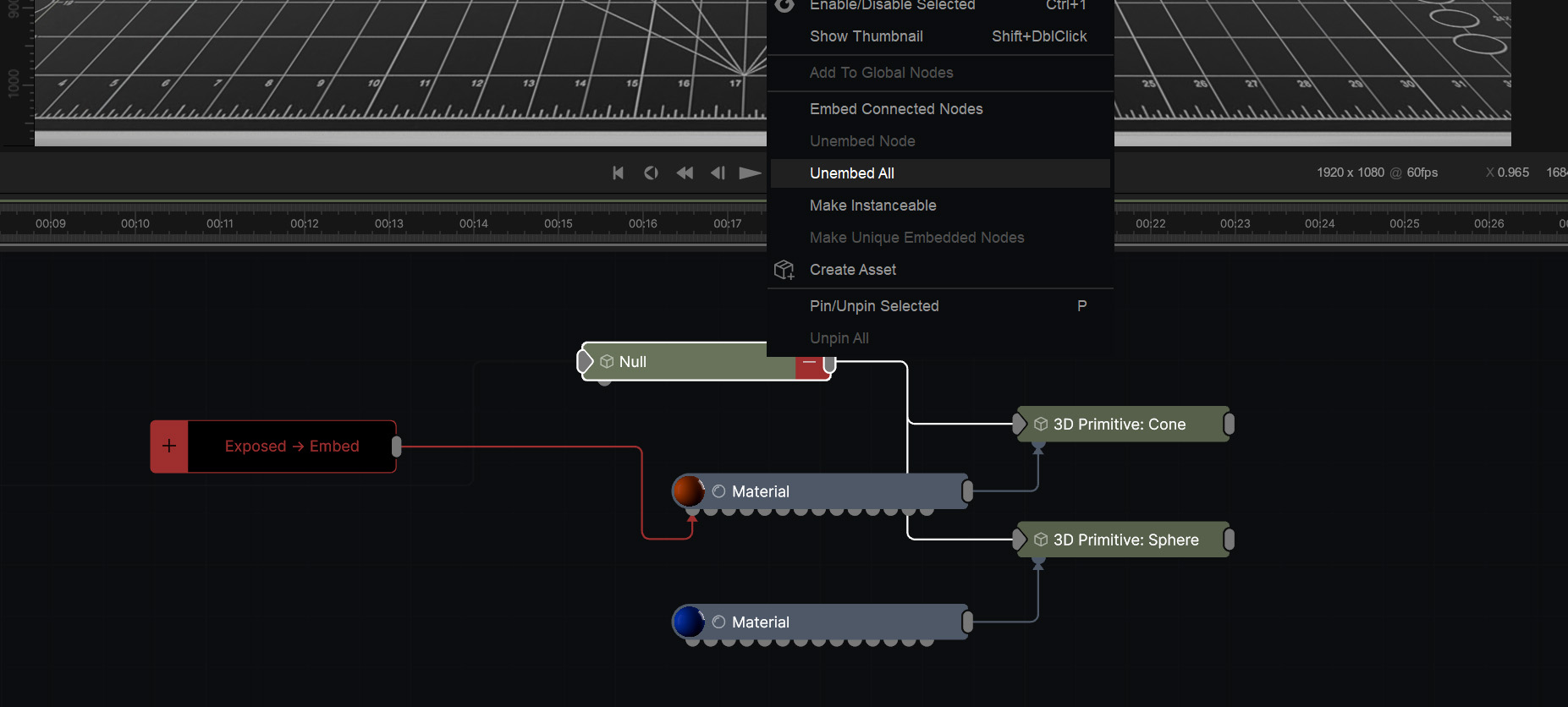
To unembed nodes contained within an embedded node system, simply right-click the embed root and select Unembed All. This will unembed all of the nodes within the embedded system onto the main Nodegraph.
Embedded Nodes are incredibly useful tools within the Builder, but only exist within a single Builder project. If you want to share your Nodes with others, you can save it as an Asset.
For more information on Assets, check out the Assets page.