Building Assets
Updated: 10 Sep 2024
Updated: 10 Sep 2024

Assets are an essential part of Notch for 1.0. Typically, they are Embedded Node systems that have been saved with custom parameters to easily adjust the internal node systems from a simplified view. This means you can create complex effects with many interconnecting systems under the hood, but only show one node and a few key parameters in the main Nodegraph, resulting in a much cleaner main scene view.
Furthermore, Assets can be saved to a local or network drive, along with any resources used within the Asset. This allows them to be shared between teams and across projects, for easy collaboration and fast project iteration.
As a part of the 1.0, We are including a load of free Asset bundles for you to unpack, and get started learning how to build scenes in Notch. Check them out in the Assets Panel.
Building Assets is pretty straight forward. Any individual node can be an Asset, but in most cases Assets will comprise of multiple nodes embedded into another node.
For more information on Embedded Nodes, check out the Embedded Nodes page.
It’s a good idea to rename the node or embedded nodes before saving the Asset. Notch will auto-populate some filenames with this name, so setting a custom name will make things easier in the long term.
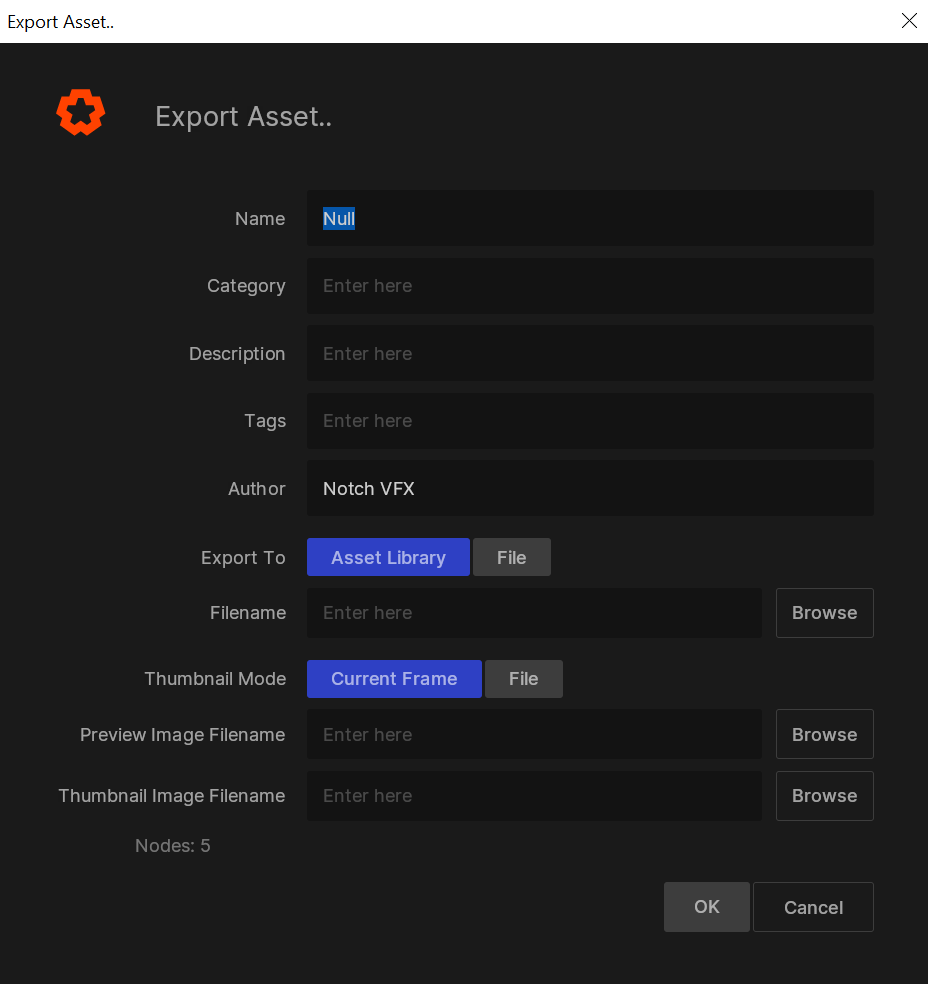
To save an Asset, select the Create Asset icon on the Nodegraph heading bar or from the right-click menu with the desired node selected. This action will launch the export asset dialogue, from which you can rename the Asset, choose which category to save it in, and select the author name it will be saved with.
After creating an asset, it is saved by default to the Documents\Notch\Notch Assets folder. From here, you can share the asset in the same way that you would share any other file; any required resources are already saved in the asset itself.
For Beta, locking Assets so they can’t be edited is not supported. These features will come soon.
Assets can only be modified by converting them into embedded nodes, which can be done through the right mouse button menu. Once unpacked, any edits made to the nodes will only apply to this copy, so to apply these changes to other nodes, either re-export the changes as a new Asset and replace the previous in the resource browser, or convert this embedded node to an instance and copy it where needed.
Materials are Assets! We’ve made the distinction within our Asset libraries because we find it’s useful to have the list of materials separate to that of all other Assets, but you can save materials within the general Asset list too.