Clone Painter
Gives the user the ability to paint cloned objects onto existing geometry in the viewport.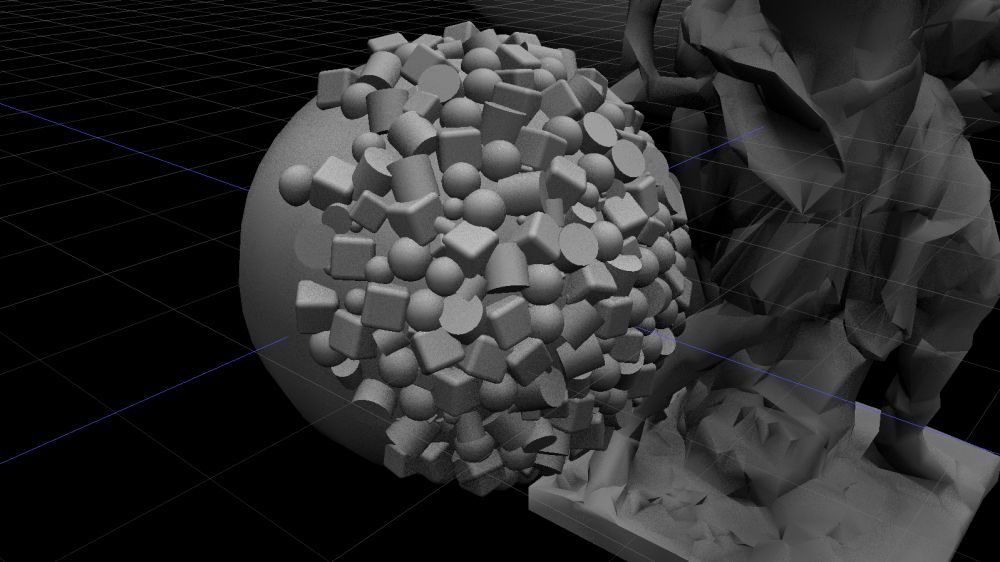
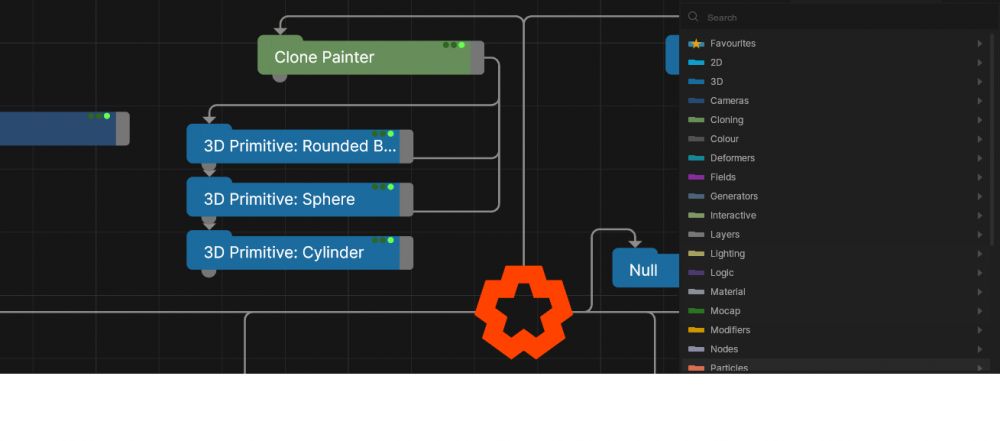
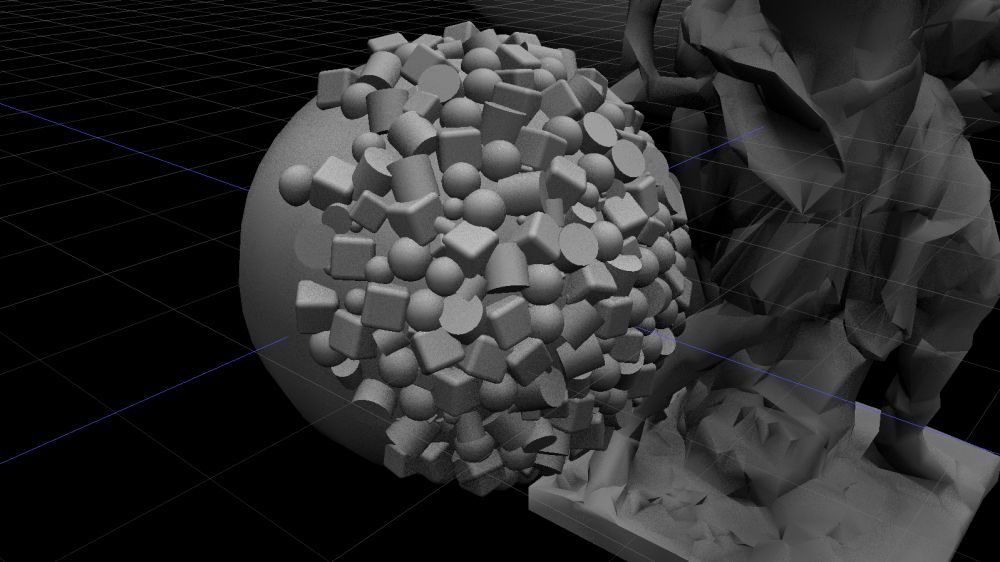
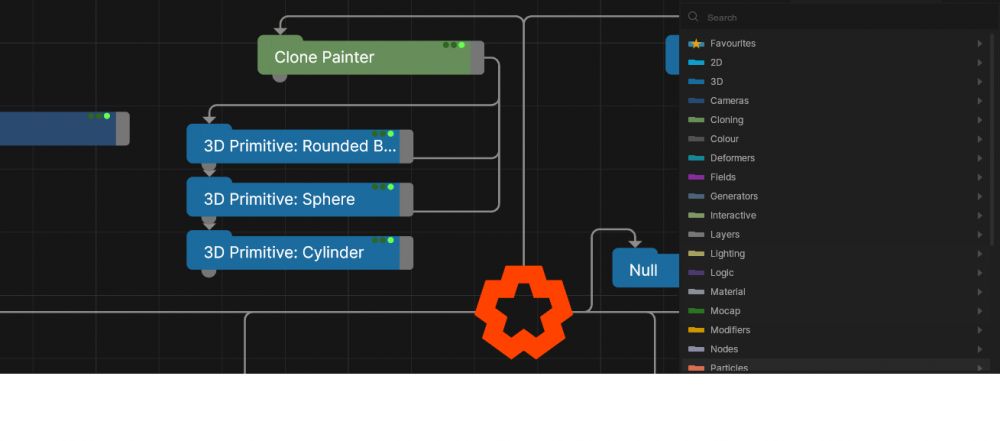
Gives the user the ability to paint cloned objects onto existing geometry in the viewport. Each Clone Painter node owns those clones.
Adding of new clones on to viewport geometry is achieved by either:
In summary the following controls are used:
| Parameter | Details |
|---|---|
| Mode | Change the clone placement mode.
|
| Clone Brush Mode | When in Painting mode, change the painting method.
|
| Brush Radius | The brush radius when in Painting and Brush mode. |
| Spread Flow | The amount of clones placed around the surface hit point when in Painting and Brush mode. |
| Spread Rate | The frame frequency clones are placed around the surface hit point when in Painting and Brush mode. |
| Clone Separation | The distance between two clone placements on a surface, set this if you do not want them to overlap. |
| Depth Bias Mode | Change the Depth bias mode, to bias a certain distance from the surface.
|
| Surface Offset | Surface bias distance, at what distance from the hit surface a clone is offset from. |
| Clone Overlap Mode | Control how a placed clone behaves with respect to surrounding clones already placed.
|
| Clone Scale | Global clone scale for all clones placed with this Clone Painter node (scales after placement or before) |
| Spawn Mode | Set the spawn mode of child nodes as clones.
|
| Child | The selected child node index (use up/down arrow keys to select this or change the property). |
| New Clone Scale Mode | Set the scaling mode of new clones placed on a surface.
|
| New Clone Scale | When in Uniform scaling mode, set this property as the scale (also set using scrollwheel in the viewport). |
| Uniform Scale Min & Max | Set the Range of values to randomise the scale uniformally. |
| Randomise Scale | Set the scaling axis that should be randomised, if Random scale is enabled. |
| X Min & Max | Set the Range of values to randomise the X axis. |
| Y Min & Max | Set the Range of values to randomise the Y axis. |
| Z Min & Max | Set the Range of values to randomise the Z axis. |
| New Clone Rotation Mode | Set the rotation mode of new clones placed on a surface.
|
| New Clone Rotation | When in Align To Normals rotation mode, set this property as the Heading rotation offset (also set using scrollwheel + SHIFT key in the viewport). |
| Randomise Rotation | Set the rotation axis that should be randomised, if Random scale is enabled. |
| H Min & Max | Set the Range of values to randomise the Heading axis. |
| P Min & Max | Set the Range of values to randomise the Pitch axis. |
| B Min & Max | Set the Range of values to randomise the Bank axis. |
| Inherit Surface Colour | Sets mode where each clone inherits the colour of the surface it is painted on. |
| Paint On Clones | Activates the ability to paint on already painted clones attached to this clone painter. |
| Clear Clones | Clears all clones on this clonepainter node. |
| Parameter | Details |
|---|---|
| Clone Count | Number of clones currently painted. |
| Name | Description | Typical Input |
|---|---|---|
| Effectors | Control how the clones behave once spawned. See Effectors. | Plain Effector |
| Surface Nodes | Attach geometry nodes that can be used as a canvas, if none attached, all nodes in view of camera are used as painting canvas | 3D Object |
| Transform Modifiers | Apply the transforms of another node to this node. | Null |
| Target Node | Modifiy the rotations of the node to always direct the z axis towards the input. | Null |
| Local Transform Override | Apply the transforms of another node to this node, relative to its parent. | Null |