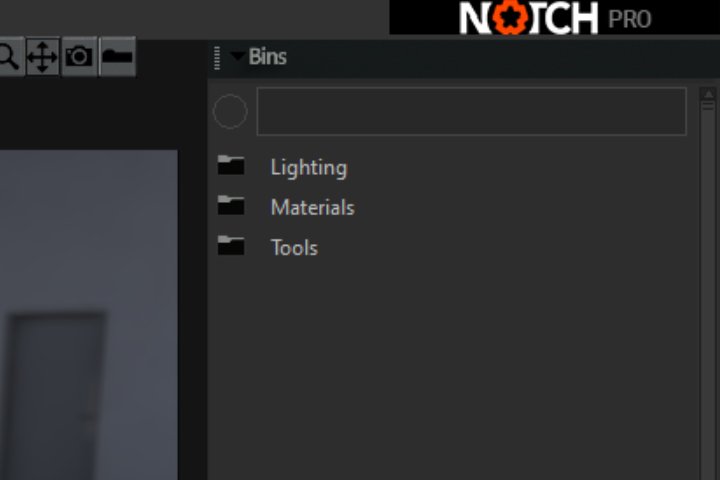Bins
Introduction #
Use bins to save out groups of linked nodes that you want to use for the following examples:
- Use in other projects.
- Save complex node systems such as lighting, particles, materials with meshes, procedural, Post-FX etc.
- Share assets with colleagues.
- Set up groups of nodes that you use on a regular basis to save time when working on projects.
Nodes within a bin will keep all the nodes links and hierarchy.
Setting up a bin: #
- Group select the nodes that you would like to save.
- Right-click on the nodes and select send to bin.
- A Bins properties dialogue box will appear where you can name the bin and create a folder for that bin.
- To access the bin once saved, open the Bins window in the UI (View/Bins).
- There you will see the bin created and can drag that directly into the nodegraph, un-group the bin nodes and connect main nodes to the Root.
Un-group the nodes within the bin to use them
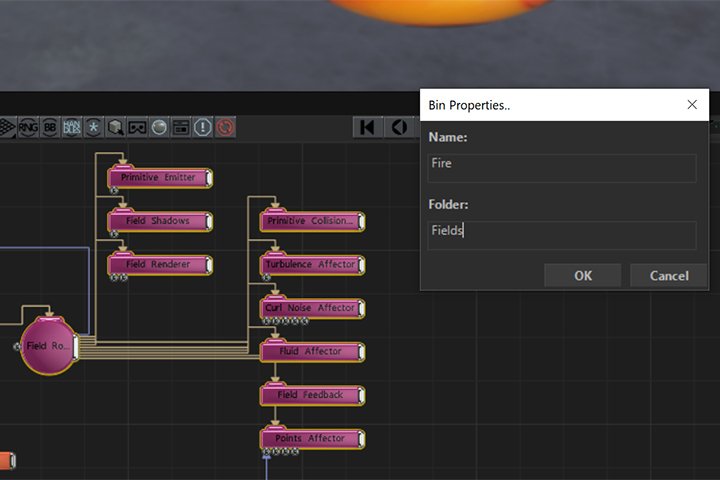
Example Bin
Sharing a bin: #
- Share bins by navigating to
C:\Users\XXUSERNAMEXX\Documents\Notch\Notch Bins. - Select and duplicate the bin you wish to share, then share the file.
- Once shared, the bin file should be copied to the same folder location (as above) on the recipient machine, restart Notch and the bin will appear in the Bins list.
Example Bins #
Example bins are supplied with Notch when installing the application, these can be found preinstalled in Bins UI window menu.